Loading ...
Loading ...
Loading ...
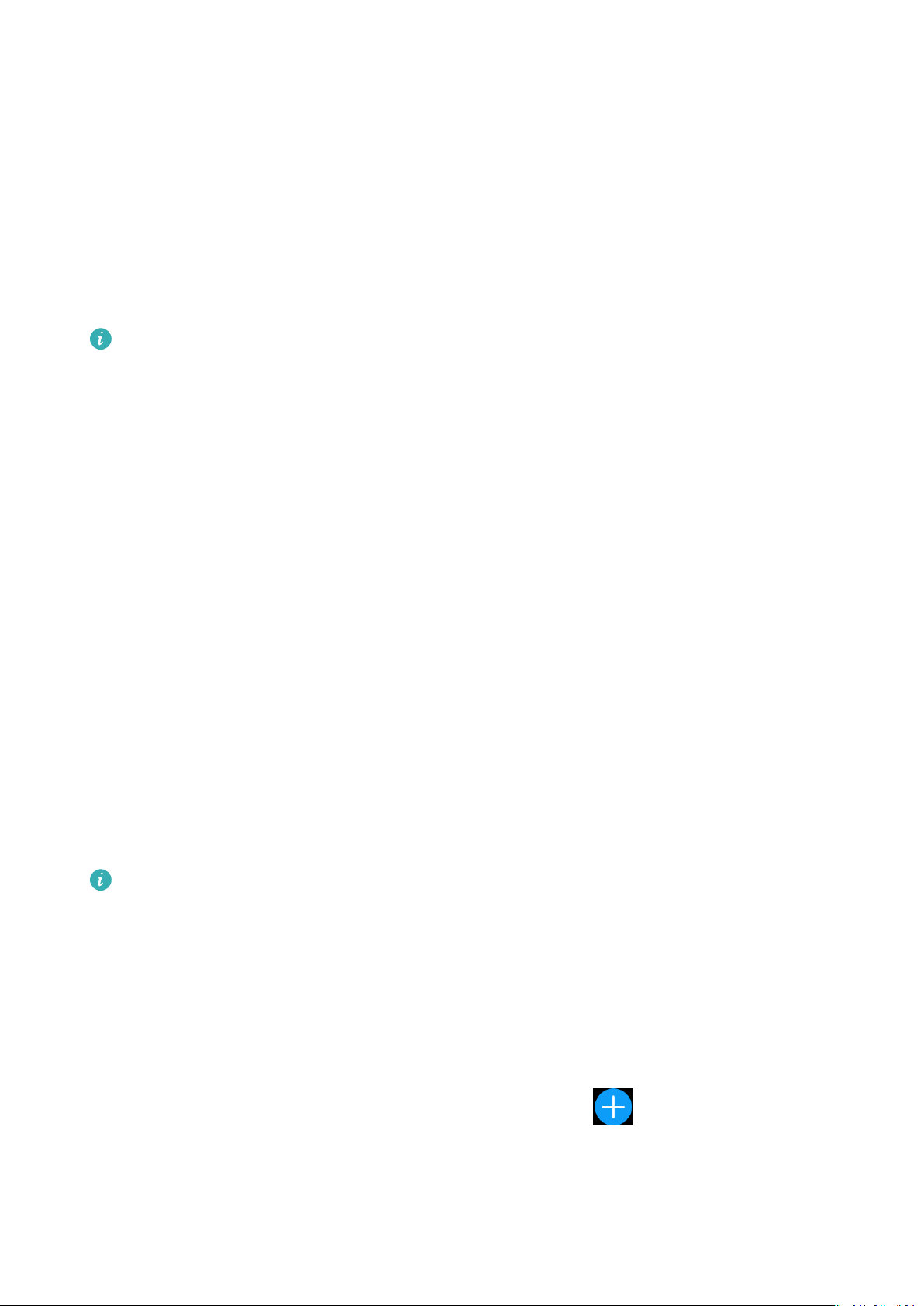
• Enable notications: Open the Huawei Health app, go the device settings screen, touch
Notications, enable Notications, and turn on the switches for your preferred apps.
You can also enable notications in your phone Settings to receive notications from apps.
For example, users with phones that run EMUI 8.1.0 should perform the following: Go to
Settings > Apps & notications > Notications management, touch the app for which
you want to receive notications, and enable Allow notications and Display in the
status bar.
• Disable notications: Open the Huawei Health app, go to the device settings screen, touch
Notications, then disable Notications.
• Your watch will receive notications but will not notify you during workouts, Do not
disturb mode, or sleep mode. Swipe up on the home screen to view new messages.
• If you are using a chat app, messages will not be pushed to your watch. For example,
messages on a chat screen in WhatsApp will not be pushed to your watch.
• After the Bluetooth disconnection reminder feature is enabled, your watch will vibrate
when the Bluetooth connection is disconnected. Ensure that your watch is properly
connected to your phone.
Changing watch faces
• Method 1: Touch and hold the home screen until your watch vibrates and swipe through
the previews. Touch a watch face to apply it.
• Method 2: On the watch, go to Settings > Display > Watch face, touch your preferred
watch face and install it.
• Method 3: Open the Huawei Health app, go to Devices > Watch face > More, and touch
INSTALL under your preferred watch face. Your watch face will automatically switch to the
chosen one once it is installed. Alternatively, touch an installed watch face and touch SET
AS DEFAULT to set the current watch face as your desired one.
• This function may not be supported in your country, please contract ocial service
center to get more details.
• Only Android phones support the watch face market.
Setting an alarm
Method 1: Set a smart or event alarm using your watch.
1 On your watch, enter the app list, touch Alarm and touch to add alarms.
2 Set the alarm time and repeat cycle then touch OK. If you do not set the repeat cycle, the
alarm is a one-time alarm by default.
3 Touch set alarm to modify the alarm time, repeat cycle, or delete the alarm. You can only
delete event alarms.
Getting Started
4
Loading ...
Loading ...
Loading ...