Loading ...
Loading ...
Loading ...
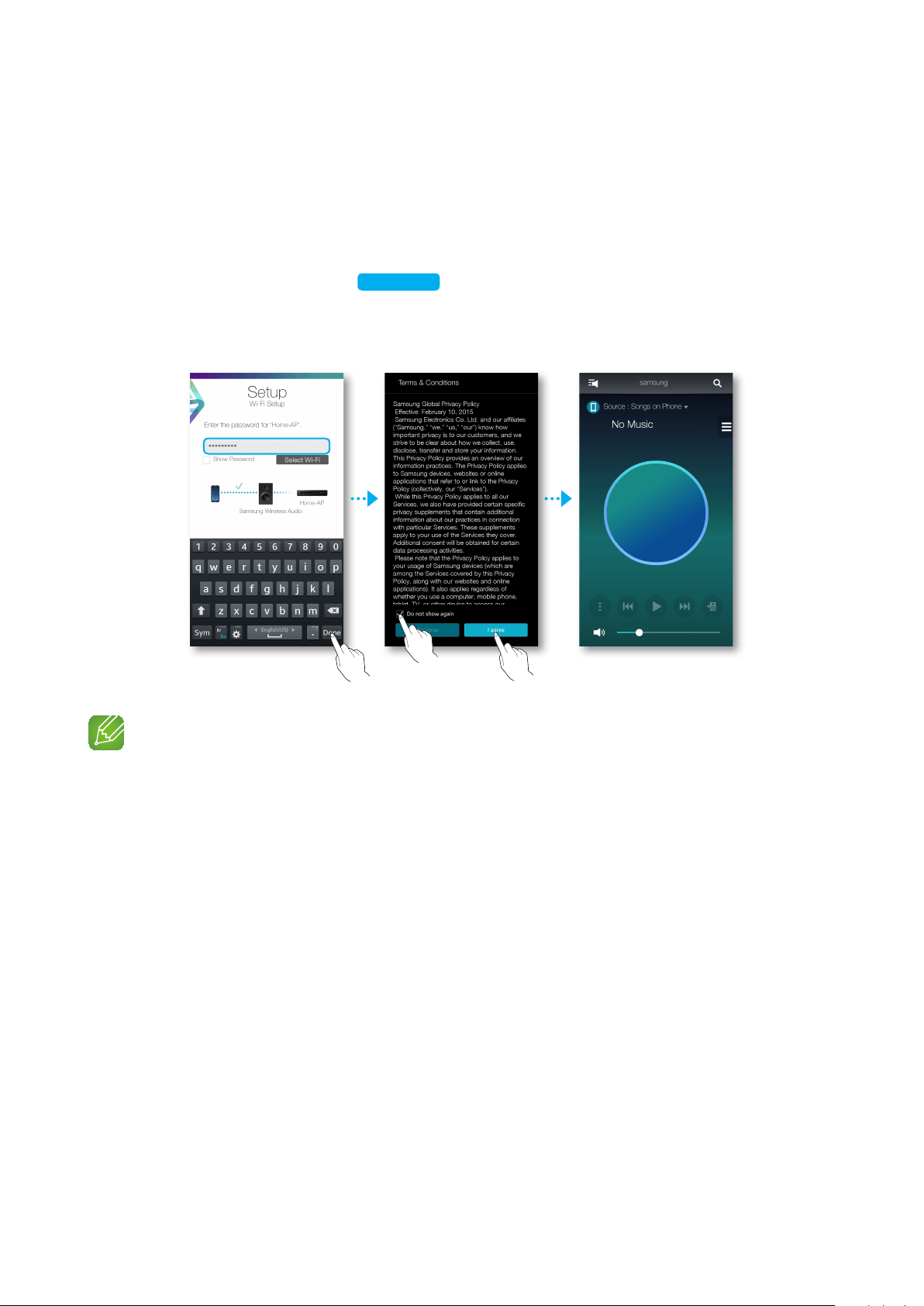
5 Once an available device is found, it attempts to connect to the wireless network.
In case of secure network, the password prompt appears on the smart device screen.
Use the on-screen keyboard to enter the password.
• Depending on the network environments, the product(s) may not be automatically
connected. In such cases, select the Manual, and then proceed the next steps by
referring to pages 11~15.
Click here.
6 Press Done.
• Network connection is completed.
NOTES
9
To connect to your wireless network safely, you must enter the valid password.
- For connecting to the home or work wireless network, consult your service provider or the network
administrator.
9
If the product fails to connect to a network or the network connection does not work normally, move the
product closer to the hub or router, and then try again.
9
The distance between devices or obstruction and interference from other wireless devices may
influence communication between the product and network.
9
This product may be found by some other Wi-Fi devices. However, they are not allowed to connect to
this product.
9
Once the Wi-Fi connection is established initially, it is maintained unless the wireless router is replaced
or its network settings are changed.
10
44
Loading ...
Loading ...
Loading ...