Loading ...
Loading ...
Loading ...
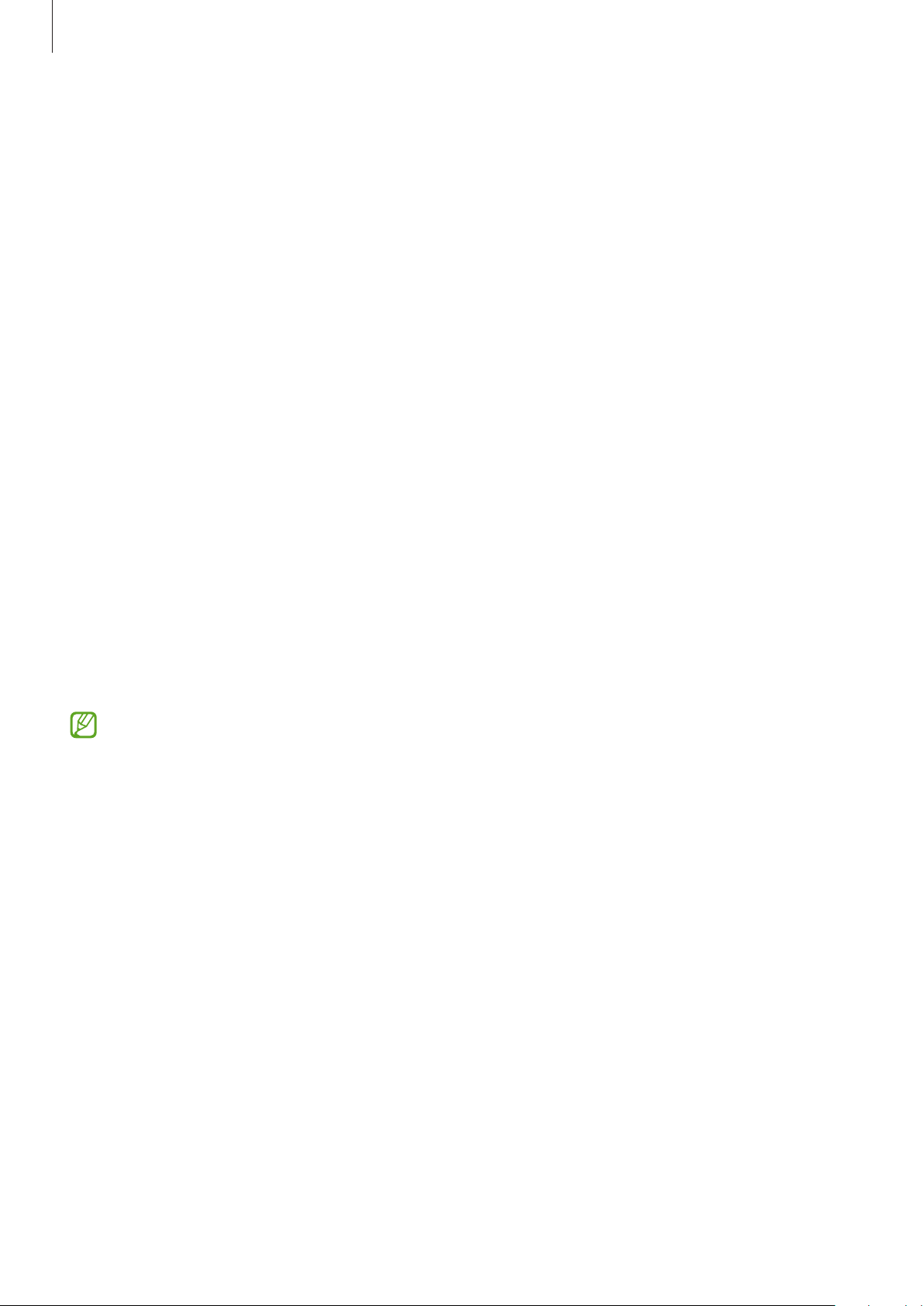
Basics
27
Transferring data wirelessly
Transfer data from your previous device to your device wirelessly via Wi-Fi Direct.
1 On the previous device, launch
Smart Switch
.
If you do not have the app, download it from
Galaxy Store
or
Play Store
.
2 On your device, launch the
Settings
app and tap
Accounts and backup
→
Bring data
from old device
.
3 Place the devices near each other.
4 On the previous device, tap
Send data
→
Wireless
.
5 On the previous device, tap
Allow
.
6 On your device, select an item to bring and tap
Transfer
.
Transferring backup data from a computer
Transfer data between your device and a computer. You must download the Smart Switch
computer version app from www.samsung.com/smartswitch. Back up data from your
previous device to a computer and import the data to your device.
1 On the computer, visit www.samsung.com/smartswitch to download Smart Switch.
2 On the computer, launch Smart Switch.
If your previous device is not a Samsung device, back up data to a computer using a
program provided by the device’s manufacturer. Then, skip to the fifth step.
3 Connect your previous device to the computer using the device’s USB cable.
4 On the computer, follow the on-screen instructions to back up data from the device.
Then, disconnect your previous device from the computer.
5 Connect your device to the computer using the USB cable.
6 On the computer, follow the on-screen instructions to transfer data to your device.
Loading ...
Loading ...
Loading ...