Documents: Go to download!
User Manual
- User Manual - (English)
- Warranty - (English)
- FEATURES
- GETTING STARTED
- TROUBLESHOOTING
- LEGAL NOTICES
Table of contents
User Manual
FEATURES
- USB 3.0 high speed data transfer
- Sharing the other's keyboard and mouse
- USB-A port and USB-C port compatibility
- Windows-to-Windows compatibility
- Mac-to-Mac compatibility
- Windows-to-Mac (and Mac-to-Windows) compatibility with auto-launching software built into the cable
- No CDs or downloads required
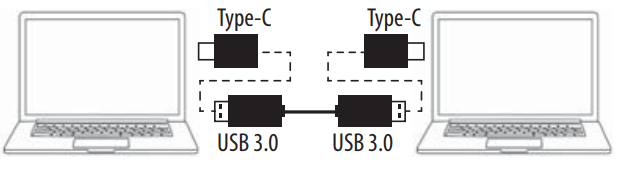
Note: This cable is not for charging or transferring data from a smart phone to computer
GETTING STARTED
Complete the following steps to launch the software on each Windows or Mac computer that you are connecting. For instance, if you connect a PC to a Mac, follow the PC setup steps on your PC and the Mac setup steps on your Mac.
LAUNCHING THE SOFTWARE ON WINDOWS PCS (SmartDatalink SOFTWARE)
Note: If your computer has a USB-C port, attach the USB-C adapter before you connect the cable.
1. Connect the cable from one computer to the other. The software detects the connection. Connecting for the first time may take a few minutes.
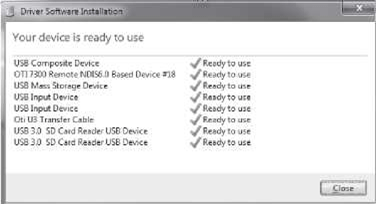
2. After installing, SmartDatalink runs automatically, then you can start to transfer your file.
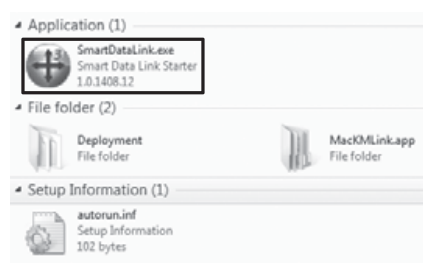
LAUNCHING THE SOFTWARE ON MAC COMPUTERS (MacKMLink SOFTWARE)
- Connect the cable from one computer to the other. The software detects the connection.
- The MacKMLink app runs automatically. If MacKMLink doesn't run automatically, open the Smartlink disc icon on the desktop of your Mac.

3. Double click MacKMLink.app to install.
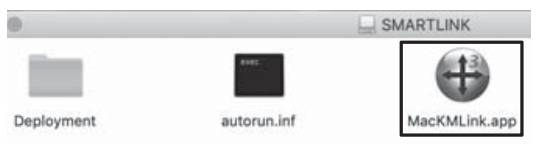
4. If a window opens:
A Click the Open System Preferences button.
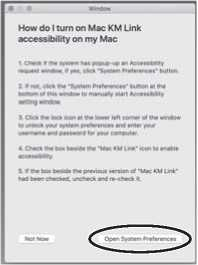
B In the Security and Privacy window, make sure that Accessibility is selected.
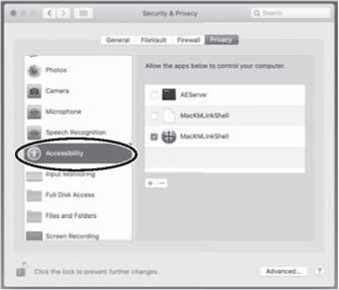
C Click Click the lock to prevent further changes, enter your User Name and Password, then click Unlock.
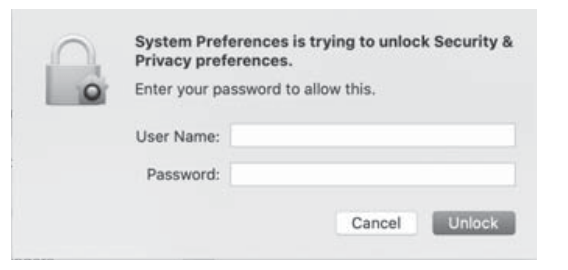
D Make sure that MacKMLinkShell is selected, then close the Security & Privacy window.
OR
If an Accessibility box opens:
A Click the System Preferences button to open the Accessibility Settings window, click the lock icon in the lower left corner to unlock your system preferences, then enter your computer's User Name and Password.
B Make sure that MacKMLink option is checked.
C If the previous version of MacKMLink is checked, uncheck then recheck it.
D Make sure that MacKMLinkShell is selected, then close the Security & Privacy window.
Transferring files between computers
When the software on both computers have opened, and the connection is complete, a status icon appears on the bottom-right of the computer. One icon indicates it connected successfully and the other indicates it failed to connect.
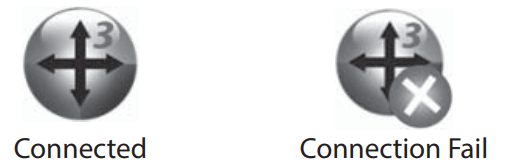
There are two ways to transfer files with SmartDatalink:
- Option 1: Drag the file that you want to transfer from one computer to another. A progress bar appears while the file is transferring.
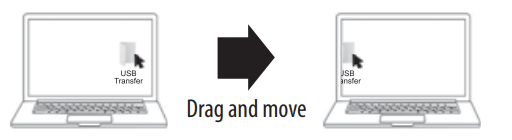
OR
- Option 2: Select the files you want to transfer, then use Ctrl + C to copy the files. Use Ctrl + V to paste the files.
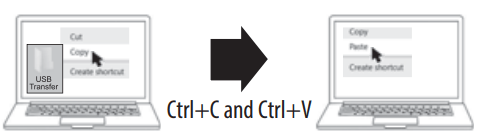
Note: If you get an error message on your Mac system stating that you cannot write files to a specific folder, choose another folder that does not have user restrictions. See the documentation that came with your computer for information on modify write permissions for a folder.
Sharing the mouse and the keyboard
This transfer cable supports two computers sharing the mouse and the keyboard. You can use a mouse to control another computer. Use ALT+S to switch the mouse between the two computers and to use the keyboard to type on the other computer.
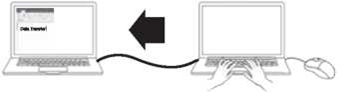
You can setup preferences such as selecting position on PC or enable or disable the keyboard and mouse control.
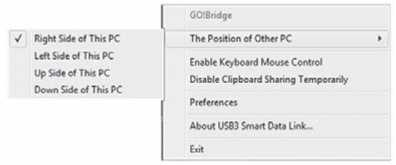
TROUBLESHOOTING
If the connection is not successful, unplug the cable, then reconnect it. If the software doesn't open automatically, you can open it manually.
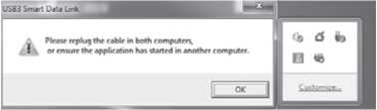
Visit www.insigniaproducts.com for details.
LEGAL NOTICES
FCC Statement
This device complies with Part 15 of the FCC Rules. Operation is subject to the following two conditions: (1) this device may not cause harmful interference, and (2) this device must accept any interference received, including interference that may cause undesired operation.
FCC Caution
Changes or modifications not expressly approved by the party responsible for compliance could void the user's authority to operate this equipment. Note: This equipment has been tested and found to comply with the limits for a Class B digital device, pursuant to Part 15 of the FCC Rules. These limits are designed to provide reasonable protection against harmful interference in a residential installation. This equipment generates, uses, and can radiate radio frequency energy and, if not installed and used in accordance with the instructions, maybe cause harmful interference to radio communications. However, there is no guarantee that interference will not occur in a particular installation. If this equipment does cause harmful interference to radio or television reception, which can be determined by turning the equipment off and on, the user is encouraged to try to correct the interference by one or more of the following measures:
See other models: NS-32D510NA19 NS-DWR3SS1 NS-PU32H4A NS-PWM3 NS-24DF310NA21
