Documents: Go to download!
Installation Instruction
- Installation Instruction - (English)
- Installation Instructions - (French)
- Installation Instructions - (Spanish)
- Specification Sheet - (English)
- Spec Sheet (web) - (Spanish)
- PRODUCT CLEANING INSTRUCTIONS - (English)
- PROGRAMMING GUIDE - (English)
- POWER OUTAGE APPLICATION NOTE - (English)
- DAYLIGHT SAVING TIME APPLICATION NOTE - (English)
- Tools needed to install your Timer Switch
- Installing your Timer Switch
- OPERATION
- PROGRAMMING GUIDE
- PROGRAMMING PRO MODE
- PROGRAMMING STANDARD MODE
- TIMER OVERRIDES
- HANGING SETTINGS
- DELETE ALL EVENTS
- USE IN MULIT-LOCATION APPLICATIONS
- TROUBLESHOOTING
Table of contents
INSTALLATION INSTRUCTIONS INDOOR TIMER
WARNINGS AND CAUTIONS:
- TO AVOID FIRE SHOCK OR DEATH; TURN OFF POWER at circuit breaker or fuse when servicing, installing or removing fixture.
- To be installed and/or used in accordance with electrical codes and regulations.
- If you are unsure about any part of these instructions, consult an electrician.
- vizia +™ electronic switches are not compatible with standard 3-way or 4-way switches. They must be used with compatible vizia +™ on/off remotes.
- Recommended minimum wall box depth is 2-1/2".
- Use only one (1) vizia +TM digital timer switch in a multi-location circuit with up to 9 coordinating remote switches (without LEDs) or up to 4 matching remote switches (with LEDs).
- Maximum wire length from digital timer switch to all installed remotes cannot exceed 300 ft (90 m).
- Use this device with copper or copper clad wire only.
Tools needed to install your Timer Switch
- Slotted/Phillips
- Screwdriver
- Pencil
- Electrical Tape
- Cutlers
- Pliers
- Ruler
Changing the color of your device
Your device may include color options. To change color of the face, proceed as follows:
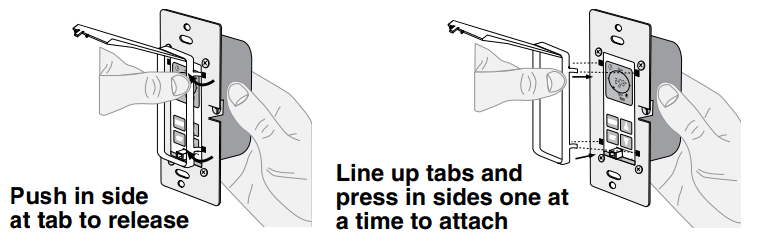
Installing your Timer Switch
NOTE: Use check boxes when Steps are completed.
when Steps are completed.
Step 1: WARNING: TO AVOID FIRE SHOCK OR DEATH; TURN OFF POWER at circuit breaker or fuse and test that power is off before wiring!

Step 2: Identifying your wiring application (most common):
NOTE: If the wiring in your wall box does not resemble any of these configurations, consult a qualified electrician.

Single Pole
- Line (Hot)
- Neutral
- Ground
- Load
3-Way
- Line or Load (see important instruction below)
- Neutral
- Ground
- First Traveler – note color
- Second Traveler – note color.
NOTE: For matching remotew/LEDs installation, the First Traveler becomes Line Hot.
IMPORTANT : For 3-Way applications, note that one of the screw terminals from the old switch being removed will usually be a different color (Black) or labeled Common. Tag that wire with electrical tape and identify as the common (Line or Load) in both the switch wall box and remote wall box.
Step 3: Preparing and connecting wires:
Pull off pre-cut insulation from timer leads. Make sure that the ends of the wires from the wall box are straight (cut if necessary). Remove insulation from each wire in the wall box as shown.
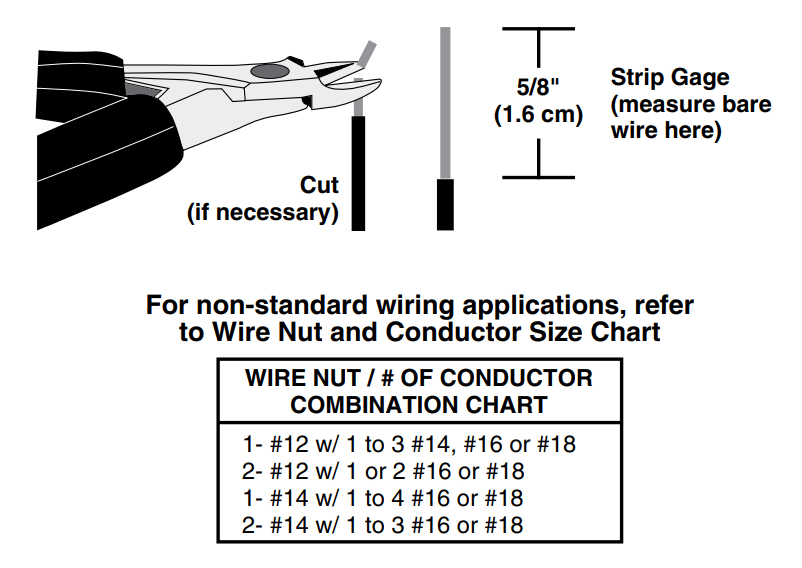
- Make sure that the ends of the wires from the wall box are straight (cut if necessary).
- Remove insulation from each wire in the wall box as shown.
- For Single-Pole Application, go to Step 4a.
- For 3-Way Coordinating Remote (no LEDs) Application, go to Step 4b.
- For 3-Way Matching Remote (with LEDs) Application, go to Step 4c.
Step 4a Single Pole Wiring Application:
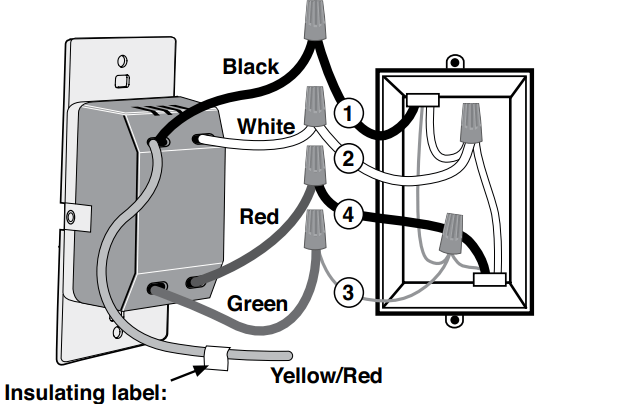
Insulating label: This wire is used in 3-way installations only. For single pole installations, do not remove insulating label.
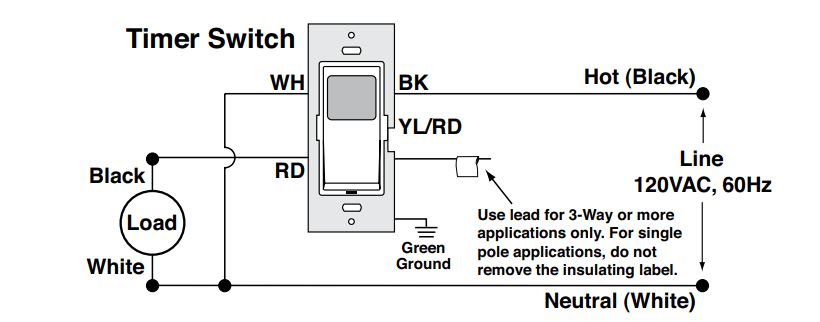
WIRING TIMER SWITCH:
Connect wires per WIRING DIAGRAM as follows:
- Green or bare copper wire in wall box to timer switch Green lead.
- Line Hot wall box wire to timer switch Black lead.
- Load wall box wire to timer switch Red lead.
- Line Neutral wall box wire to timer switch White lead.
- NOTE: If label is missing place electrical tape around the timer switch Yellow/Red lead. Ensure no strands are exposed.
- Proceed to Step 5.
Step 4b: 3-Way Wiring with Wired Switch Companion, VP0SR-10, (no Indicator Light) Application:
WIRING SWITCH COMPANION (VP0SR-10):
- “BK” and “RD” terminals on wired switch companion are unused. Tighten both screws.
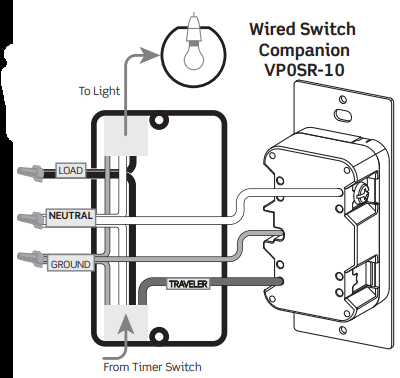
WIRING TIMER SWITCH:
- The timer switch must be installed in a wall box that has a LINE (Hot) connection. • Proceed to page 7.

NOTE: Maximum wire length from timer to all installed wired switch companion cannot exceed 300 ft (90 m)
Step 4c: 3-Way Wiring with Wired Switch Companion, VP0SR-10, (no Indicator Light) Application:
NOTE: The timer switch must be installed in a wall box that has a LOAD connection. The wired switch companion must be installed in a wall box with a LINE (Hot) connection and a NEUTRAL connection. A NEUTRAL wire to the wired switch companion needs to be added as shown.

NOTE: Maximum wire length from timer to all installed wired switch companion cannot exceed 300 ft (90 m).
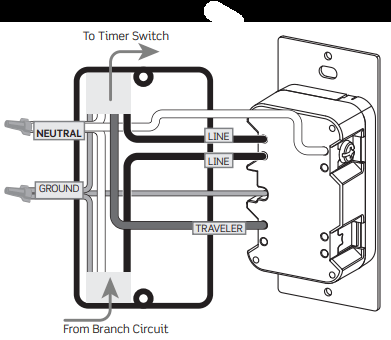
Step 5 Testing your Switch prior to mounting in wall box:
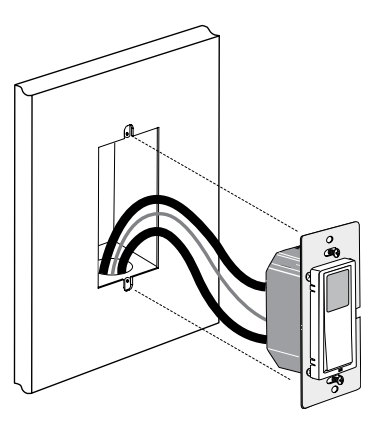
- Position all wires to provide room in outlet wall box for device.
- Ensure that the word “TOP” is facing up on device strap.
- Partially screw in mounting screws in wall box mounting holes.
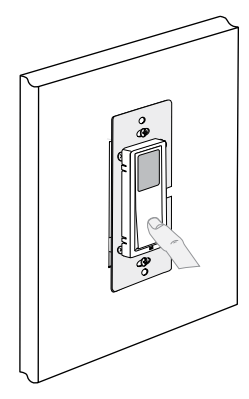
NOTE: Dress wires with a bend as shown in diagram in order to relieve stress when mounting device.
- Restore power at circuit breaker or fuse.
- Wait until
 or lime is displayed on the screen.
or lime is displayed on the screen. - Press pad until locator light is OFF. Load should turn ON
If loads do not turn ON, refer to the TROUBLESHOOTING section.
Step 6: Switch Mounting: TURN OFF POWER AT CIRCUIT BREAKER OR FUSE
- Installation may now be completed by tightening mounting screws into wall box. Attach wallplate
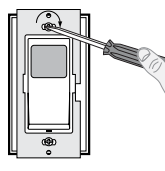
Step 7: Restore Power:
Restore power at circuit breaker or fuse.
Installation is complete.
NOTE: The Digital Timer Switch is equipped with an intei rechargeable battery back-up to keep programmed settir in the event of a power interruption.
OPERATION

Timer Schedule at a Glance will allow you to quickly see your timers
ON/OFF settings for the day. The displayed segments represent the time(s) your load will be on. The segment representing the current time will be flashing.
Backlit LCD display will light up when any button is pressed and will extinguish 30 seconds after the last button press.
PROGRAMMING GUIDE
Decide which mode is best for your application:
Pro mode or Standard mode
or Standard mode 
Pro Mode provides up to 50 ON/OFF events for any day or combination of days. M-Su. M-F. or Sa-Su at desired fixed times or self adjusting Sunup and Sundown times. In this mode self adjusting
Daylight Savings Time and random modes are also available.
Std Mode provides up to 3 ON/OFF events for M-Su. M-F. or Sa-Su at desired fixed times only. Self adjusting Sunup and Sundown and
Daylight Savings Time are NOT available in Standard Mode.
To exit programming at any time press override button
To program your device:
a) Perform a System Reset by gently lifting the VPT24 door from the bottom of the push pad until an audible click is heard. The door will stay open while you are programming the device:
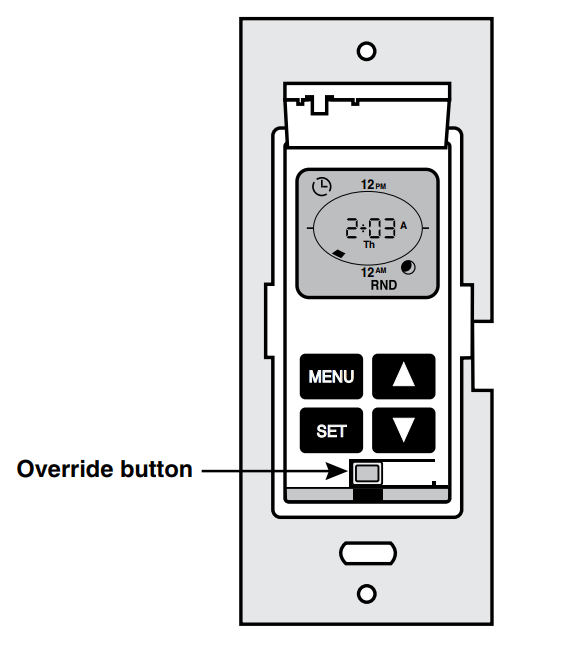
b) Press and hold  followed by
followed by  (Override) until
(Override) until  stops flashing and
stops flashing and  flashes (approximately 5 seconds).
flashes (approximately 5 seconds).
Press to confirm device Reset.
to confirm device Reset.
c) Product will go through a brief self test and then  will begin to flash. Choose
will begin to flash. Choose  or
or  by using
by using or
or until the selected mode appears and pressing
until the selected mode appears and pressing  to confirm your choice.
to confirm your choice.
d) Continue to the programming section for the Mode chosen.
PROGRAMMING PRO MODE
1. Setting up the Time. Daylight Savings Time Option and the Date:
 will be flashing. Press
will be flashing. Press  or
or to select the hour and press
to select the hour and press  to confirm your choice. will be flashing.
to confirm your choice. will be flashing. will be flashing. Press
will be flashing. Press or
or to select the minutes and press
to select the minutes and press  to confirm your choice.
to confirm your choice.- A or P will be flashing. Press
 or
or to select A for AM or P for PM and press
to select A for AM or P for PM and press to confirm your choice.
to confirm your choice.  will be flashing. Set the daylight savings time mode to OFF or AUTO (for automatic adjustment of daylight savings time) by using
will be flashing. Set the daylight savings time mode to OFF or AUTO (for automatic adjustment of daylight savings time) by using  or
or to choose daylight savings time option and press to confirm your choice.
to choose daylight savings time option and press to confirm your choice.
NOTE: Daylight Savings Time shall start at 2am on the second Sunday of March (add one hour) and end at 2am on the first Sunday of November (subtract one hour).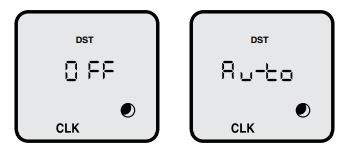
 will be flashing. Use
will be flashing. Use or
or to choose the year and press
to choose the year and press  to confirm your choice.
to confirm your choice. will be flashing. Use
will be flashing. Use or
or to choose the month and press
to choose the month and press to confirm your choice
to confirm your choice will be flashing. Use
will be flashing. Use  or
or to choose the date and press
to choose the date and press to confirm your choice. The day of week will automatically adjust.
to confirm your choice. The day of week will automatically adjust.
2. Programming your Timer Options:
- Setting Sunup. Sundown. desired Offset Time and Time Zone:
Sunup and Sundown are automatically adjusted using the latitude and longitude coordinates of your location. To obtain these coordinates go to leviton/VPT24 and click on Longitude/ Latitude Coordinates Lookup Type in your home address and press enter. Your latitude (N) and longitude (W) coordinates will be shown on the screen. Write down only the 2 or 3 digit number.
Disregard a negative symbol (-) if it preceeds the number.
The time zones are limited to the North American Continent. The options you are presented are determined via your longitude in the chart below: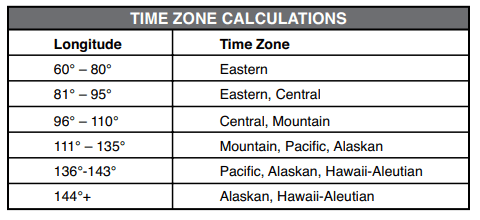
- On your timer press
 until SUN appears at the bottom of the screen and press
until SUN appears at the bottom of the screen and press  to confirm your choice.
to confirm your choice. - Use
 or
or to choose your latitude (N) and press
to choose your latitude (N) and press to confirm your choice.
to confirm your choice. - Use
 or
or to choose your longitude (W) and pres
to choose your longitude (W) and pres s to confirm your choice.
s to confirm your choice.  will be flashing to represent the offset time. Choose the amount of time. if any. to turn the load ON/OFF before or after Sunup and Sundown by pressing
will be flashing to represent the offset time. Choose the amount of time. if any. to turn the load ON/OFF before or after Sunup and Sundown by pressing  to add time to the Sunup/ Sundown time and use
to add time to the Sunup/ Sundown time and use  to subtract time from the Sunup/ Sundown time. Press
to subtract time from the Sunup/ Sundown time. Press to confirm your choice (up to 3 hours and 59 minutes).
to confirm your choice (up to 3 hours and 59 minutes). will appear. The time zone closest to the coordinates you entered will flash. Press if this is correct. If this is not correct use
will appear. The time zone closest to the coordinates you entered will flash. Press if this is correct. If this is not correct use  or
or to choose your time zone and press
to choose your time zone and press  to confirm your choice.
to confirm your choice.
b. Setting ON/OFF Events:
- Press
 until PRG is in the lower left corner. Press
until PRG is in the lower left corner. Press to enter the programming mode.
to enter the programming mode. - Event 1 will be flashing. Press to choose this event or use
 to move to the next event and press
to move to the next event and press  to confirm your event number choice.
to confirm your event number choice.
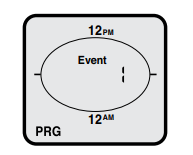
- All days of the week will be flashing. Press to choose all days of the week or use
 or
or to scroll through M-F. Sa Su. any single day or combination of days. NOTE: To choose a combination of days press
to scroll through M-F. Sa Su. any single day or combination of days. NOTE: To choose a combination of days press after each day you want and then move on to the next day by pressing
after each day you want and then move on to the next day by pressing or
or . Continue to scroll using
. Continue to scroll using  until PRG flashes.
until PRG flashes.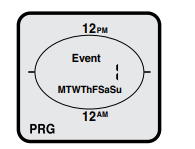
- When done choosing the desired days PRG in the lower left corner will flash. Press
 to confirm the chosen days and continue on to choosing the event TURN ON TIME.
to confirm the chosen days and continue on to choosing the event TURN ON TIME.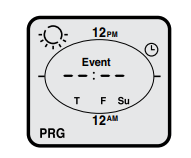
- At
 use
use  or
or to choose
to choose for time.
for time.  for Sundown.
for Sundown.  for Sunup or
for Sunup or  to delete an existing program and press
to delete an existing program and press  to confirm your choice.
to confirm your choice. - If
 is chosen. use
is chosen. use or
or to choose the hour and press
to choose the hour and press  to confirm your choice. Do the same for minutes.
to confirm your choice. Do the same for minutes. - At 6:00P press to choose a TURN OFF TIME or use
 or
or to choose
to choose for Sundown.
for Sundown. for Sunup or
for Sunup or to delete an existing program and press
to delete an existing program and press  to confirm your choice.
to confirm your choice. - If
 is chosen. use
is chosen. use  or
or to choose the hour and press
to choose the hour and press to confirm your choice. Do the same for minutes.
to confirm your choice. Do the same for minutes. - Continue to set desired events in the same manner. When this is done press
 to escape out of programming. If no buttons are pressed after approximately 30 seconds the device will automatically exit out of programming mode.
to escape out of programming. If no buttons are pressed after approximately 30 seconds the device will automatically exit out of programming mode.
PROGRAMMING STANDARD MODE
To set the clock:
 will be flashing. Use
will be flashing. Use  or
or to choose the hours. Press
to choose the hours. Press to confirm your choice.
to confirm your choice.- The minutes will be flashing. Use
 or
or ) to choose the minutes. Press
) to choose the minutes. Press  to confirm your choice.
to confirm your choice. - A for AM or P for PM will be flashing. Use
 or
or to choose the
to choose the - A or P. Press
 to confirm your choice.
to confirm your choice. - The day of the week will be flashing. Use
 or
or to choose the day. Press
to choose the day. Press to confirm your choice.
to confirm your choice.
To set ON/OFF Events:
- Press
 until PRG is in the lower left corner. Press to enter the programming mode.
until PRG is in the lower left corner. Press to enter the programming mode. - Event 1 will be flashing. Press
 to choose this event or use
to choose this event or use  to move to the next event and press
to move to the next event and press  to confirm your event number choice.
to confirm your event number choice. - All days of the week will be flashing. Press
 to choose all days of the week or use
to choose all days of the week or use  or
or to scroll through M-F and Sa-Su. Press
to scroll through M-F and Sa-Su. Press  to confirm your days of the week choice and continue to program the event ON TIME.
to confirm your days of the week choice and continue to program the event ON TIME. - At
 use
use or
or to choose for time. or
to choose for time. or  to delete an existing program and press
to delete an existing program and press to confirm your choice.
to confirm your choice. - Use
 or
or to choose the hour and press
to choose the hour and press to confirm your choice. Do the same for minutes and press
to confirm your choice. Do the same for minutes and press to confirm your choice. Continue to program the event OFF TIME.
to confirm your choice. Continue to program the event OFF TIME. - At 6:00P press to choose the OFF TIME or use
 or
or to choose
to choose to delete an existing program and press
to delete an existing program and press  to confirm your choice.
to confirm your choice. - Continue to set desired events in the same manner. When you are done press
 to escape out of programming. If no buttons are pressed after approximately 30 seconds the device will automatically exit out of programming mode.
to escape out of programming. If no buttons are pressed after approximately 30 seconds the device will automatically exit out of programming mode.
TIMER OVERRIDES
- Activate Temporary Override by pressing the push pad to toggle the load (ON to OFF or OFF to ON).
- Activate Permanent Override by pressing and holding the push pad for several seconds to maintain the load in the current state (either ON OFF).
HANGING SETTINGS
- Press
 until CLK appears at the bottom of the screen
until CLK appears at the bottom of the screen  . Press
. Press  to enter this mode. Adjust the clock using
to enter this mode. Adjust the clock using or
or and pressing
and pressing  after each setting.
after each setting.
Turning Random Mode ON/OFF (Pro Mode ONLY):
This function will add or subtract anywhere from 1 to 20 minutes to each selected ON and OFF time to create a random pattern.
- Press
 until RND appears at the bottom of the screen and press
until RND appears at the bottom of the screen and press  to enter this mode.
to enter this mode. - Use
 or
or to toggle between
to toggle between  and
and  press
press  to confirm your choice.
to confirm your choice.
DELETE ALL EVENTS
If at any time you want to delete all of your programmed events. you can perform a DELETE ALL EVENTS function:
- Gently lift the VPT24 door from the bottom of the push pad until an audible click is heard.
- Press and hold
 followed by
followed by (Override) until
(Override) until  stops flashing. Upon releasing both buttons all events will be deleted and the Timer Schedule at a Glance will appear with only the current time segment flashing.
stops flashing. Upon releasing both buttons all events will be deleted and the Timer Schedule at a Glance will appear with only the current time segment flashing.
USE IN MULIT-LOCATION APPLICATIONS
When using a remote switch(es) with your vizia +™ 24 hour timer you will be able to activate the temporary override or the permanent override from the remote switch. To activate or deactivate the temporary override press the push pad on the remote switch. To activate permanent override press and hold the remote switch push pad. Either of these actions will toggle the state of the load.
TROUBLESHOOTING
- Lights flickering or intermittent power to load
- Load has a bad connection.
- Wires not secured firmly with wire connectors of timer switch or terminal screws of remote.
- Load does not turn ON and Locator LED does not turn ON
- Circuit breaker or fuse has tripped.
- Load is burned out.
- Load Neutral connection is not wired.
- Remote does not operate lights
- Ensure that total wire length does not exceed 300 ft (90 m).
Wired switch companion does not operate lights:
- Ensure that total wire length does not exceed 300 ft. (90 m).
NOTE: The timer switch must be installed in a wall box that has a LOAD connection. The wired switch companion must be installed in a wall box with a LINE (Hot) connection and a NEUTRAL connection. A NEUTRAL wire to the wired switch companion needs to be added as shown.
See other models: LTB60-1LZ LTB15-1LZ 001-LTB12-1LZ LTB02-1LZ IPV15-1LZ

