Loading ...
Loading ...
Loading ...
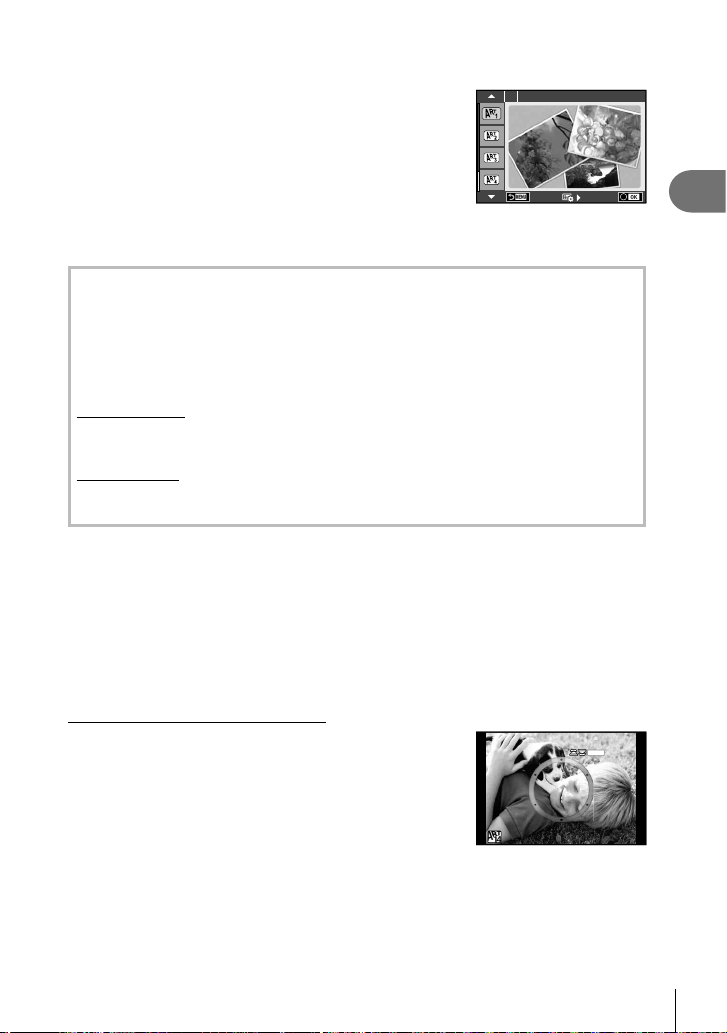
31
EN
Shooting
2
1
Rotate the mode dial to ART.
• A menu of art fi lters will be displayed. Select a fi lter
using the arrow pad (FG).
• Press Q or press the shutter button halfway to select
the highlighted item and exit the art fi lter menu.
Pop Art
1
2
Shoot.
• To choose a different setting, press Q to display the art fi lter menu.
ART bracketing
When one shot is taken, images are recorded for each selected art fi lter. Press I to
choose fi lters.
Art effects
Art fi lters can be modifi ed and effects can be added. Pressing I in the art fi lter menu
displays additional options.
Modifying fi lters
Option I is the original fi lter, while options II and on add effects that modify the original
fi lter.
Adding effects*
Soft focus, pin-hole, frames, white edges, starlight, fi lter, tone, blur, shade effect
* The effects available vary with the selected fi lter.
Cautions
• To maximize the benefi ts of the art fi lters, some of the shooting function settings are
disabled.
• If [RAW] is currently selected for image quality, image quality will automatically be set to
[YN+RAW]. The art fi lter will be applied to the JPEG copy only.
• Depending on the subject, tone transitions may be ragged, the effect may be less
noticeable, or the image may become more “grainy.”
• Some effects may not be visible in live view or during movie recording.
• Playback may differ according to the fi lters, effects, or movie quality settings applied.
Setting and taking partial color images
You can create images that extract only the colors that you
selected using the color ring.
Rotate the front dial (r) or rear dial (o) to select a color to
extract. The effects will be displayed in live view.
If you want to change the extracted color after shooting, rotate
the front dial (r) or rear dial (o) to display the color ring.
COLOR
Loading ...
Loading ...
Loading ...