Loading ...
Loading ...
Loading ...
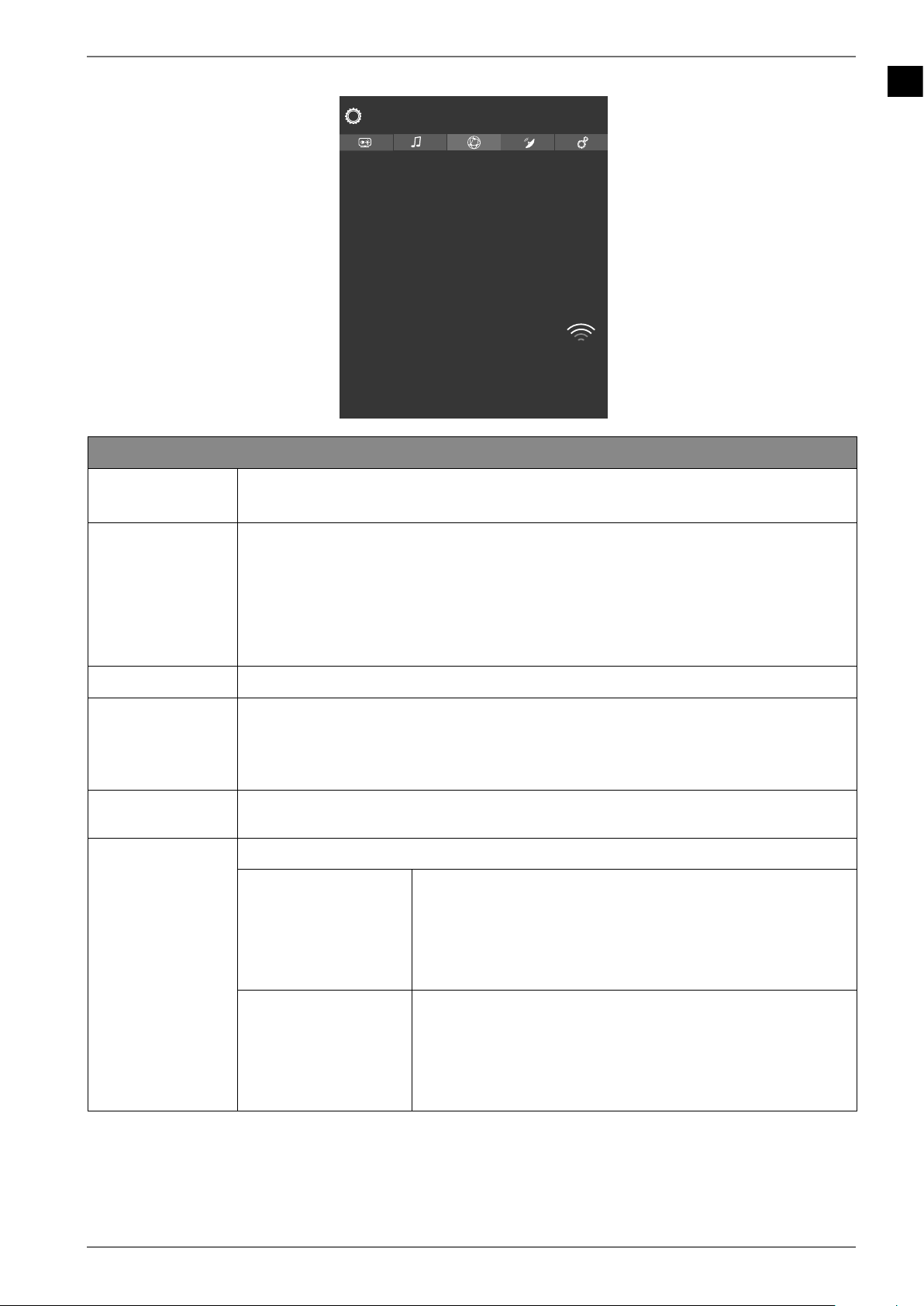
EN
45
10.4.4. Network menu
Network Type
Scan Wireless Networks
Disconnect
Press WPS on your wifi router
Internet Speed Test
Advanced Settings
Networked Standby Mode
Connected
123.456.789.000
MAC: 11:2d:bb:33:ad:44
Wohnzimmer
Network
Wireless Device
On
WLAN
Network settings
NETWORK TYPE
Use to select the network type WIRELESS DEVICE, WIRED DEVICE or DISAB
LED
.
SCAN WIRELESS
NETWORKS
(optional WLAN)
Pressing the OK button displays an overview of all available networks. Make
a selection using the buttons and press the OK button to confirm. If a
password is required for a network, a virtual keyboard appears which you can
use to enter this with the help of the direction buttons and the
OK
button. After entering the password, select OK on the keyboard and press the
OK button to confirm.
DISCONNECT
Disable network connection
PRESS WPS ON
YOUR WIFI ROU
TER
(only for WLAN)
This option enables you to quickly establish a WPS connection via a wireless
network (WLAN). Press and hold the WPS button on your router and confirm
with the OK button. Then the WPS connection is established.
INTERNET
SPEED TEST
Press the OK button to test the speed of the internet connection.
ADVANCED SET
TINGS
Press the OK button to call up further network configuration options.
IP
CONFIGURATION
Select the AUTOMATIC or MANUAL setting here. If MA
NUAL
is selected, three additional lines appear, whe-
re the IP ADDRESS, SUBNET MASK and DEFAULT GATEWAY
data can be entered manually with the aid of the direc-
tion buttons and the number buttons.
DNS
CONFIGURATION
Choose between AUTOMATIC or MANUAL here. If MA
NUAL
is selected, two additional lines appear, where
the
DNS SERVER 1 and DNS SERVER 2 data can be ente-
red manually with the aid of the direction buttons
and the number buttons.
Loading ...
Loading ...
Loading ...