Loading ...
Loading ...
Loading ...
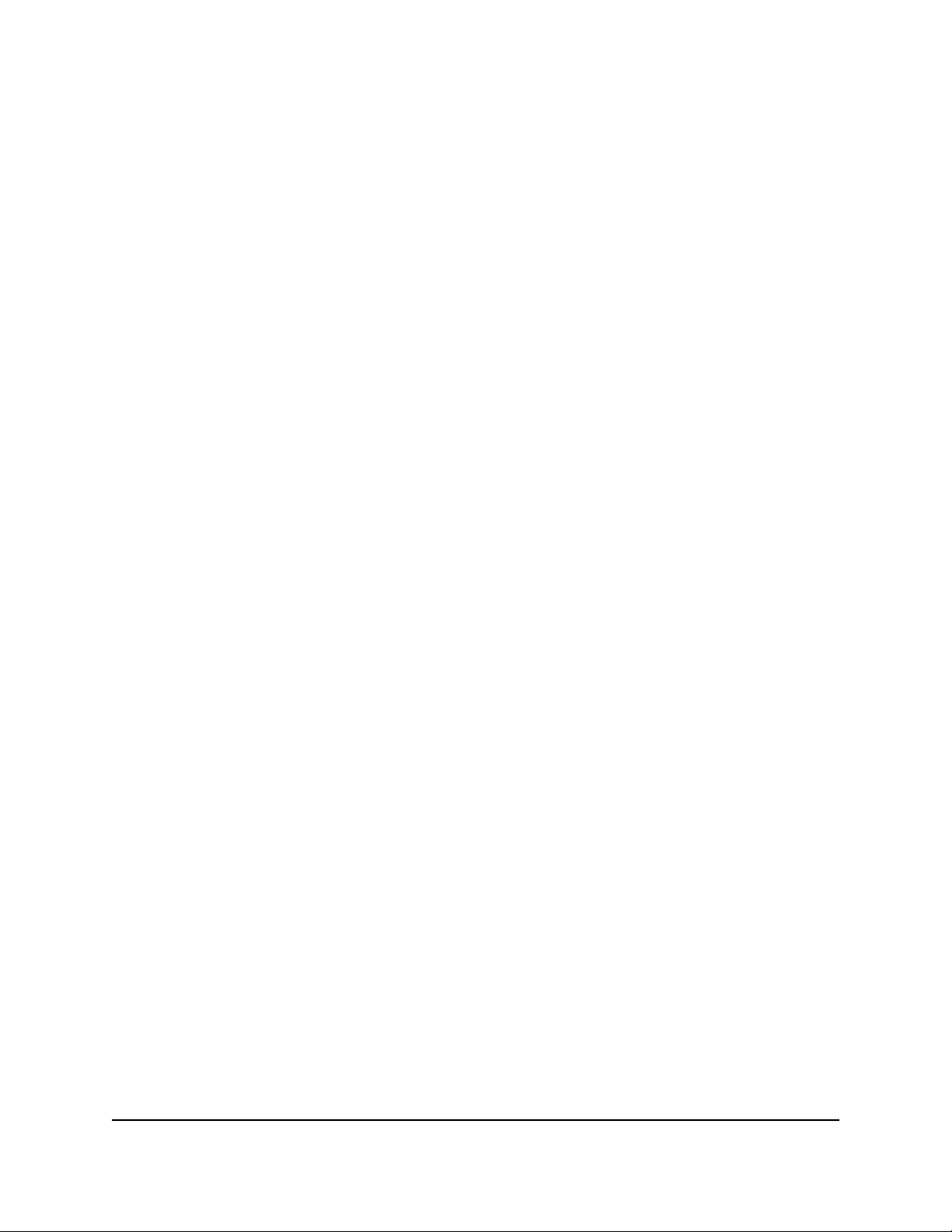
Access a storage device connected to the
router
From a computer or device on the network, you can access a storage device that is
connected to the router.
Access a storage device connected to the router from a
Windows-based computer
To access the USB storage device from a Windows-based computer:
1. Connect a USB storage device to a USB port on your router.
2.
If your USB storage device uses a power supply, connect it.
You must use the power supply when you connect the USB storage device to the
router.
When you connect the USB storage device to the router’s port, it might take up to
two minutes before it is ready for sharing. By default, the USB storage device is
available to all computers on your local area network (LAN).
3. Select Start > Run.
4.
Enter \\readyshare in the dialog box.
5. Click the OK button.
A window automatically opens and displays the files and folders on the USB storage
device.
Access a storage device that is connected to the router from
a Mac
From a computer or device on the network, you can access a storage device that is
connected to the router.
To access the device from a Mac:
1. Connect a USB storage device to a USB port on your router.
2.
If your USB storage device uses a power supply, connect it.
You must use the power supply when you connect the USB storage device to the
router.
User Manual91Share USB Storage Devices
Attached to the Router
AC1600 Smart WiFi Router Model R6260
Loading ...
Loading ...
Loading ...