Loading ...
Loading ...
Loading ...
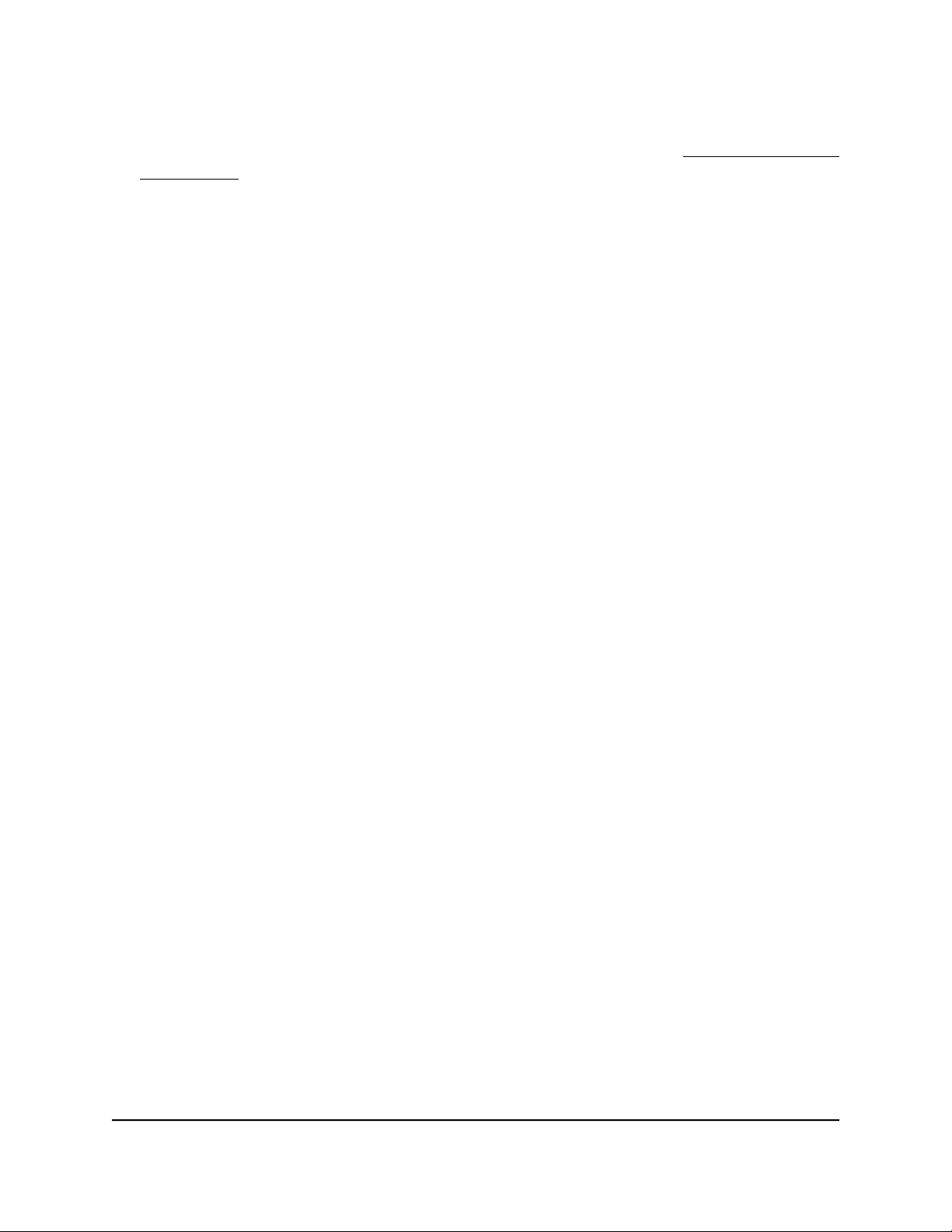
12. Click the Test button to test your Internet connection.
If the NETGEAR website does not display within one minute, see You cannot access
the Internet on page 193.
Specify an Internet connection that uses a login and PPPoE
service
You can manually specify the connection settings for a PPPoE Internet service for which
you must log in. Use the information that your Internet service provider (ISP) gave you
to connect to your Internet service. If you cannot find this information, contact your ISP.
Entering incorrect information might prevent the router from connecting to the Internet.
To specify the connection settings for a PPPoE Internet service for which you must
log in:
1.
Launch a web browser from a computer or mobile device that is connected to the
router network.
2.
Enter http://www.routerlogin.net.
A login window opens.
3. Enter the router admin user name and password.
The user name is admin. The password is the one that you specified the first time
that you logged in. The user name and password are case-sensitive.
The BASIC Home page displays.
4. Select Internet.
The Internet Setup page displays.
5. Select the Does your Internet connection require a login? Yes radio button.
The page adjusts.
6. From the Internet Service Provider menu, select PPPoE as the encapsulation
method.
The page adjusts.
7.
In the Login field, enter the login name that your ISP gave you.
This login name is often an email address.
8.
In the Password field, type the password that you use to log in to your Internet
service.
9.
If your ISP requires a service name, type it in the Service Name (if Required) field.
User Manual27Specify Your Internet Settings
AC1600 Smart WiFi Router Model R6260
Loading ...
Loading ...
Loading ...