Loading ...
Loading ...
Loading ...
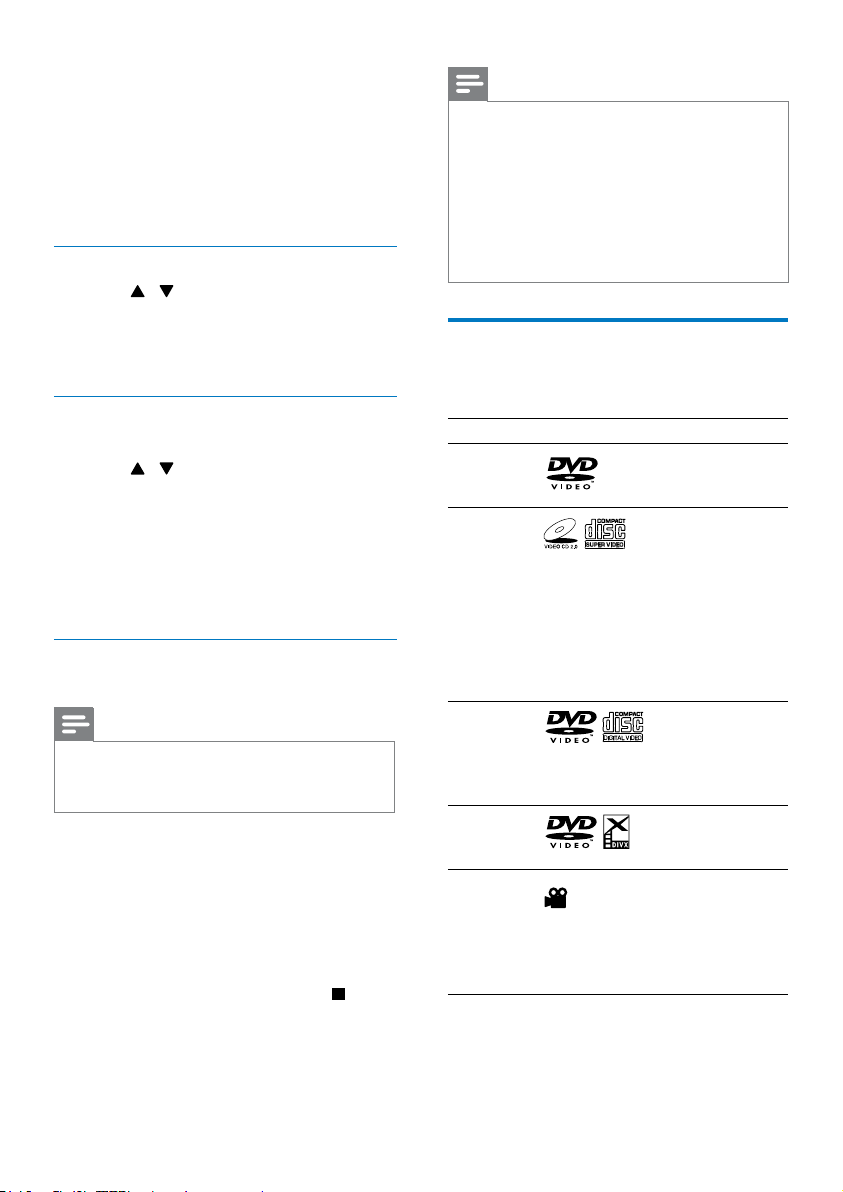
16
Note
•
This unit can only display digital camera
pictures with JPEG-EXIF format, which is
widely used in digital cameras. It cannot display
Motion JPEG, nor pictures in formats other
than JPEG. Sound clips associated with pictures
cannot be displayed either.
• If the JPEG photo is not recorded with an
“exif” type le, it is displayed as a “blue
mountain” thumbnail picture.
Control the play
Follow the instructions to control the play.
Function Media Action
Return to
the disc
menu
Press DISC
MENU.
Enable/
disable
the PBC
(playback
control)
feature
Press SYSTEM
MENU
repeatedly.
• Enable PBC to
display the PBC
menu, and then
use Navigation
buttons and OK
to enter your
choice.
Select
an audio
language
or audio
channel
Press AUDIO
repeatedly.
Select a
subtitle
language
Press SUBTITLE
repeatedly.
Select a
play mode
(repeat
chapter,
title, all or
repeat off)
Press MODE
repeatedly.
• On the top: time elapsed, total time for
the audio/video, the numeric place in the
USB storage les and the name of current
folder.
• On the left: the information source.
• In the middle: the folder and le list.
• On the right: the detailed le information.
Access a folder
1 Press / to highlight the selected
folder name.
2 Highlight [Previous] and press OK back to
the last-level menu.
Play a le
1 Access the selected folder.
2 Press / to highlight the selected le
name.
3 Press OK to conrm.
» The selected le starts playing.
» The unit stops playing automatically
at the end of the last le of same
category.
Play slideshow and music
simultaneously
Note
•
Make sure that the USB storage device or the
disc contains both WMA/MP3 les and JPEG
photos.
1 Play a WMA/MP3 le.
2 Access a photo folder.
3 Select a photo le.
4 Press OK to start the slideshow.
• The slideshow stops after all photos
are displayed for one time.
• To stop the slideshow, press
.
EN
Loading ...
Loading ...
Loading ...