Documents: Go to download!
- Owner's manual - (English)
- Quick start guide: - (English)

- SET UP THE SOUNDBAR
- SOUNDBAR CONTROLS
- BLUETOOTH CONNECTIONS
- ALTERNATE SETUP
- CARE AND MAINTENANCE
- TROUBLESHOOTING
Table of contents
SOUNDBAR USER MANUAL
SET UP THE SOUNDBAR
CABLE OPTIONS
Connect your TV to the soundbar using one of the two cable options.
- Option 1: Optical (preferred)
- Option 2: Coaxial (not provided)
NOTE: If your TV does not have an optical or coaxial port, see “Alternate Setup”.
1. On the back of your TV, locate the Audio OUT (optical) port panel.
NOTE: You must connect the audio cable through your Audio OUT panel.
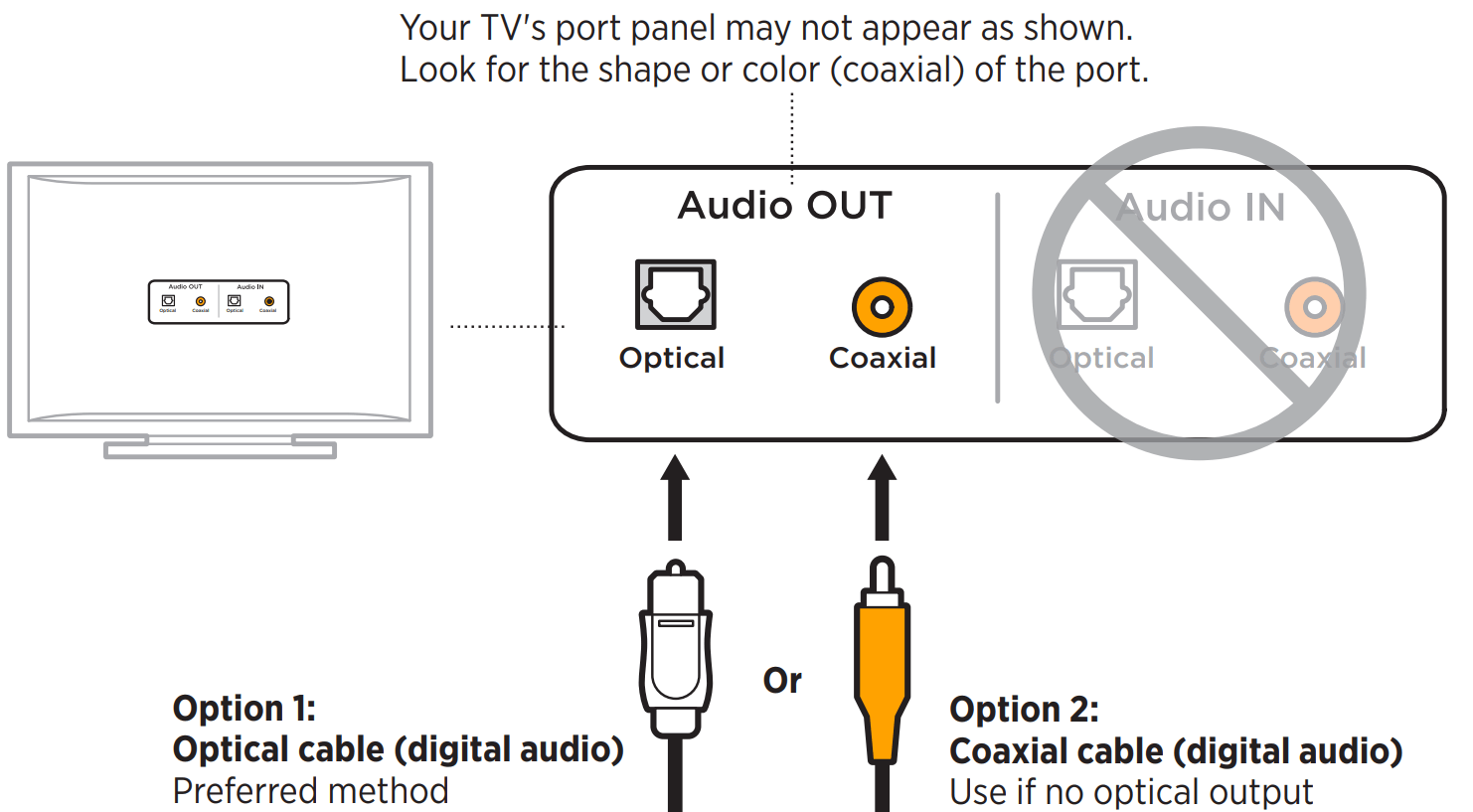
2. Choose an audio cable
CONNECT THE SOUNDBAR TO YOUR TV
Option 1: Optical (preferred)
1. Remove the protective cap from both ends of the optical cable
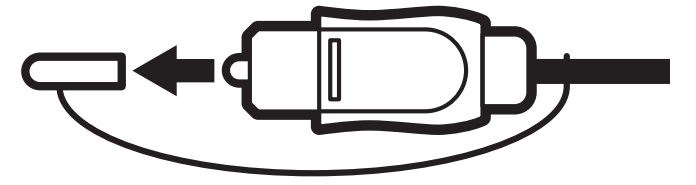
CAUTION: Make sure you have removed the protective cap from both ends of the optical cable. Inserting the plug with the cap on or in the wrong orientation can damage the plug and/or the port.
2. Align the plug on one end of the cable with your TV’s Optical OUT port and insert the plug carefully.
3. Hold the plug at the other end of the optical cable with the Bose logo facing down.
4. Align the plug with the soundbar’s OPTICAL port and insert the plug carefully.

NOTE: The port has a hinged door that swings inward when inserting the plug.
5. Firmly push the plug into the port until you hear or feel a click.
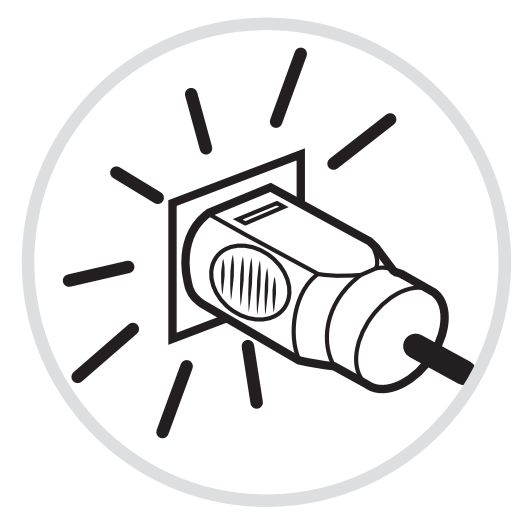
Option 2: Coaxial (not provided)
1. Insert one end of the coaxial cable into your TV’s coaxial port.
2. Insert the other end of the coaxial cable into the Coaxial port on the soundbar.
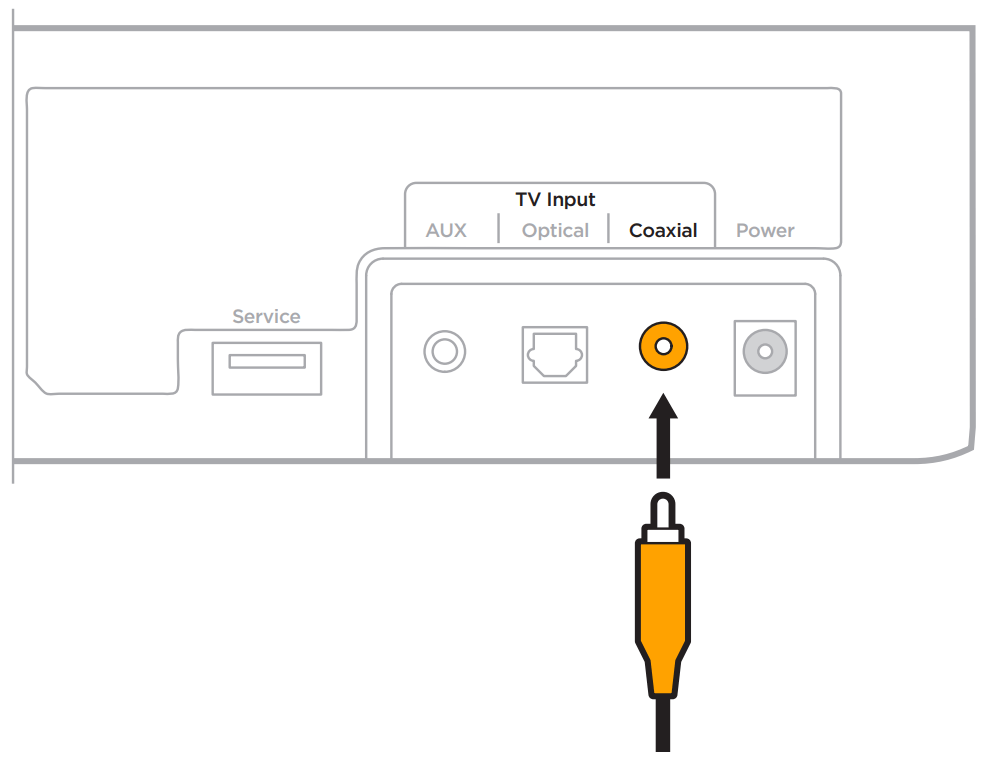
CONNECT THE SOUNDBAR TO POWER
1. Connect the power cord to the power supply.
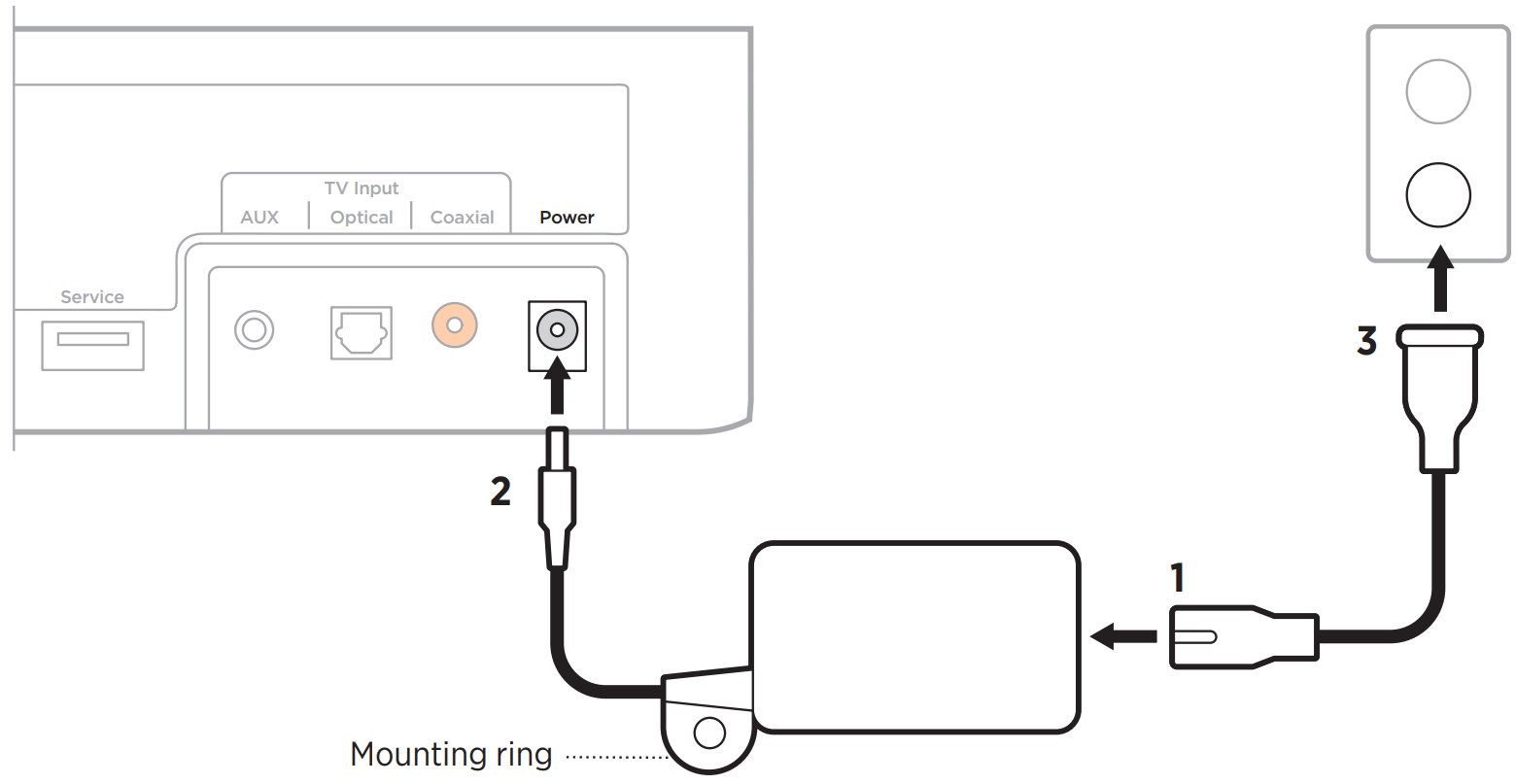
2. Connect the power supply into the Power port on the back of the soundbar.
3. Plug the other end of the power cord into a live AC (mains) outlet.
The soundbar powers on, and you hear a tone.
Mounting ring
To hide the power supply behind your mounted TV, attach the mounting ring to your
TV’s wall mount using zip ties or bread ties (not provided).
TURN OFF YOUR TV SPEAKERS
To avoid hearing distorted sound, turn off your TV speakers.
For more information, refer to your TV owner’s guide.
TIP: The audio settings are usually found in the TV menu.
CHECK FOR SOUND
- Power on your TV.
- If you are using a cable/satellite box or other secondary source:
- Power on this source.
- Select the appropriate TV input.
- Power on the soundbar. You hear sound coming from the soundbar.
- On the remote, press the Mute button
 . You don’t hear sound coming from the TV speakers or soundbar
. You don’t hear sound coming from the TV speakers or soundbar
SOUNDBAR CONTROLS
REMOTE FUNCTIONS
Power On the remote, press the Power button When powered on, the soundbar defaults to the last active source. NOTES:
| 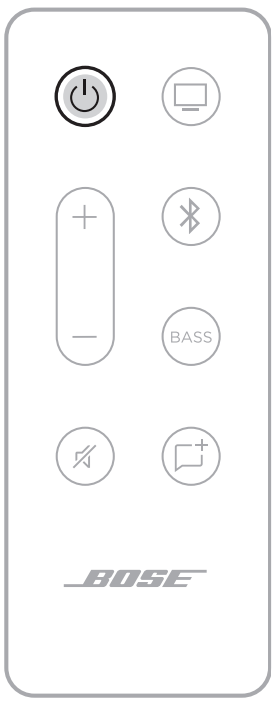 | |
Auto-wake You can set the soundbar to power on whenever a sound signal is received. On the remote, to toggle between auto-wake and default power settings, press and hold the Power button The status light glows dim amber when the soundbar is off and auto-wake is enabled. | 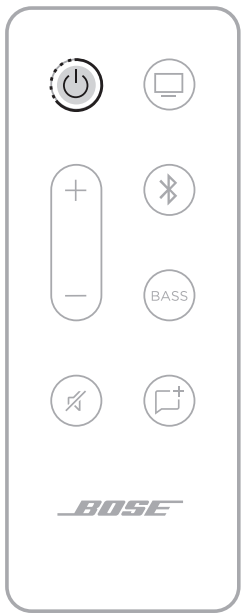 | |
| Volume | ||
FUNCTION | WHAT TO DO | 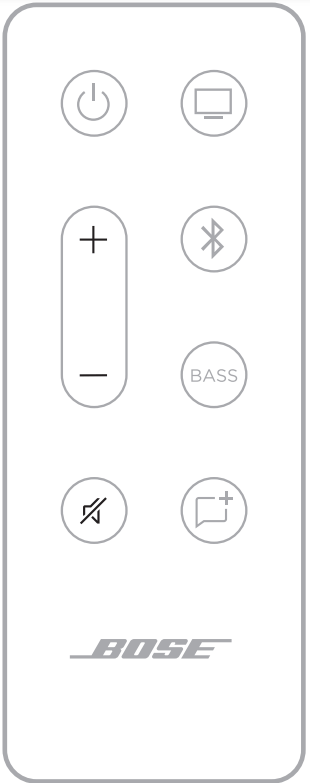 |
| Volume up | Press +. NOTE: To quickly increase the volume, press and hold +. | |
| Volume down | Press -. NOTE: To quickly decrease the volume, press and hold - | |
| Mute/Unmute | Press A When audio is muted, the status light blinks green until audio resumes. NOTE: When Dialogue mode is enabled and audio is muted, the status light blinks amber. Tip: You can also press + to resume audio. | |
Sources You can control your TV and Bluetooth connections using your remote. | 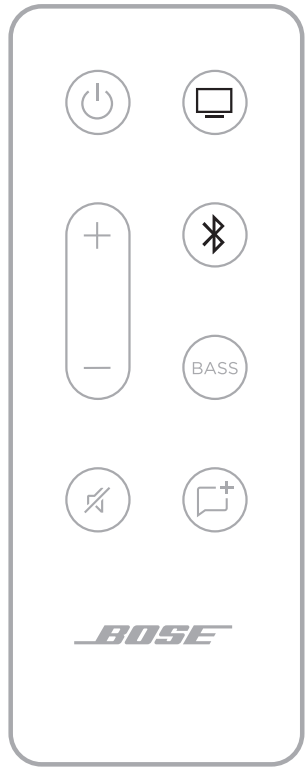 | |
DIALOGUE MODE
Dialogue mode improves the clarity of dialogue and vocals in movies, TV programs, and podcasts by adjusting the audio balance of the system. On the remote, press the Dialogue mode button When Dialogue mode is enabled, the status light glows amber. NOTE: When you enable Dialogue mode, it stays enabled for your current source even if you switch to another source or turn off the soundbar. To disable Dialogue mode for a source, press | 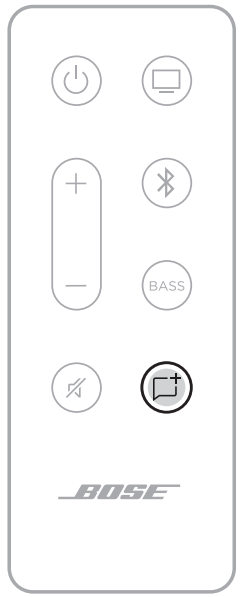 |
ADJUST THE BASS
1. On the remote, press BASS On the soundbar, the status and Bluetooth lights blink white 3 times. | 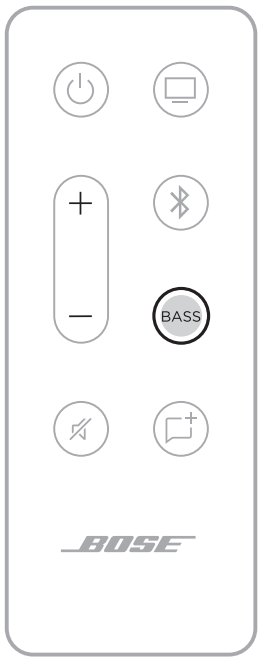 |
2. Adjust the bass by doing one of the following:
The status and Bluetooth lights on the soundbar glow to show the current bass setting. 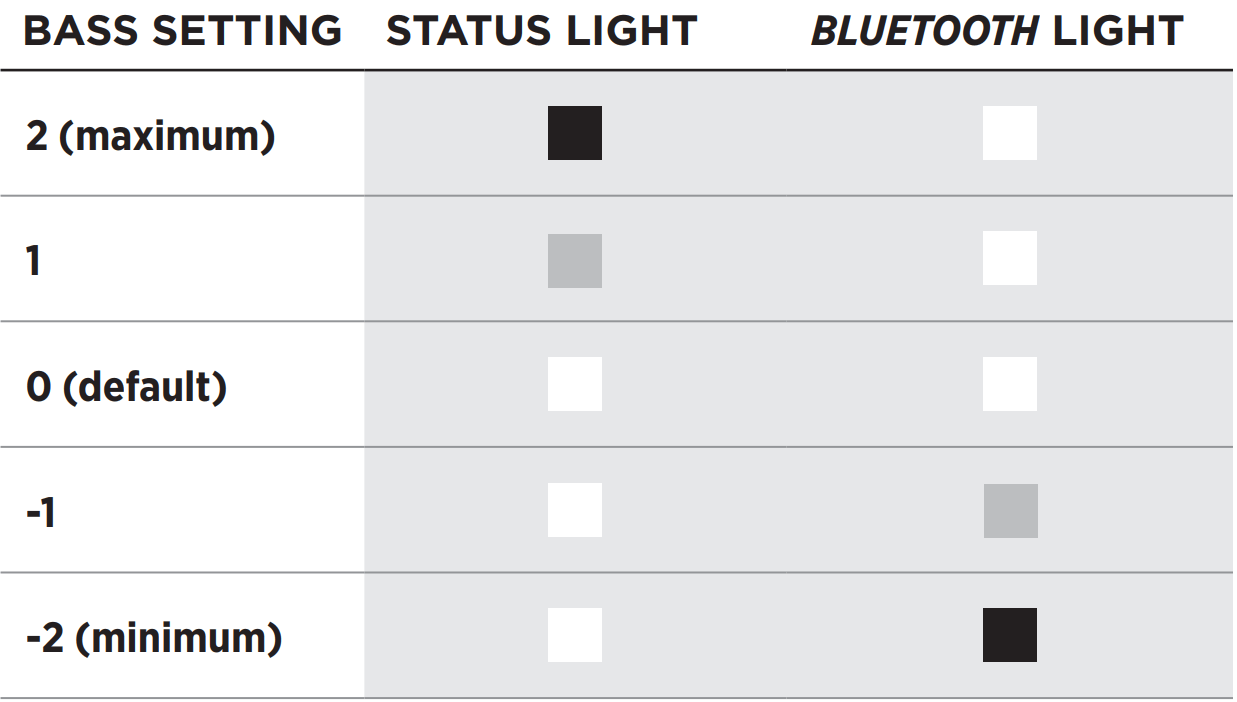 | |
3. Press BASS. The soundbar saves the current bass setting. NOTE: For best sound quality for dialogue-only programs, such as news and talk shows, see ”Dialogue mode” | |
RESET THE BASS
On the remote, press and hold h until the status and Bluetooth lights on the soundbar blink 3 times. The bass setting reset to original factory settings. | 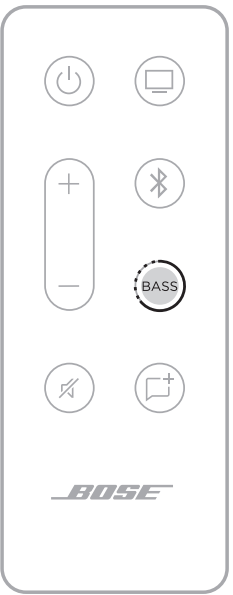 |
PROGRAM A THIRD-PARTY REMOTE
You can program a third-party remote, such as your cable/satellite box remote, to control the soundbar. Refer to your third-party remote owner’s guide or website for instructions.
Once programmed, the third-party remote performs basic functions such as power on/off and volume.
BLUETOOTH CONNECTIONS
Bluetooth wireless technology lets you stream music from mobile devices such as smartphones, tablets, and laptop computers. Before you can stream music from a device, you must connect your device to the soundbar.
CONNECT A MOBILE DEVICE
1. On the remote, press and hold the Bluetooth button  until the Bluetooth light on the soundbar blinks blue. until the Bluetooth light on the soundbar blinks blue. | 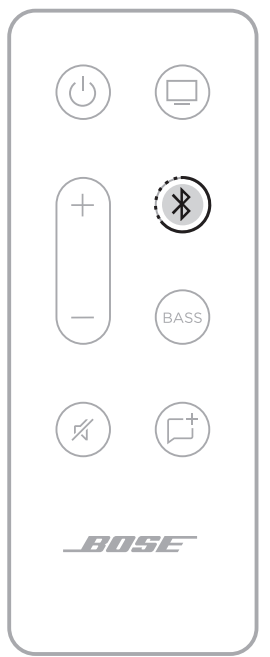 |
2. On your mobile device, turn on the Bluetooth feature. TIP: The Bluetooth menu is usually found in the Settings menu. | |
3. Select your soundbar from the device list Once connected, you hear a tone. The Bluetooth light glows solid white. Your soundbar appears in the mobile device list. | 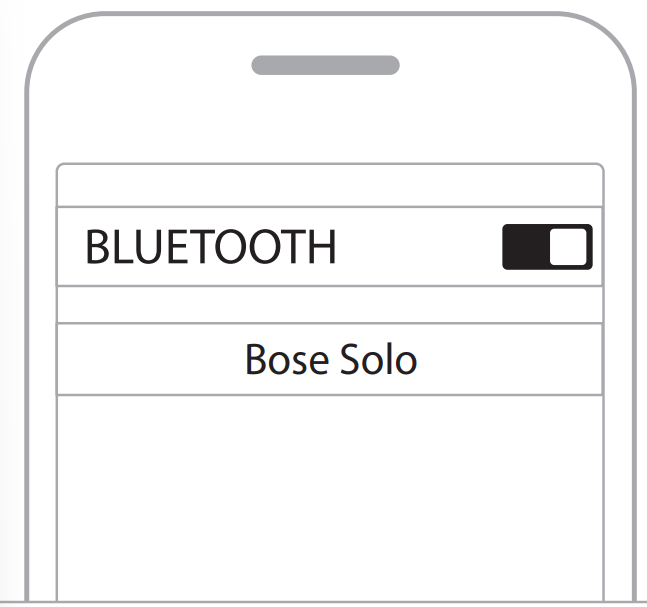 |
DISCONNECT A MOBILE DEVICE
Use your mobile device’s Bluetooth menu to disconnect from the soundbar.
TIP: You can also disable the Bluetooth feature on your mobile device to disconnect.
Disabling the Bluetooth feature disconnects all other devices.
RECONNECT A MOBILE DEVICE
On the remote, press the Bluetooth button  .
.
The soundbar tries to reconnect with the two most recently-connected devices. When connecting, the Bluetooth light on the soundbar blinks white.
NOTES:
- Make sure the Bluetooth feature is enabled on your mobile device.
- The device must be within 30 ft (9 m) of the soundbar and powered on.
CONNECT AN ADDITIONAL MOBILE DEVICE
You can store up to eight devices in the soundbar device list, and the soundbar can be actively connected to two devices at a time.
NOTE: You can play audio from only one device at a time.
- On the remote, press and hold the Bluetooth button
 until the Bluetooth light on the soundbar blinks blue.
until the Bluetooth light on the soundbar blinks blue. - On your mobile device, select your soundbar from the device list.
NOTE: Make sure the Bluetooth feature is enabled on your mobile device.
SWITCH BETWEEN CONNECTED DEVICES
- Pause audio on your first device.
- Play audio on your second device.
CLEAR THE SOUNDBAR DEVICE LIST
- On the remote, press and hold
 for 10 seconds until the Bluetooth light on the soundbar blinks blue.
for 10 seconds until the Bluetooth light on the soundbar blinks blue. - Delete your soundbar from the Bluetooth list on your device.
The LED lights located on the front of the soundbar show the soundbar status.
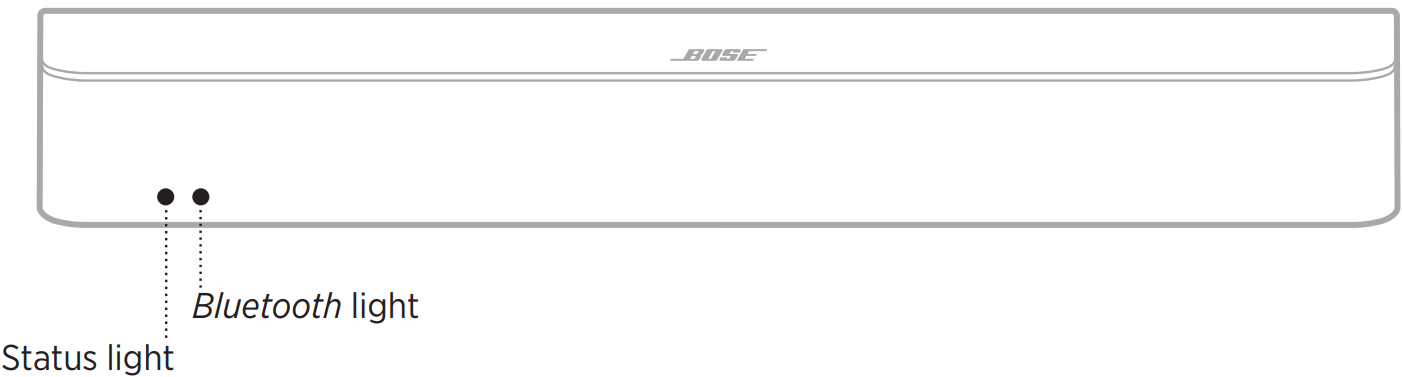
POWER, VOLUME, AND ERROR STATUS
Shows the power, media volume, and error status.
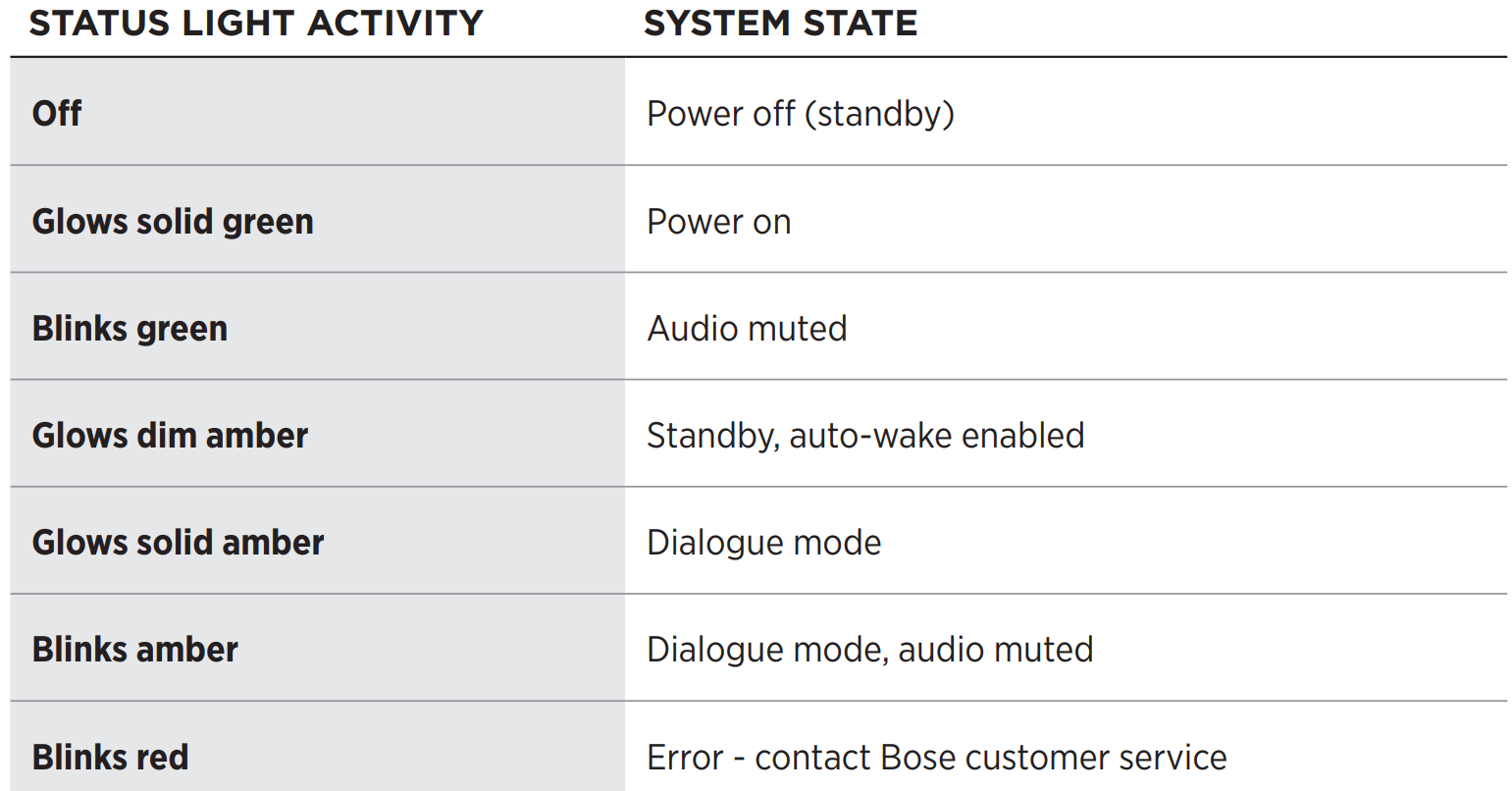
BLUETOOTH STATUS
Shows the Bluetooth connection status of mobile devices.
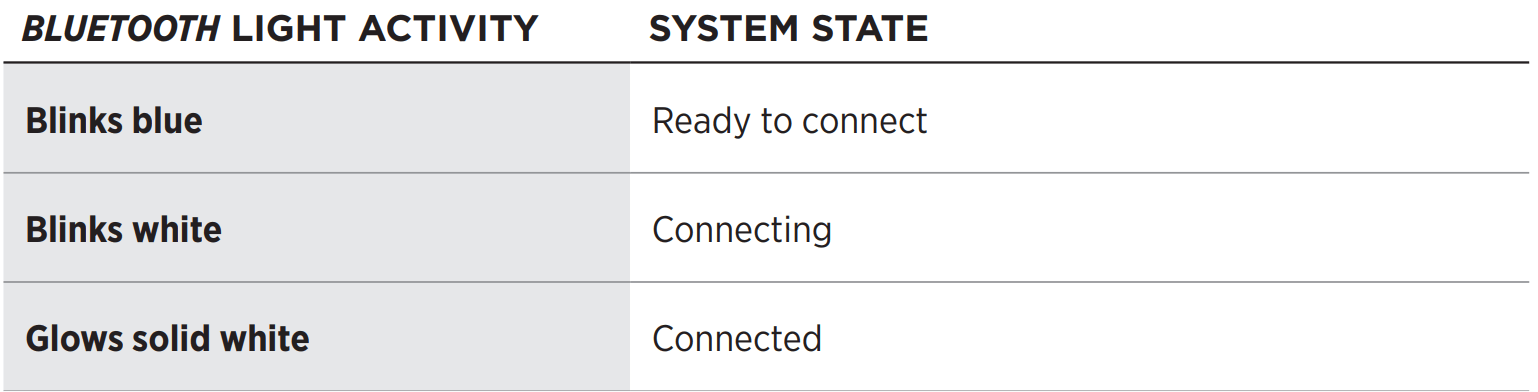
ALTERNATE SETUP
You may need to use an alternate setup method for the following reasons:
- No sound from a source(s) connected to your TV.
- No optical or coaxial port on your TV.
NO SOUND FROM A SOURCE(S) CONNECTED TO YOUR TV
Some TVs don’t deliver sound from connected sources to the soundbar. Use an alternate setup method to connect your source(s) to the soundbar.
| PROBLEM | WHAT TO DO |
|---|---|
| No sound from a source connected to your TV | Connect your source to the soundbar using one of the two cable options |
| No sound from two sources connected to your TV | Connect your sources to the soundbar using Option 1 or Option 2 |
NO OPTICAL OR COAXIAL PORTS ON YOUR TV
Some TVs don’t have optical or coaxial ports. Use an alternate setup method to connect your TV to the soundbar.
| PROBLEM | WHAT TO DO |
|---|---|
| TV only has an analog port | Connect your TV using a 3.5 mm to RCA stereo cable (not provided). |
| TV only has a headphone port | Connect your TV using a 3.5 mm stereo cable (not provided). |
| TV doesn’t have audio outputs | Use the audio outputs on another source, such as a cable/satellite box, to connect to the soundbar |
Connect a source to the soundbar
If you don’t get sound from a source that’s connected to your TV, such as a DVD/Blu-ray Disc™ player, cable/satellite box, game system, or DVR, connect the source directly to the soundbar using an audio cable.
CAUTION: If using an optical cable, remove the protective caps from both ends. Inserting the plug in the wrong orientation can damage the plug and/or the port.
1. On the back of your source, locate the Audio OUT (digital) panel.
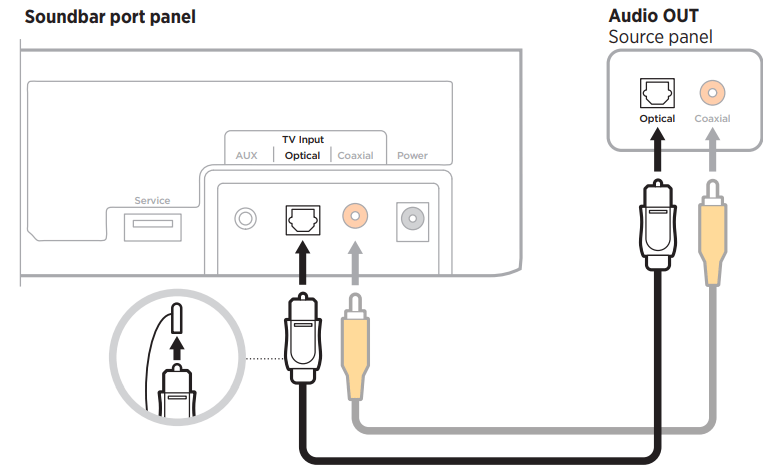
2. Choose an audio cable.
3. If you haven’t already, disconnect your TV from the soundbar.
4. Connect the audio cable from your source’s Audio OUT (digital) panel to the soundbar.
NOTE: Don’t disconnect your source’s video cable, such as an HDMI cable, from your TV.
Connect a source’s analog port to the soundbar
If your source doesn’t have an optical or coaxial port and only has analog ports (red and white), use a 3.5 mm to RCA stereo cable (not provided) to connect to the soundbar.
- If you haven’t already, disconnect your TV from the soundbar.
- Insert the RCA analog cable into the Audio OUT RCA (red and white) ports on your source.
- Insert the stereo plug into the soundbar’s dport.
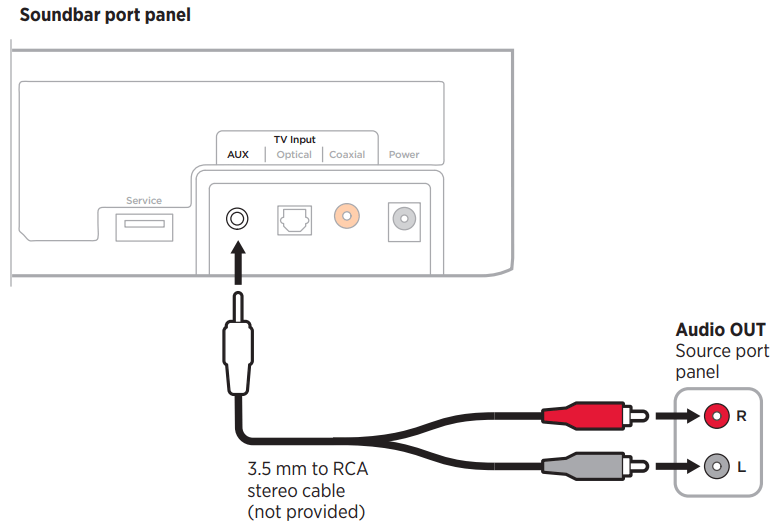
Connect two sources to the soundbar
If you don’t get sound from any source that’s connected to your TV, such as a DVD/Blu-ray Disc™ player, cable/satellite box, game system, or DVR, connect the source directly to the soundbar. Use only one audio cable for each source.
- On the back of each source, locate the Audio OUT (digital) panel.
- Choose a separate audio cable for each source using either Option 1 or Option 2
- NOTE: You MUST use either Option 1 or Option 2. Do not use the coaxial cable (not provided) and optical cable at the same time.
- If you haven’t already, disconnect your TV from the soundbar.
- Separately connect the audio cable from each source’s Audio OUT (digital) panel to the soundbar.
- NOTE: Do not disconnect your source’s video cable, such as an HDMI cable, from your TV.
Option 1
This figure shows two source connections using an optical cable and 3.5 mm to RCA stereo cable (not provided).
CAUTION: If using an optical cable, remove the protective caps from both ends. Inserting the plug in the wrong orientation can damage the plug and/or the port.
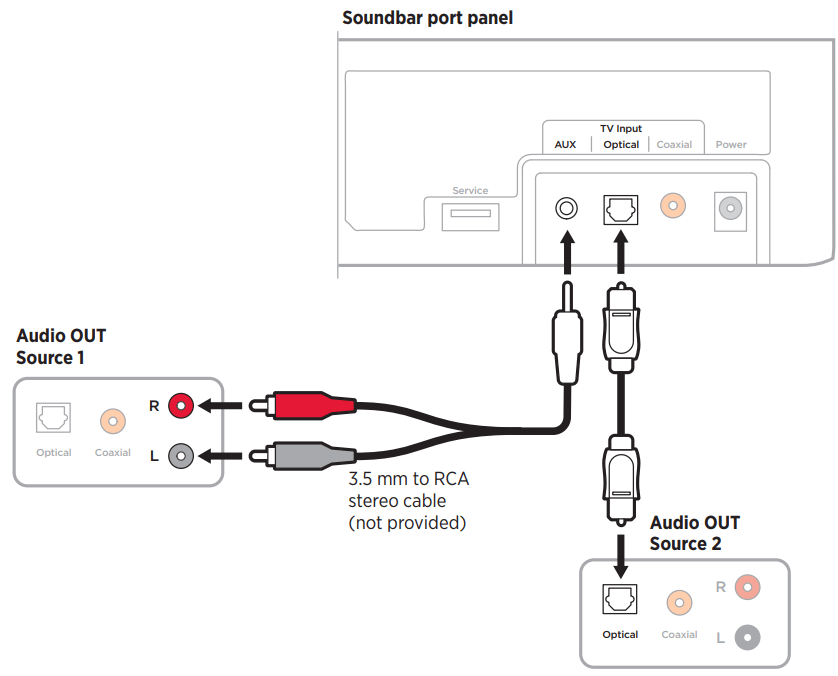
Option 2
This figure shows two source connections using a coaxial cable (not provided) and 3.5 mm to RCA stereo cable (not provided).
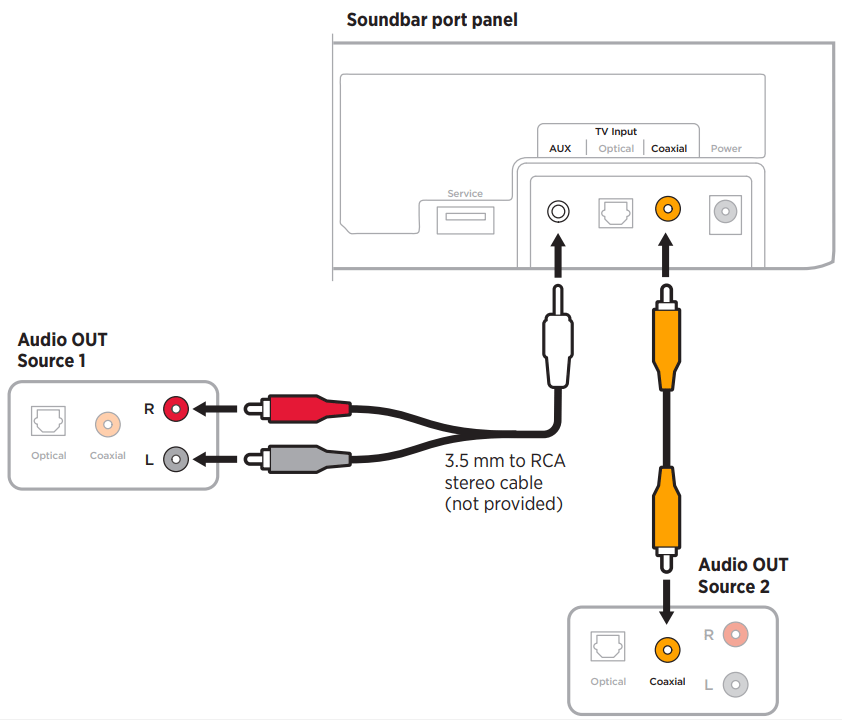
Use two sources connected to the soundbar
Power off sources when not in use. In order for one source to deliver audio to the soundbar, your other source must be of
Connect a TV headphone port to the soundbar
If your TV only has a headphone port, use a 3.5 mm stereo cable (not provided) to connect to the soundbar.
- Insert one end of a 3.5 mm stereo cable into the TV headphones port.
- Insert the other end of the cable into the d port on the soundbar.
- Make sure your TV speakers are on. Refer to your TV owner’s guide for more information.
- To ensure optimal volume control from the soundbar:
- Set your TV volume to 75% of maximum.
- Set the soundbar volume using the remote.
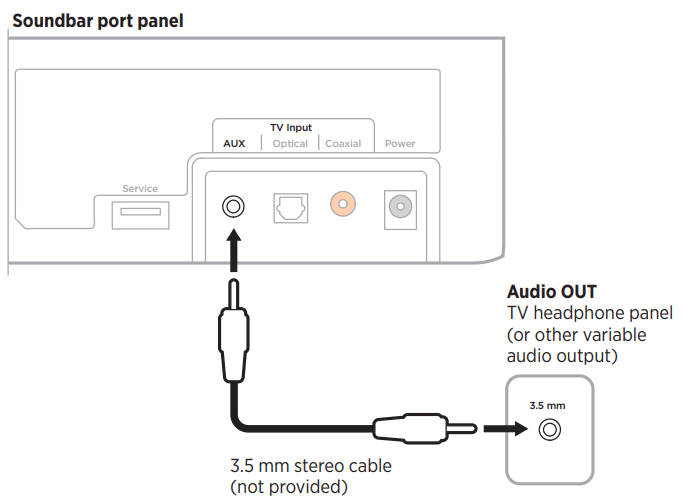
CARE AND MAINTENANCE
REPLACE THE REMOTE BATTERY
The soundbar remote uses coin cell battery CR2032.
| 1. Turn the battery compartment cover left (counter-clockwise) and remove the cover. | 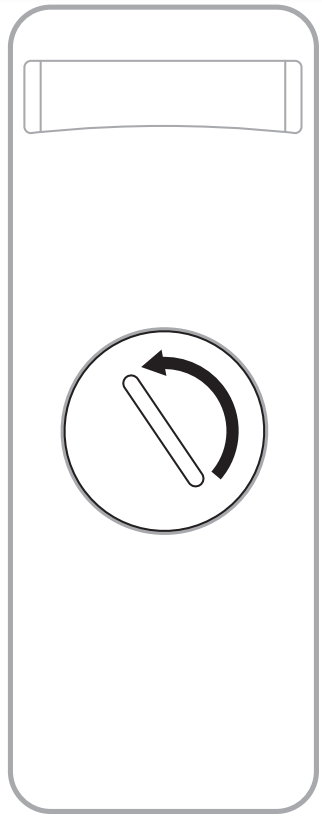 |
| 2. Insert the new battery flat side up, with the + symbol facing up. | 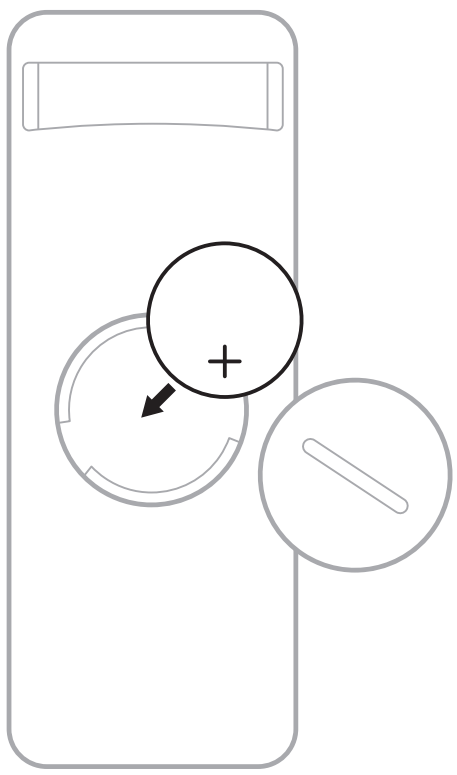 |
| 3. Reset the cover and turn it right (clockwise) to lock in place. | |
CLEAN THE SOUNDBAR
Clean the exterior of the soundbar with a soft dry cloth.
CAUTION:
- Do NOT allow liquids to spill onto the soundbar or into any openings.
- Do NOT blow air into the soundbar.
- Do NOT use a vacuum to clean the soundbar.
- Do NOT use any sprays near the soundbar.
- Do NOT use any solvents, chemicals, or cleaning solutions containing alcohol, ammonia, or abrasives.
- Do NOT allow objects to drop into any openings.
REPLACEMENT PARTS AND ACCESSORIES
Replacement parts and accessories can be ordered through Bose customer service.
TROUBLESHOOTING
TRY THESE SOLUTIONS FIRST
If you experience problems with the soundbar:
- Make sure the soundbar is connected to a live AC (mains) outlet.
- Secure all cables and make sure all connections are correct.
- Check the status lights.
- Move the soundbar 1 – 3 ft (0.3 – 0.9 m) away from possible interference (wireless routers, cordless phones, televisions, microwaves, etc.).
- Move the soundbar within the recommended range of your mobile device for proper operation.
- Place the soundbar according to the placement guidelines.
- Unplug the power cord for at least 1 minute and reconnect.
OTHER SOLUTIONS
If you could not resolve your issue, see the table below to identify symptoms and solutions to common problems. If you are unable to resolve your issue, contact Bose customer service.
SYMPTOM | SOLUTION |
|---|---|
| Remote is inconsistent or doesn’t work | Check the battery to see if it’s installed properly or if it needs to be replaced. Point the remote directly at the soundbar. Check that the status light blinks when you press the Volume up, Volume down, or Mute/Unmute buttons on the remote. Unplug the power cord for at least 1 minute and reconnect. |
No sound | Unmute the soundbar. Increase the volume. Plug the audio cable into a port on your TV labelled Audio Output or Audio OUT, not Audio Input or Audio IN. Use only one audio cable. If you are using a cable/satellite box or other secondary source for sound, select the correct TV input. Enable your TV's audio output and select the correct setting, such as Stereo or 5.1 Channel Audio. Refer to your TV owner's guide for more information. Use an alternate setup method. If connecting to two sources: • Power off the other source. • Make sure that you are not using an optical cable and coaxial cable. If the soundbar is connected to a TV output labelled VARIABLE (VAR), turn off your TV speakers, set your TV volume to 75% of maximum, and unmute your TV. If connecting through a TV headphone output, increase your TV volume to the maximum limit. |
Sound is coming from TV speaker | Turn off your TV speakers. Mute or decrease the TV volume. |
Soundbar doesn’t play audio from Bluetooth device | On the soundbar: - Connect a device. - Clear the soundbar device list. - Try connecting a different device. On your Bluetooth device: - Turn the Bluetooth feature off and then on. - Remove the soundbar from the Bluetooth menu. Connect again. - Use a different music source. - Check your Bluetooth device for compatibility. Refer to your Bluetooth device owner's guide. Increase the volume on the soundbar, mobile device, and music source. Make sure you are using the correct device. If more than one Bluetooth device is connected, pause audio on one device and play audio on the second device. Disconnect other Bluetooth devices when not in use. See “No sound” or “Distorted sound.” |
Distorted sound | If the soundbar is connected to a TV output labeled VARIABLE (VAR), reduce the TV volume. Connect your source to the soundbar. If wall mounting the soundbar, adjust the audio. |
Soundbar doesn’t connect with a Bose Home Speaker or Bose Soundbar | Make sure your soundbar is ready to connect: On your Bose Solo Soundbar Series II remote, press and hold the Bluetooth button 1 until the Bluetooth light on your Bose Solo Soundbar Series II blinks blue. Make sure that your Bose Solo Soundbar Series II is within 30 ft (9 m) of your Bose Home Speaker or Bose Soundbar. |
Soundbar doesn’t reconnect to a previously-connected Bose Home Speaker or Bose Soundbar | Connect using the Bose Music app. You can access this option from the Settings menu. |
Delayed audio when connected to a Bose Home Speaker or Bose Soundbar | Visit btu.Bose.com and check for available software updates. |
See other models: LIFESTYLE 600 FRAMES RONDO IE2. QC35 II GAMING QC35 II
 to power the soundbar on/off.
to power the soundbar on/off. source.
source. or Bluetooth button
or Bluetooth button to switch between Dialogue mode and your default audio settings.
to switch between Dialogue mode and your default audio settings.