Loading ...
Loading ...
Loading ...
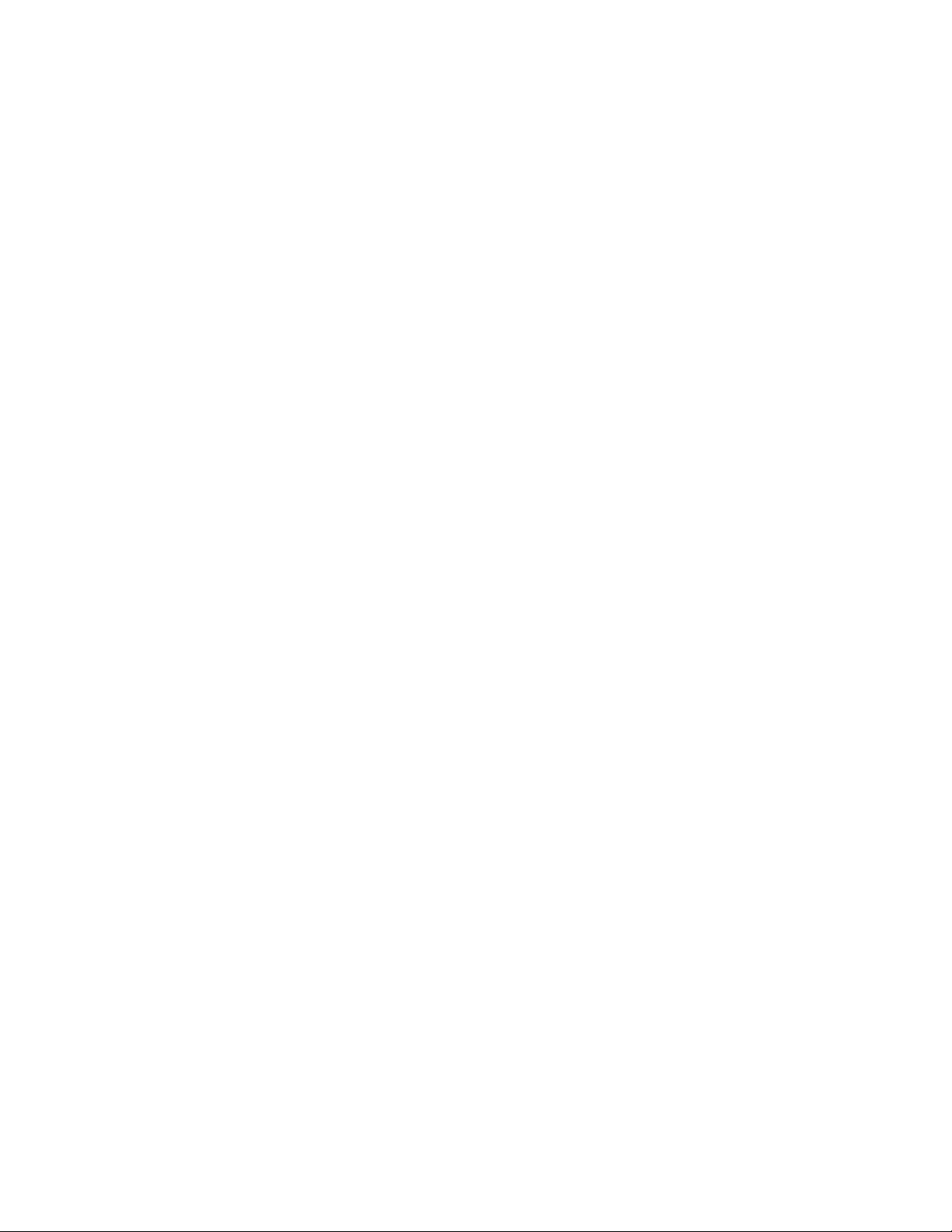
Place your handle on the charger. If you see the battery indicator light (below the modes)
blinking, or if you hear a beep, it means that your toothbrush is charging. Fully charge your
Philips Sonicare DiamondClean toothbrush for 24 hours.
Not using the original charger
Make sure that you use the original charger that came with your Philips Sonicare DiamondClean
or DiamondClean Smart toothbrush. The charging components (charging base, charging glass,
travel case) are not interchangeable.
Outlet is not working
Try another appliance on the same outlet. If that appliance is also not working, the issue might be
at the outlet. Try a different outlet to fully charge your Philips Sonicare toothbrush. You might
need to reset a GFCI outlet.
The surface or other chargers are interfering
Metal surfaces or other chargers may interfere with your DiamondClean or DiamondClean Smart
charger. Make sure that the charger is not placed on a metal surface or near other chargers. Place
the charger in a different position and try again.
Toothbrush is placed incorrectly in the charging glass
Make sure that bottom of your toothbrush is touching the center of the charging glass or on the
charging pad.
Firmware is not updated
Note: This solution is only applicable for DiamondClean Smart toothbrushes. If you have a
DiamondClean Smart toothbrush, follow these steps to check if you have the latest firmware
installed on your toothbrush handle:
1. Update (or download) the latest version of the Philips Sonicare app from the App Store or
Google Play.
2. Open the Philips Sonicare app
3. Tap on the menu icon in the top left corner
4. Go to 'My Products'
5. Select your toothbrush
6. Select 'Handle update' to see if any updates are available
If you have updates available, please update the firmware of your handle by following the
instructions from the Philips Sonicare app.
Did this not help?
My Philips Sonicare DiamondClean toothbrush is not turning on
Loading ...
Loading ...