Loading ...
Loading ...
Loading ...
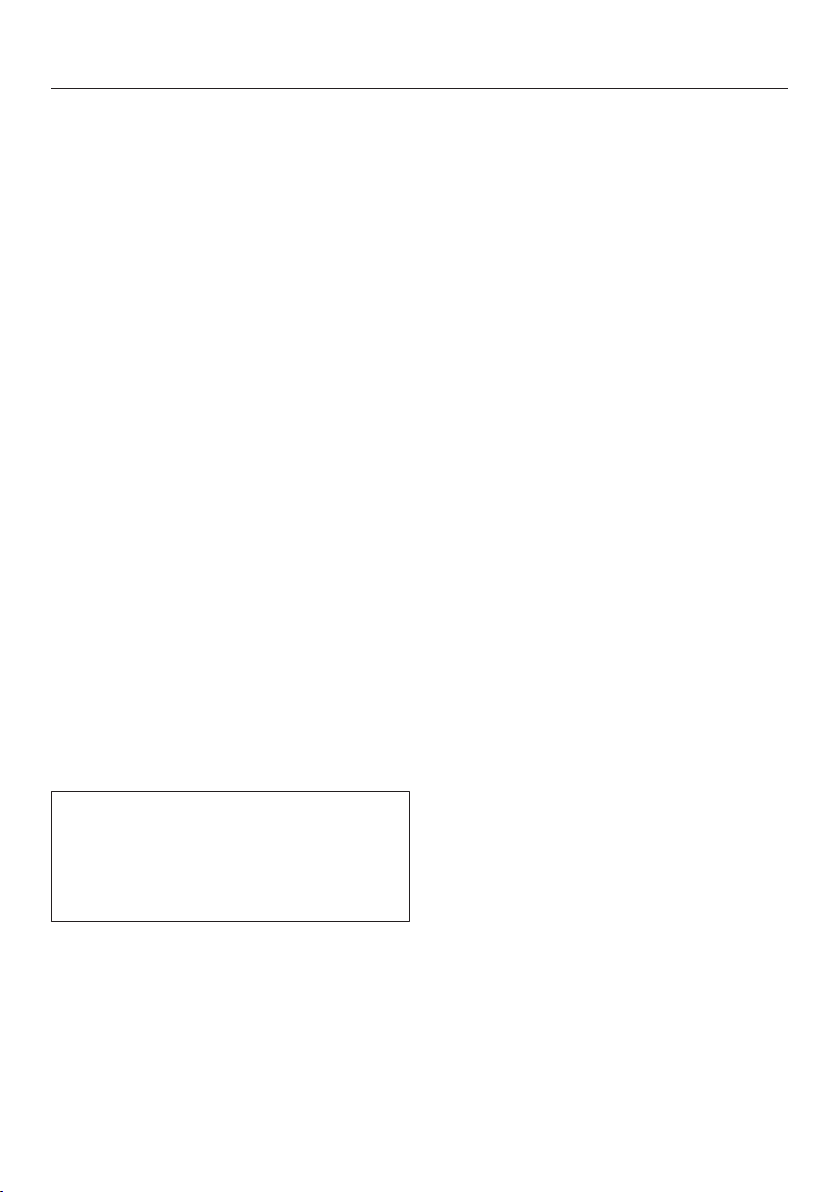
en-US
14
Connecting the base station
(Figs. 05 - 07)
Place the base station on a level sur-
face against a free wall within easy
access of a power socket. Ensure
that there is an obstacle-free distance
of at least 5ft in front and 1.5ft to the
right and left of the base station (Fig.
05).
Insert the supplied power supply plug
into the socket at the back of the
base station. You can wind excess
cord around the cord rewind. Guide
the cord through one of the two cord
guides(Fig. 06).
Insert the power adapter into the
power supply until it audibly engages
and then plug it into the selected
power outlet (Fig. 07).
Charging the rechargeable
battery(Fig. 08)
The rechargeable battery is supplied
not fully charged. Before using for the
first time, it must be fully charged while
the robot vacuum cleaner is switched
on (switch I/0 to I).
The battery can also be charged when
the robot vacuum cleaner is switched
off (switch I/0 to 0). In this case, the
vacuum cleaner indicators will not re-
act.
Connect the robot vacuum cleaner
correctly to the charging contacts on
the connected base station.
As the rechargeable battery charges,
the status indicator flashes in the dis-
play.
The charging process takes up to
150minutes for the Scout RX2 and up
to 180minutes for the Scout RX2 Home
Vision. The process is finished when the
rechargeable battery status indicator
lights up green permanently in the dis-
play.
You can then vacuum for up to one
hour with the Scout RX2 and up to two
hours with the Scout RX2 Home Vision.
Rechargeable battery status indica-
tor in the display
Red Charged capacity approx.
0% - 20%
Orange Charged capacity approx.
20% - 50%
Green Charged capacity approx.
50% - 100%
Setting the time of day(Fig. 09)
Use the remote control to set the time
of day.
The default factory setting for the robot
vacuum cleaner is the 24-hour time dis-
play.
Press the Clock button for at least
three seconds.
The indicator field flashes in the display.
Press the OK button.
The hour display flashes in the indicator
field.
Press the + or - direction button to
set the current hour.
Press the OK button to confirm your
selection.
The minute display flashes in the indica-
tor field.
Loading ...
Loading ...
Loading ...