Loading ...
Loading ...
Loading ...
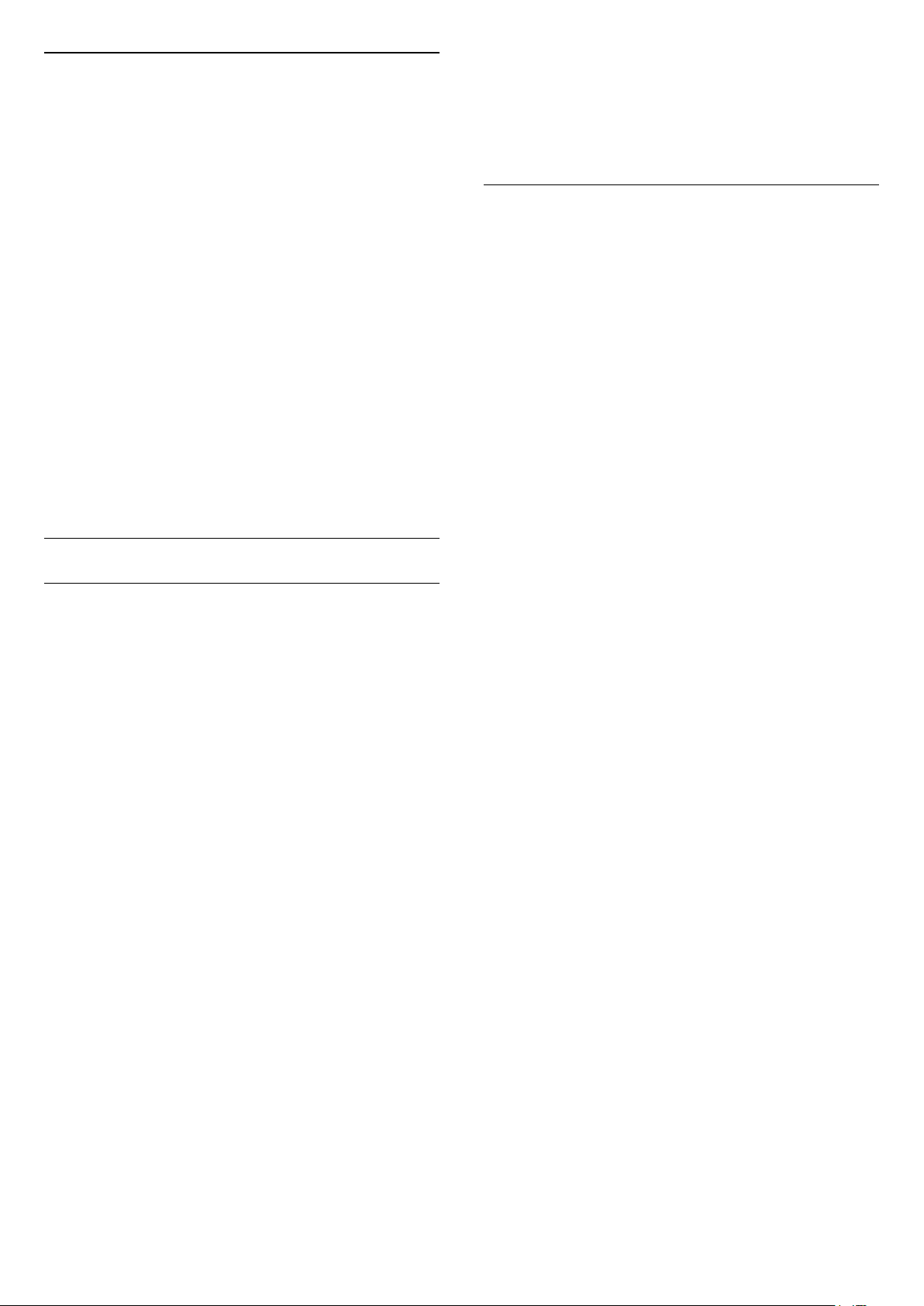
Auto Film Mode
Enter the settings for the Auto film mode
Settings > General settings > Auto film Mode.
Set the method of detection
Settings > General settings > Auto Filmm Mode >
Film detection.
Select Off, From content or From AI detection to set
how to detect the movie content and then set the
Picture style automatically.
Set preferred Picture style
Settings > General settings > Auto Filmm Mode >
Preferred Picture style.
Select Filmmaker Mode or Home Cinema for the
Picture style that automatically set when movie
contents is detected.
Advanced
HbbTV Settings - Hybrid Broadcast Broadband TV
Switch on HbbTV
Settings > General
settings > Advanced > HbbTV settings > HbbTV
> On.
Switch off HbbTV History Tracking
Settings > General
settings > Advanced > HbbTV settings > HbbTV
tracking > Off.
Remove HbbTV Cookies
Settings > General
settings > Advanced > HbbTV settings > HbbTV
cookies > On.
Clear approved app listing
Settings > General
settings > Advanced > HbbTV settings >
Clear approved app listing.
To clear all User's approved HbbTV applications.
HbbTV Device ID reset
Settings > General
settings > Advanced > HbbTV settings > HbbTV
Device ID reset.
You can reset your TV unique device identifier. A new
identifier will be created. This will replace your Device
ID with a new identifier.
OLED Screen Settings
Enhanced local image protection
Settings > General
settings > Advanced > OLED screen settings >
Enhanced local image protection.
Set the level of protection when local still image is
displayed.
Displaying a still image for a prolonged period of time
may cause an image sticking. This phenomenon is
normal character for OLED panel. Avoid displaying a
fixed image on the TV screen for an extended length
of time.
Clear residual image
Settings > General
settings > Advanced > OLED screen settings >
Clear residual image.
When you encounter image residual on the TV, you
can clear such image retention on-screen by
activating this function.
1 - Select Settings > General settings and
press (right) to enter the menu.
2 - Select Advanced > OLED screen settings
> Clear residual image.
3 - Select Confirm.
The TV will be switched off until the process is
completed.
If you are recording something, the process will be
paused, and restart until the recording is completed. It
might take more than 1 hour.
If you turn the TV on during the process, it will be
stopped and will be restarted automatically when the
TV switches to standby at a later time.
While processing, a white line may appear on the
screen. This is normal when clearing on-screen image
retention.
Clear residual image is a deep refreshing process, it is
not for residual image prevention. It shall be manually
operated only when residual image is seen on screen
even after TV is in standby mode for at least 8 hours.
55
Loading ...
Loading ...
Loading ...