Loading ...
Loading ...
Loading ...
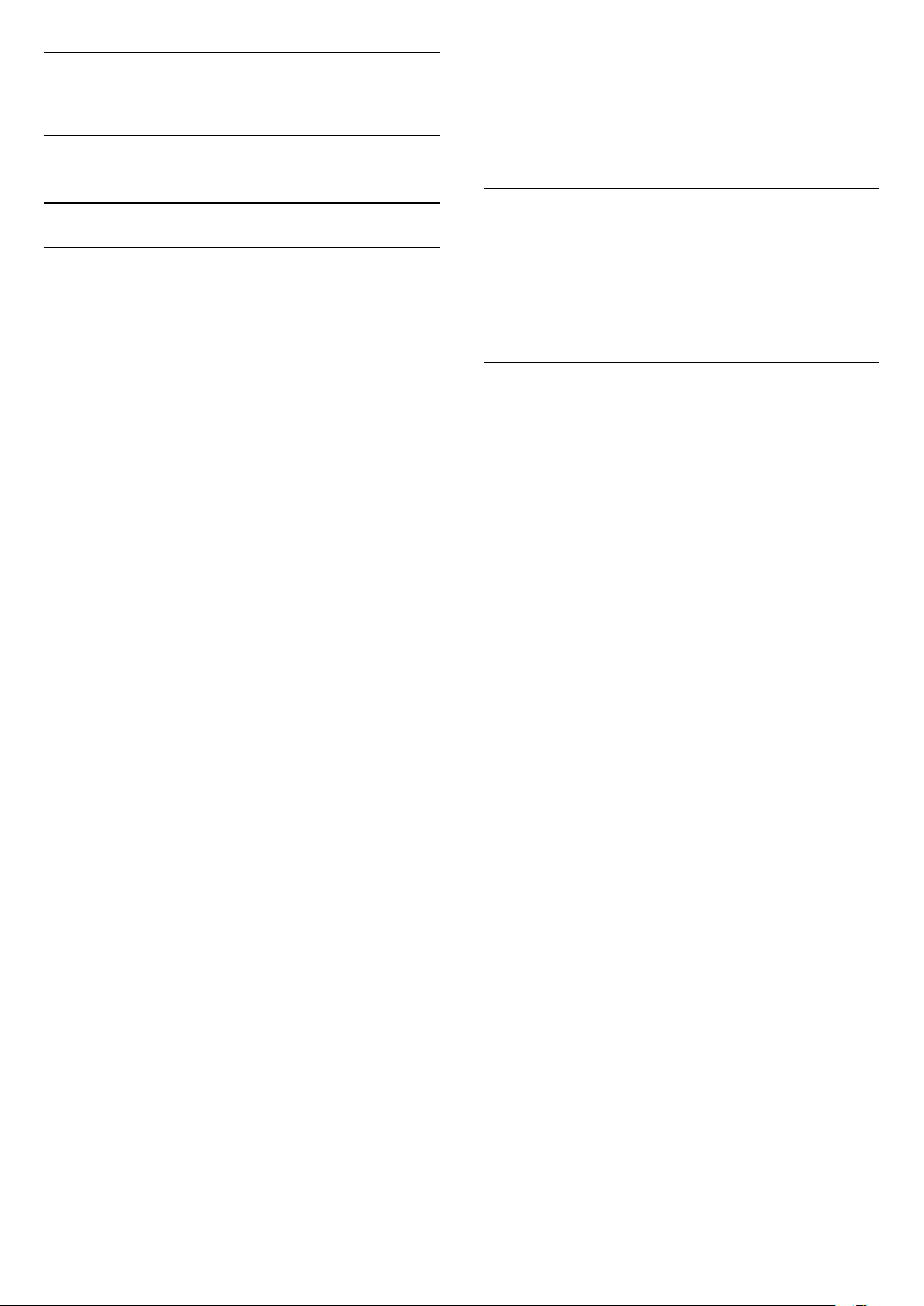
14
Settings
14.1
Picture
Picture Settings
AI Picture Style
Select a style
Quick Menu > Frequent Settings > Picture > AI
Picture style.
For easy picture adjustment, you can select a preset
picture style.
• Personal - The picture preferences you set during
the first start up.
• Vivid - Ideal for daylight viewing
• Home Cinema -Ideal for daily movie home
entertainment experience.
• Standard - Most energy conscious setting -
Factory setting
• Filmmaker Mode - Ideal for watching movies with
original studio effect
• Game* - Ideal for playing games
• Monitor** - Ideal for PC display
• Day - For ISF Calibration, you can press the
colour key APPLY ALL to copy the calibrated
settings to all sources.
• Night - For ISF Calibration, you can press the
colour key APPLY ALL to copy the calibrated
settings to all sources.
• Calman - For Calman colour Calibration
* Picture style - Game is only available in HDMI video
and streaming video apps application.
** Picture style - Monitor is only available when HDMI
source video is applicable for PC application.
When TV receives HDR signal (Hybrid Log Gamma,
HDR10 and HDR10+), select a picture style below:
• HDR Personal
• HDR Vivid
• HDR Home Cinema
• HDR Filmmaker Mode
• HDR Game
• HDR Monitor
• Day - For ISF Calibration
• Night - For ISF Calibration
• HDR Calman - For Calman colour Calibration
When TV receives Dolby Vision HDR signal, select a
picture style below:
• HDR Personal
• HDR Vivid
• Dolby Vision Bright
• Dolby Vision Dark
• Dolby Vision Game
Restore a Style
1 - Select the picture style you want to restore.
2 - Press the colour key Restore style, and
press OK. The style is restored.
Customise a Style
Any picture setting you adjust, like Colour or Contrast,
is stored in the currently selected Picture Style. It
allows you to customise each style.
Only the style Personal can save its settings for
each source in the Sources menu.
Colour, Contrast, Sharpness, Brightness
Adjust the picture colour
Settings > Picture > Colour.
Press the arrows (up) or (down) to adjust the
colour saturation value of the picture.
Adjust the picture contrast
Settings > Picture > Backlight contrast or OLED
contrast.
Press the arrows (up) or (down) to adjust the
contrast value of the picture.
You can decrease contrast value to reduce power
consumption.
Adjust the picture sharpness
Settings > Picture > Sharpness.
Press the arrows (up) or (down) to adjust the
sharpness value of the picture.
Adjust brightness
Settings > Picture > Brightness.
Press the arrows (up) or (down) to set the
level of brightness of the picture signal.
Note: Setting of brightness much away from
reference value (50) may result lower contrast.
45
Loading ...
Loading ...
Loading ...