Loading ...
Loading ...
Loading ...
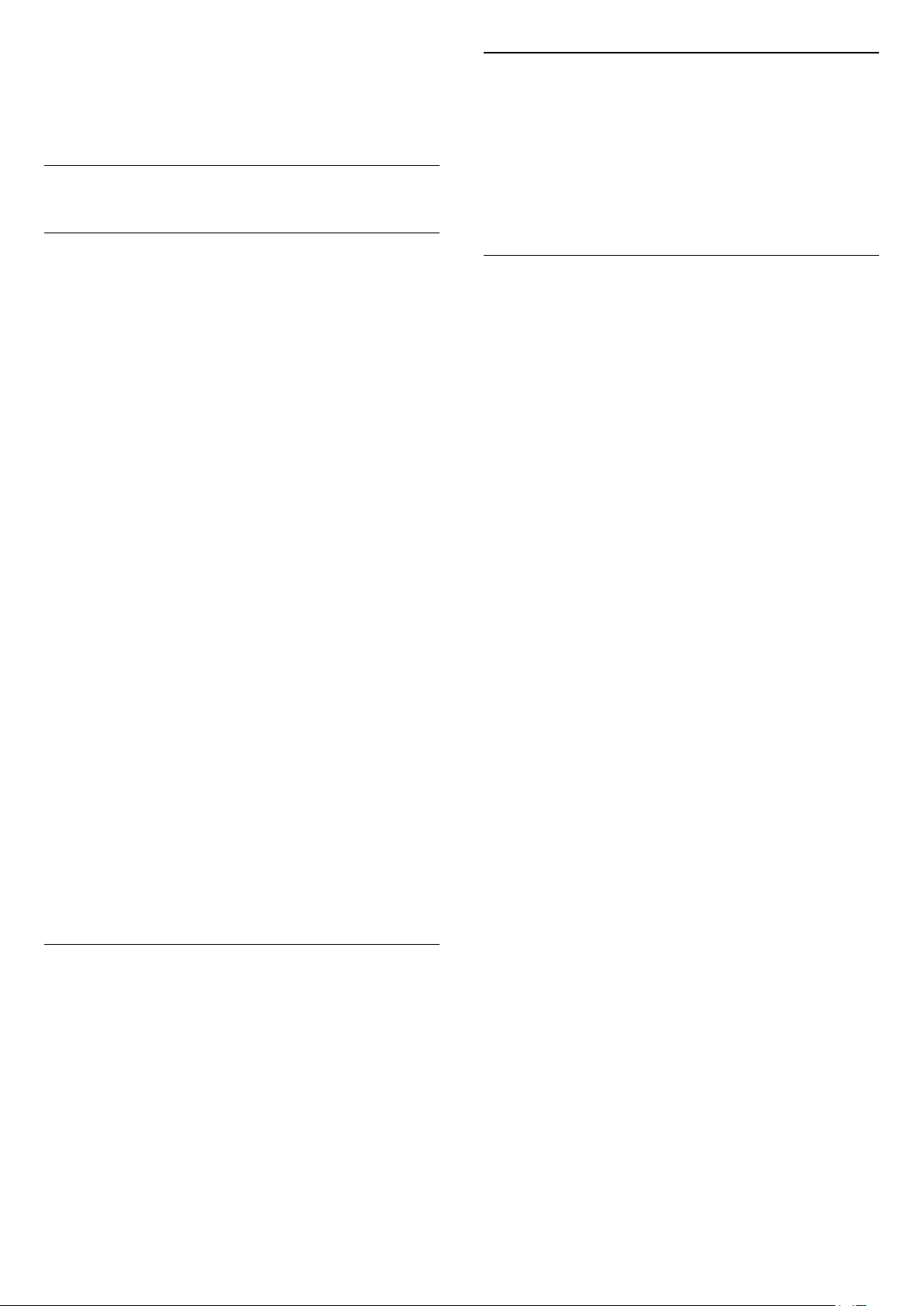
receiver to watch TV (a Set-Top Box - STB) and you
do not use the remote control of the TV, you should
deactivate this automatic switch off, to set the value
to 0.
14.5
General Settings
USB Hard Drive
You need to set up and format a USB Hard Drive
before you record a channel.
Settings > General settings > USB Hard Drive.
Before you can pause or record a broadcast, or store
apps, you must connect and format a USB Hard
Drive. Formatting removes all files from the USB Hard
Drive.
Warning
The USB Hard Drive is formatted exclusively for this
TV, you cannot use the stored recordings on another
TV or PC. Do not copy or change recording files on
the USB Hard Drive with any PC application. This will
corrupt your recordings. When you format another
USB Hard Drive, the content on the former will be lost.
A USB Hard Drive installed on your TV will need
reformatting for use with a computer.
* Connect the USB Hard Drive with size less than 2TB.
To format a USB Hard Drive…
1 - Connect the USB Hard Drive to one of
the USB connections on the TV. Do not connect
another USB device to the other USB ports when
formatting.
2 - Switch on the USB Hard Drive and the TV.
3 - Select Recordings if you want to perform Pause
TV and Recordings, otherwise, select Apps to store
apps. Follow the instructions on screen.
4 - All files and data will be removed after formatting.
5 - When the USB Hard Drive is formatted, leave it
connected permanently.
USB Keyboard Settings
Set the keyboard layout for installed USB keyboard
Settings > General settings > USB keyboard
settings.
Connect the USB keyboard to one of the USB
connections on this TV. When the TV detects the
keyboard for the first time, you can select your
keyboard lay-out and test your selection.
Home or Shop
Select the location of your TV
Settings > General settings > Location.
Select Shop, the picture style is switched back
to Vivid, and can adjust shop settings.
Shop mode is for in-store promotion.
Shop Setup
Adjust shop settings
Settings > General settings > Shop setup.
If the TV is set to Shop, you can set the availablility of
a specific demo for in store use.
Adjust Picture and audio
Settings > General settings > Shop setup >
Picture and audio.
Select Optimized for shop or custom for picture and
audio settings.
Demo Me autostart
Settings > General settings > Shop setup >
Demo Me autostart.
Turn On/Off the Demo Me autostart.
OLED refreshing process
Settings > General settings > Shop setup >
OLED refreshing process.
Select Refresh OLED (every 4 hours) to refresh your
OLED TV screen every 4 hours. Select Off to switch
off OLED refreshing process. Switching off this
process may result in image retention, which may
void your warranty.
AI Picture demo autostart
Settings > General settings > Shop setup > AI
Picture demo autostart.
Turn On/Off the AI Picture demo autostart.
On AI Picture demo mode, you can see how AI
Picture mode improves the picture quality. The demo
mode includes below parts.
1 - Split screen to show live visual effect, left half
screen with AI picture functions turned off, right half
screen will have full AI picture settings applied. It tells
the differences after Contrast enhancement, Colour
enhancement, Sharpness enhancement,
53
Loading ...
Loading ...
Loading ...