Loading ...
Loading ...
Loading ...
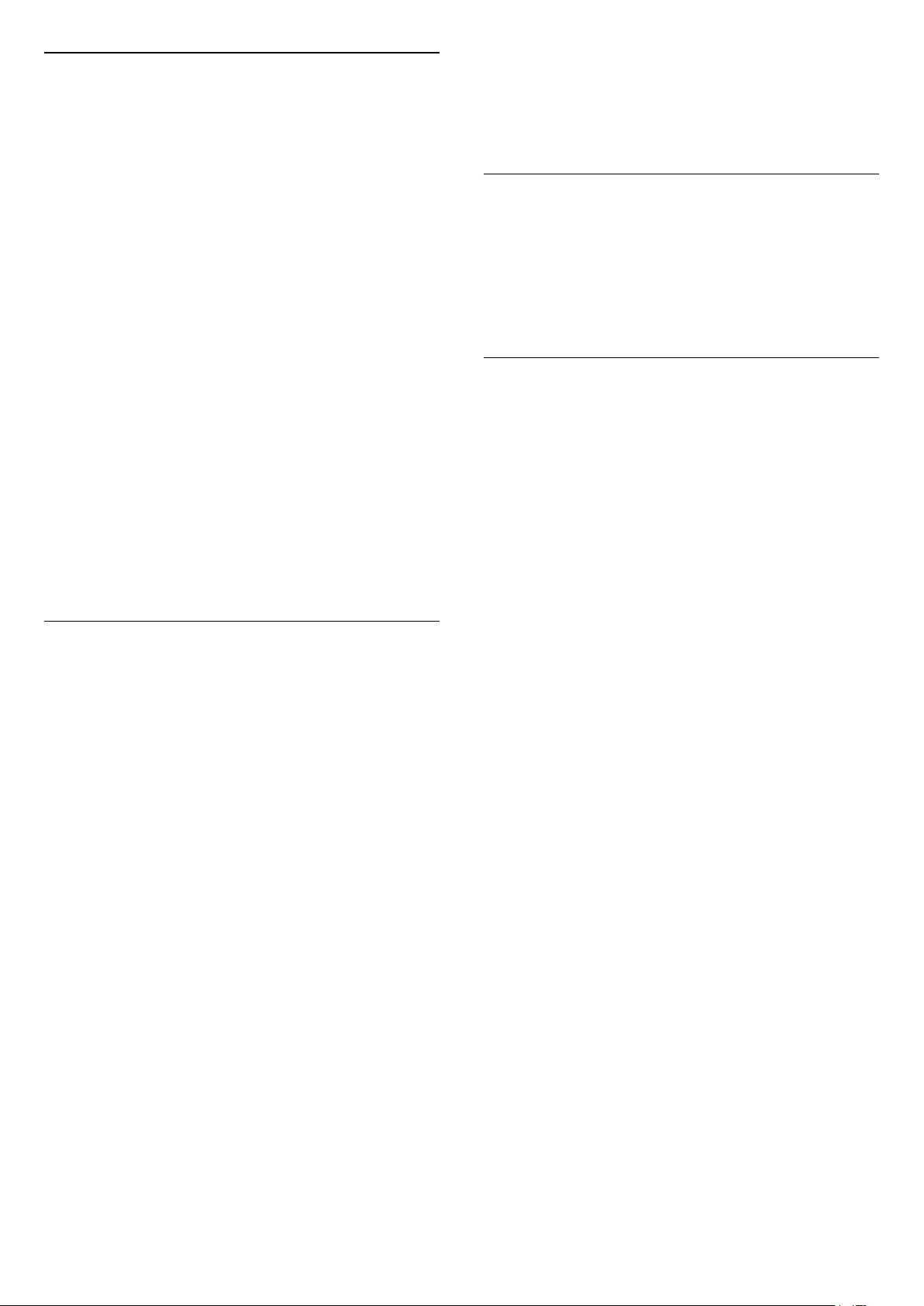
Sound Style
Select a style
Settings > Sound > Sound style.
For easy sound adjustment, you can select a preset
setting with sound style.
• AI mode – Automatic surround optimisation by
Dolby.
• Original – General-purpose mode for everyday
listening.
• Movie – Cinematic sound with Dolby Atmos.
• Music – Enjoy True Sound by Bowers & Wilkins.
• Game – Immerse yourself in an Atmos enhanced
gaming experience.
• Dialogue – Enhance clarity and intelligibility.
• Personal mode – Adjust sound to your personal
preference.
Restore Personal mode
1 - Set the sound style to Personal mode.
2 - Press the colour key Restore Style, and
press OK. The style is restored.
Customise Personal mode
1 - Set the sound style to Personal mode.
2 - Press the colour key Customise, and press OK
to change Personal mode settings.
Personal Mode Settings
Speaker virtualizer
Settings > Sound > Personal mode settings >
Speaker virtualizer.
Select On or Auto (Dolby Atmos) to enable Dolby
Atmos which can add height dimension in sound.
With height dimension, sound can be precisely placed
and moved in three-dimensional space.
Clear dialogue
Settings > Sound > Personal mode settings
> Clear dialogue > On.
Select On to get an improved sound quality for
speech programme.
AI Equalizer
Settings > Sound > Personal mode settings > AI
Equalizer.
Select On to enable intelligent equalizer adjustment
based on audio content and custom settings.
Custom AI Equalizer
Settings > Sound > Personal mode settings >
Custom AI Equalizer.
Press the arrows (up) or (down) to
adjust the level of AI Equalizer.
TV Placement
TV placement
Settings > Sound > TV placement.
Select On a TV stand or On the wall to have best
sound reproduction according to the setting.
DTS Play-Fi
DTS Play-Fi
Settings > Sound > DTS Play-Fi.
With DTS Play-Fi on your Philips TV, you can connect
to compatible speakers to stream audio wirelessly to
other rooms in your house.
Note: Settings for Multiroom TV Audio are not
available when connected to the DTS Play-Fi
Headphones app or playing music from the DTS Play-
Fi app.
To stream audio wirelessly to speakers, you will
need...
• Philips Android Smart TV that supports DTS Play-Fi
• DTS Play-Fi compatible device
• DTS Play-Fi app on your Philips TV
• Mobile device such as your phone or tablet
• DTS Play-Fi app or DTS Play-Fi Headphones app
installed on your phone or tablet
• Wi-Fi network
Setup to connect DTS Play-Fi compatible device
1 - Download DTS Play-Fi app or DTS Play-Fi
Headphones app and install the App on your phone
or tablet.
2 - Use DTS Play-Fi app or DTS Play-Fi Headphones
app to search and setup DTS Play-Fi compatible
device. Make sure the DTS Play-Fi device is
connected with same Wi-Fi network of your TV.
3 - On your Philips TV, open the pre-installed DTS
Play-Fi app and select Connect Speakers to search
DTS Play-Fi compatible devices.
4 - When the DTS Play-Fi devices is successfully
connected with your TV, you can select the devices
from device list and adjust the volume.
5 - Now you can start to stream audio from your TV
to multiple DTS Play-Fi devices.
49
Loading ...
Loading ...
Loading ...