Loading ...
Loading ...
Loading ...
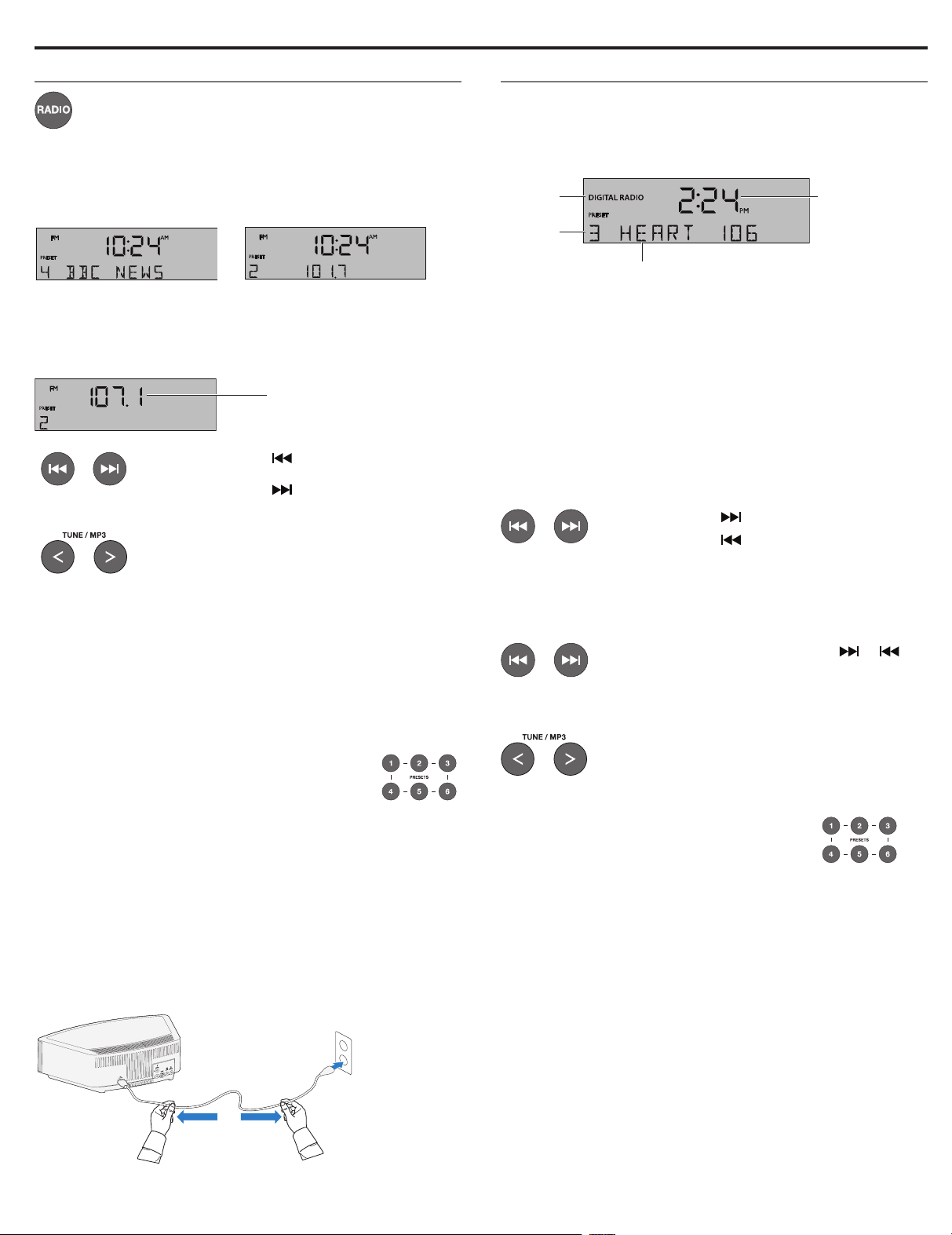
English - 9
Listening to FM or AM radio
Press RADIO to turn it on to the station last selected. Press
RADIO as necessary to select FM or AM radio.
When you select FM radio, Radio Data System (RDS) information
for the current station is displayed. This is controlled by the RADIO
TEXT setting in the setup menu. To disable RDS and view only the
station frequency, change the RADIO TEXT setting to OFF. See
“Changing a system setting” on page 15.
Tuning to an FM/AM station
When you press RADIO, Seek/Track, or Tune/MP3 to tune to a
radio station, the frequency appears in the center of the display
while you are tuning.
Station frequency
while tuning
• Press Seek/Track to find a
lower-frequency station with a strong signal.
• Press Seek/Track to find a
higher-frequency station with a strong signal.
• Press Tune/MP3 < to manually tune to a
lower frequency.
• Press Tune/MP3 > to manually tune to a
higher frequency.
• Press and hold Tune/MP3 < or Tune/MP3 > to
rapidly change the frequency.
Note: If AM reception is weak, rotate the system clockwise or
counterclockwise to improve AM reception. If FM reception
is weak, make sure the power cord is straightened as much
as possible. To improve FM reception, you can install an
external FM antenna (see page 14).
Storing FM/AM radio station Presets
You can store up to six FM and six AM radio stations
for quick recall using the PRESETS buttons. Storing
a preset replaces any station previously stored to
that preset number.
1. Tune to the station you want to save as a preset.
2. Press and hold one of the six PRESETS buttons until you hear
a double tone and the preset number and station frequency
appear on the display.
3. Press one of the PRESETS buttons to quickly tune to a
previously stored FM or AM station.
Improving FM reception
Unwind and straighten the power cord to ensure the best FM radio
reception. The power cord is used as an antenna.
Listening to DIGITAL RADIO
The system can receive Band III digital radio broadcasts (DAB,
DAB+ and DMB formats only).
After selecting a DIGITAL RADIO station, information about the sta-
tion is displayed such as in the following example:
Clock
time
Selected
source
Preset
number
Station information
(See page 10)
Notes:
• The first time you select DIGITAL RADIO, the system scans
for available digital radio stations and displays “PLEASE WAIT
SCANNING” for a few minutes.
• If you cannot receive one or more digital radio stations in your
area you may need to install the external antenna included with
your system (see page 14).
Tuning to a digital radio station
The digital radio tunes to stations alphabetically by station name.
Primary station names appear in alphabetical order with secondary
station names appearing after the primary station name.
Press Seek/Track to tune to the next station.
Press Seek/Track
to tune to the previous
station.
Browsing available stations
While to listening to the current station, digital radio allows you to
browse through the names of available stations.
Press, or press and hold Seek/Track or to
browse forward or back through digital stations.
If you release the Seek/Track button for more than one second, the
radio will tune to the displayed station.
To return to the previously tuned station, press
either Tune/MP3 < or Tune/MP3 >.
Storing digital radio station presets
You can store up to six DIGITAL radio stations for
quick recall using the PRESETS buttons.
1. Tune to a station.
2. Press and hold one of the six PRESETS buttons until you hear
a double tone and see the preset number and station informa-
tion displayed.
3. Press one of the PRESETS buttons to quickly tune to a
previously stored DIGITAL RADIO station.
Listening to Other Sources
Loading ...
Loading ...
Loading ...