Loading ...
Loading ...
Loading ...
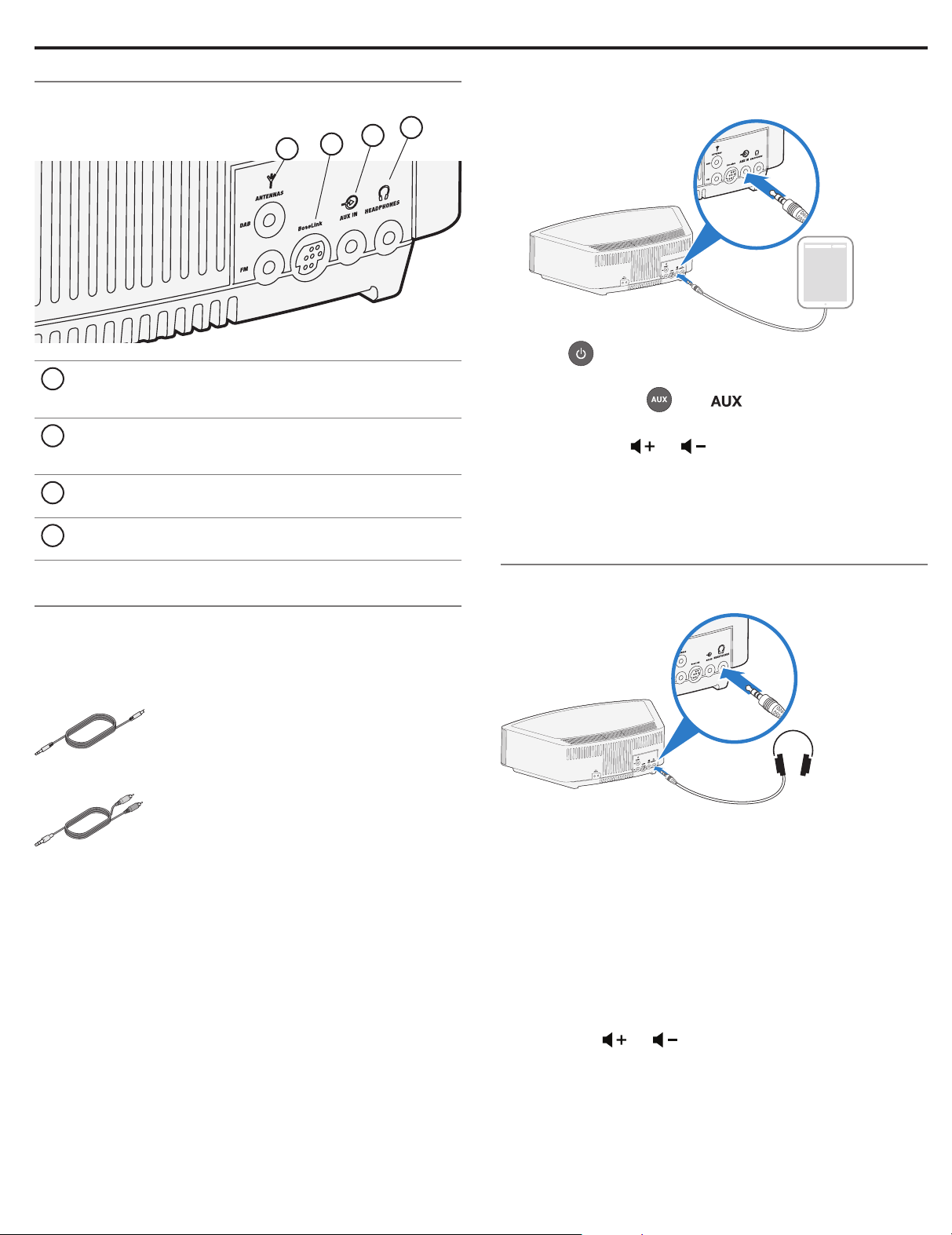
English - 13
System connections
The rear panel of the system provides connections for external
equipment.
2
3
4
1
1 ANTENNAS
3.5 mm FM antenna and 2.5 mm DAB antenna connectors.
See “Using an external antenna” on page 14.
2 Bose link
An input that accepts the output of another Bose link
enabled product via a Bose link cable.
3 AUX IN
3.5 mm stereo input connector for external sources.
4 HEADPHONES
A 3.5 mm stereo headphone connector.
Using the AUX IN connector
When using a TV, DVD player, computer, video game or other audio
source, you can enhance your listening experience by playing the
audio device through the system.
Connecting an audio device to the system requires one of the
following cables:
3.5 mm audio cable
3.5 mm to stereo RCA cable
To obtain the correct cable, contact Bose
®
customer service or visit
a local electronics store. Refer to the quick start guide in
the carton.
Using a cable to connect an audio device
1. Using a cable, connect your audio device to the
AUX IN connector on the system’s connector panel.
2. Press on the remote control.
The last source you were listening to is active.
3. Press and release
until appears on the display.
4. Start playing music on the audio device.
5. Press and hold
or to adjust the volume.
Note: If the volume level of the system cannot be adjusted
high enough, increase the volume level of the connected
audio device.
Using headphones
For private listening, plug the headphones into the headphone
connector on the rear panel of the system.
CAUTION: Long-term exposure to loud music may cause hearing
damage. It is best to avoid extreme volume when using
headphones, especially for extended periods.
Notes:
• Plugging in headphones automatically mutes the speakers.
Because headphone volume levels may vary from speaker
volume levels, be sure to lower the volume of the system before
connecting or disconnecting headphones.
• While using headphones, alarms will be heard through the
system speakers.
Controlling the headphones volume:
Press and hold
or to adjust the listening level of your
headphones.
Connecting Other Equipment
3. Select your wake-up source:
• BUZZER
is the factory alarm setting.
• Press
to choose a radio station.
• Press
to choose a track.
4.
Press or to set the volume level of the selected
wake-up source.
5. Press
to enter the Alarm 2 setup mode.
Repeat Steps 2-4 to set up Alarm 2.
6. Press
again to exit the Alarm Setup mode.
The alarm you set is turned on and the alarm time displays:
Alarm number
and time
Using the alarms
Turning an alarm on or off
Press or to turn the selected alarm on or off.
When an alarm is turned on, the alarm number and time appear in
the upper right corner of the display.
Alarm number
and time
Snoozing an alarm
Tap the touch pad ,
®
or press on the remote.
SNOOZE is displayed for the duration of the selected snooze time
and then the alarm sounds again.
The snooze time is set at the factory to 10 minutes. To change the
snooze time, see page 15.
Stop and reset a sounding alarm
Press .
Reset a snoozed alarm for the next day
After snoozing the alarm, place your hand on the touch pad again
and hold it there for at least 2 seconds, or press Stop Alarm.
Loading ...
Loading ...
Loading ...