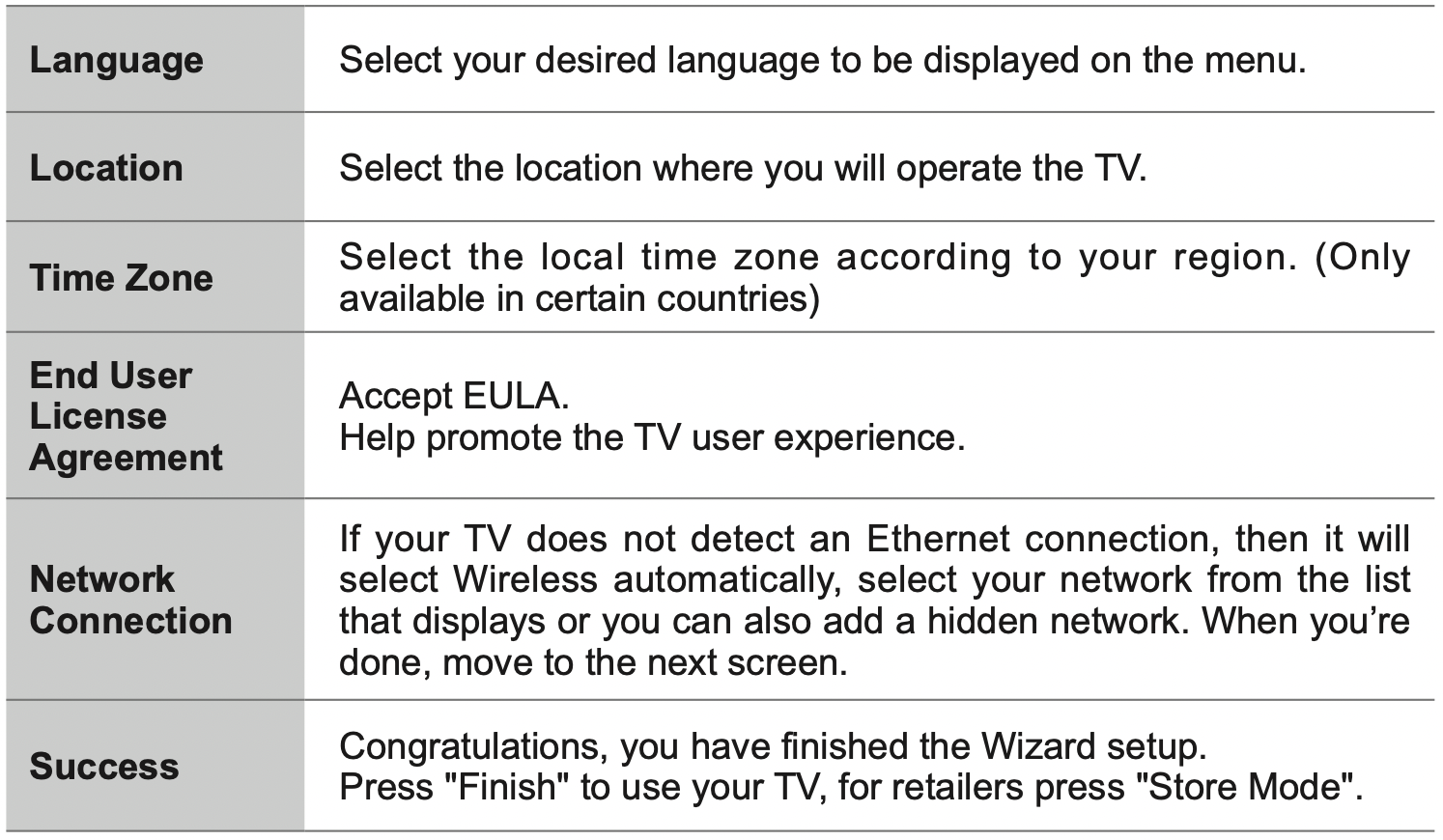Documents: Go to download!
User Manual
- User Manual - (English)
- Specification - (English)
- Installing the Stand or Wall Mount Bracket
- TV Front
- TV Rear
- Making Connections
- Remote Control
- Turning the TV on for the First Time
Table of contents
User Manual Television
Installing the Stand or Wall Mount Bracket
Installing the Stand
CAUTION
- Be sure to disconnect the A/C power cord before removing a base stand or installing Wall-Mount brackets.
- The screen display is very fragile, and must be protected at all times when installing the base stand. Be sure that no hard or sharp object, or anything that could scratch or damage the screen display, comes into contact with it. DO NOT exert pressure on the front of the TV at any time because the screen could crack.
Follow the illustrations and textual instructions below to complete the installation steps:
- Carefully place your TV face-down on a soft, flat surface to prevent damage to the TV or scratching to the screen.
- Take out the 2 stands from the accessory bag and then insert the stands into the bottom slots of the TV.
- Secure the Base Stand to the TV with the 4 screws in the accessory bag tightly.
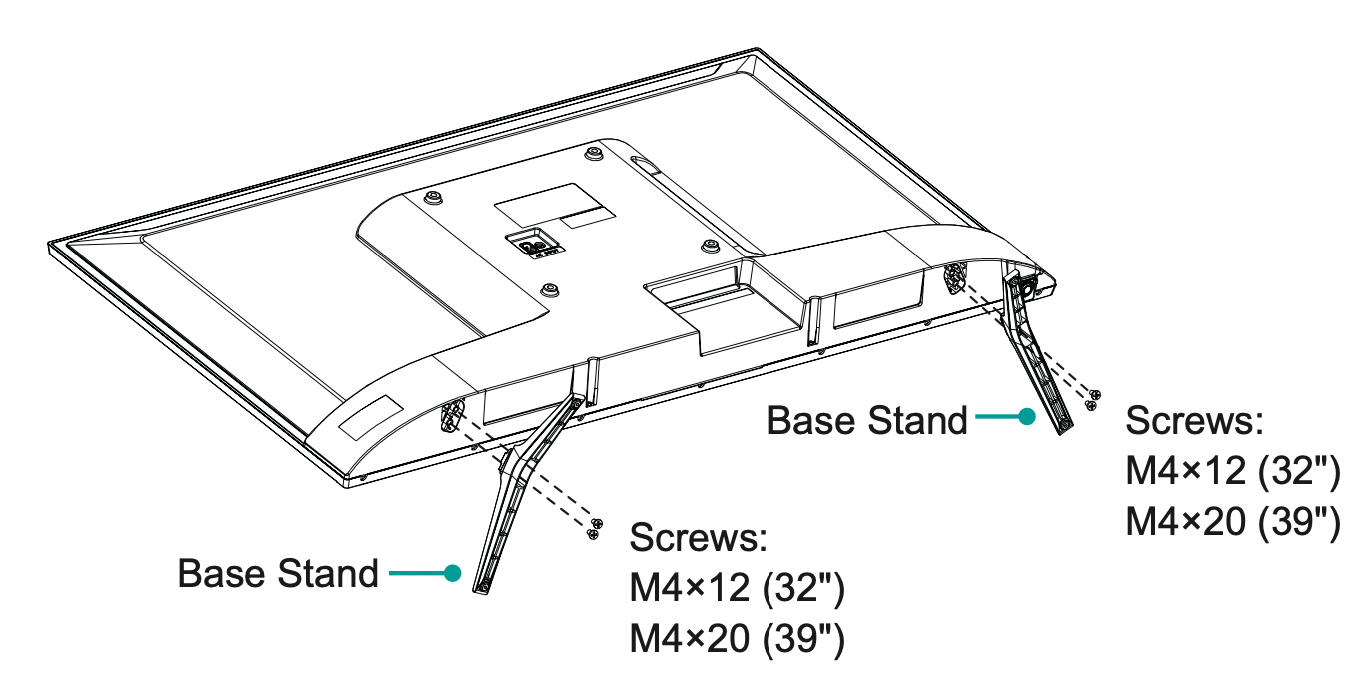
Installing the Wall Mount Bracket
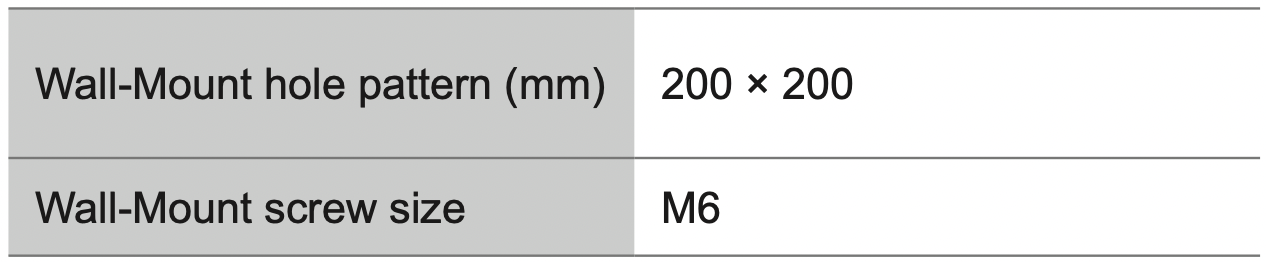
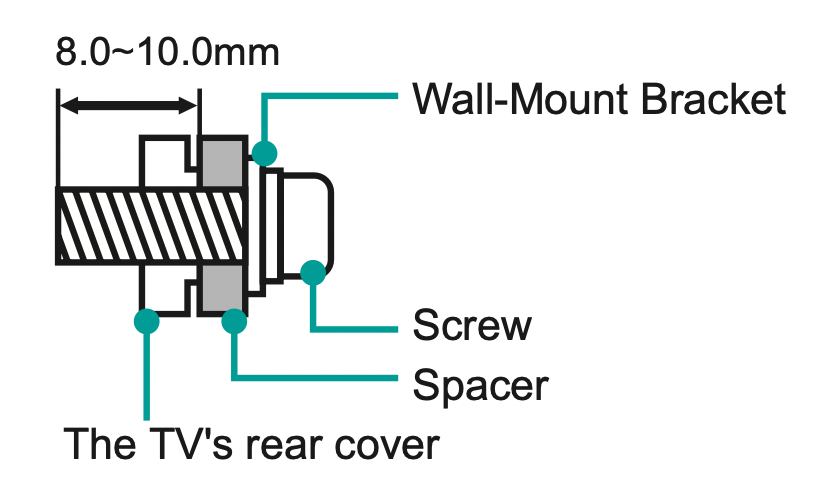
NOTES
- Follow instructions provided with the Wall mount bracket.
- Whether the wall-mount bracket is included in the accessories is decided by customer demand.
TV Front


NOTE: Powering on the TV requires several seconds to load program. Do not rapidly turn the TV off as it may cause the TV to work abnormally.
TV Rear

NOTES
- Check the jacks for position and type before making any connections. Loose connections can result in image or color problems. Make sure that all connections are tight and secure.
- The TV may not be compatible with all external devices. To check compatibility, please refer to the user manual of external device.
- Do not connect external equipment while TV's power cord is plugged in. It may cause electric shock.
- Service jack is not available for you to connect an external device. It can only be used by our factory for testing purposes.
Making Connections
ANT
Connect an outdoor VHF/UHF antenna or cable.
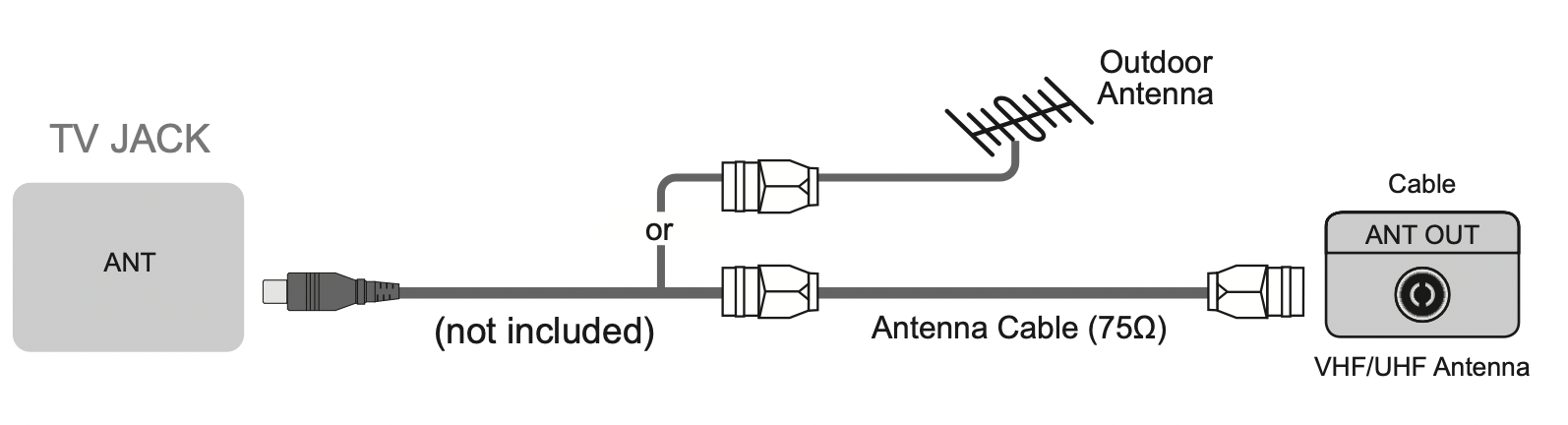
COMMON INTERFACE
Insert the CI+ module for watching scrambled services like pay-tv channels or some HD channels.

NOTES
- Before you insert/remove the CI+ module, ensure that the TV is switched off. Then insert the CI card into the CI+ module in accordance with the Service Provider’s instructions.
- Do not repeatedly insert or remove the Common Access Module as this may damage the interface and cause a malfunction.
- You must obtain a CI+ module and card from the service provider of the channels you want to watch.
- Insert the CI+ module with the SmartCard in the direction marked on the module and SmartCard.
- CI+ is not supported in some countries and regions; check with your authorized dealer.
HDMI / AV
Connect a HDMI / AV cable from an external AV equipment. No sound connection is needed for HDMI to HDMI connection. If the signal resolution does not match the specification table, you need to change the setting of device according to the table. Please consult your device user manual for instruction.
- To select the HDMI / AV
See other models: 32P4 49R4 85R7 49S4 43S4
Press the [INPUT] button, when the list of input Source appears, press the [ /
/  / < / >] buttons to select the source [HDMI] / [AV], then press the [OK] button to connect.
/ < / >] buttons to select the source [HDMI] / [AV], then press the [OK] button to connect.
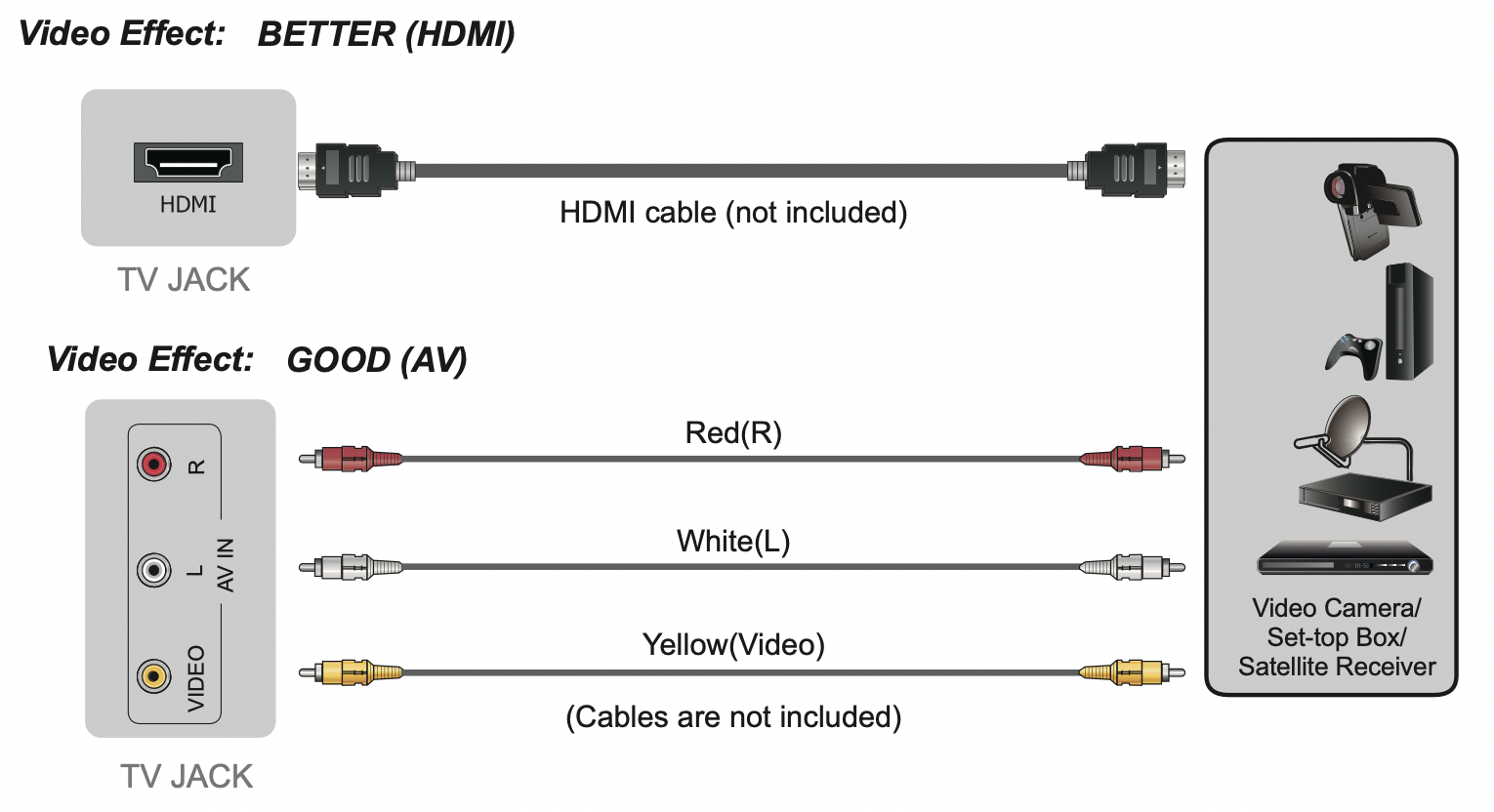
ARC
Connect an HDMI cable from an external digital audio system.
ARC enables the TV to directly output the digital sound through an HDMI cable. Please note that it works only when the TV is connected to the audio receiver that supports the ARC (Audio Return Channel) function.
When this port is used as the ARC function, it can't be used as signal input at the same time.

HEADPHONE
Connect Headphone for audio out of the TV.
The built-in speakers will be disabled once the headphone is connected.

NOTE: Please make sure that the headphone you plug in is without microphone function, or it may not be supported.
DIGITAL AUDIO OUT
Connect to an external digital audio system.
Before connecting a digital audio system to the DIGITAL AUDIO OUT jack, you should decrease the volume of both the TV and the system to avoid that the volume suddenly becomes bigger.

USB
Connect the USB1.1 and USB2.0 devices such as hard drives, USB sticks and digital cameras for browsing photos, listening to music and watching recorded movies. You can record live TV program (refer to PVR in User Manual).
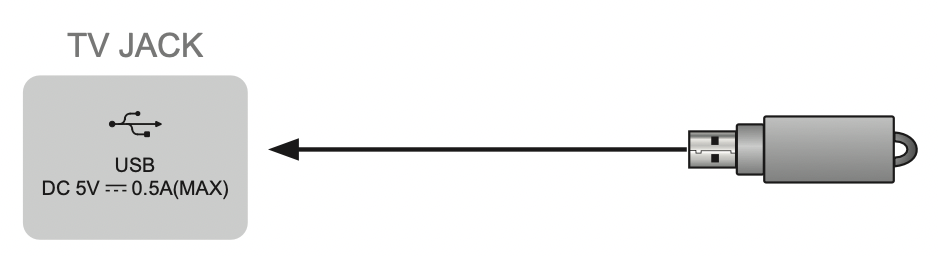
NOTE: When connecting a hard disk or a USB hub, always connect the mains adapter of the connected device to the power supply. If a USB 1.1 or USB2.0 device requires more than 500mA or 5V, the USB device may not be supported. Exceeding the max supported current may result in damage or data loss.
LAN (Wired setup)
Connect your TV to your network by connecting the LAN port on the back of your TV to an external modem or router using a LAN (Ethernet/Cat 5) cable. See the illustration below.
- We recommend you to use a modem or router that supports Dynamic Host Configuration Protocol (DHCP). Modems and routers that support DHCP automatically provide the IP address, subnet mask, gateway, and DNS, so you don’t have to enter them manually. Most home networks already have DHCP.
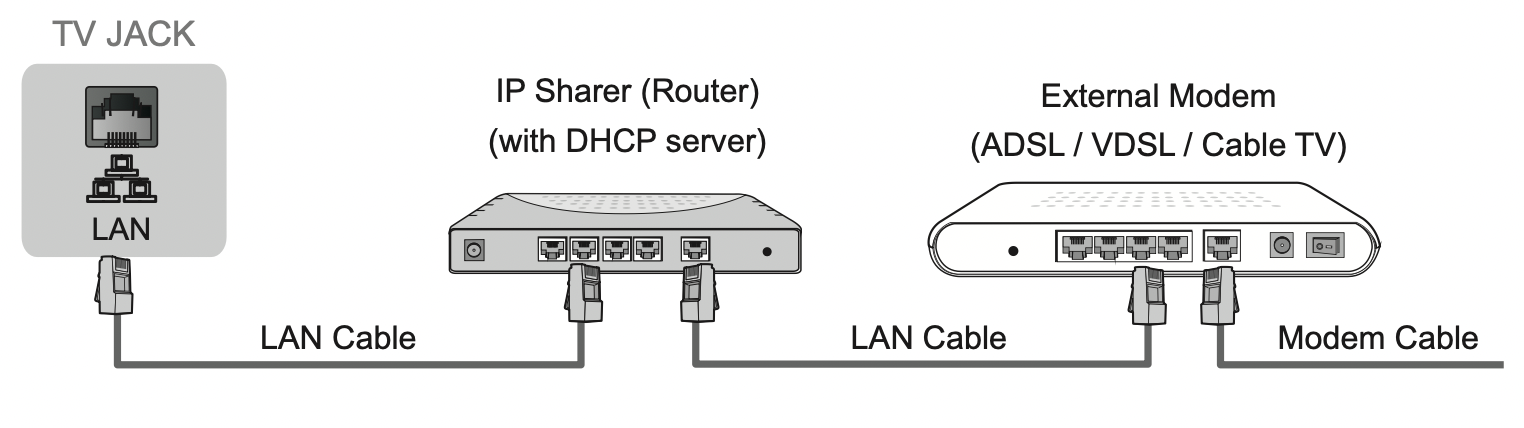
Wireless setup
Connect your TV to your wireless network, you need a wireless router or modem. See the illustration below.
- The TV’s built-in Wireless LAN Adapter supports the IEEE 802.11 b/g/n communication protocols.

NOTES:
- You must use the built-in Wireless LAN Adapter to use a wireless network because the set doesn’t support external USB network adapter.
- If the wireless router supports DHCP, your TV can connect more easily to the wireless network.
- If you apply a security system which is not listed below, it will not work with the TV.
Security system : WPA, WEP, WPA2. - In order to guarantee smooth network, the distance between router and TV should be less than 10 meters.
Remote Control
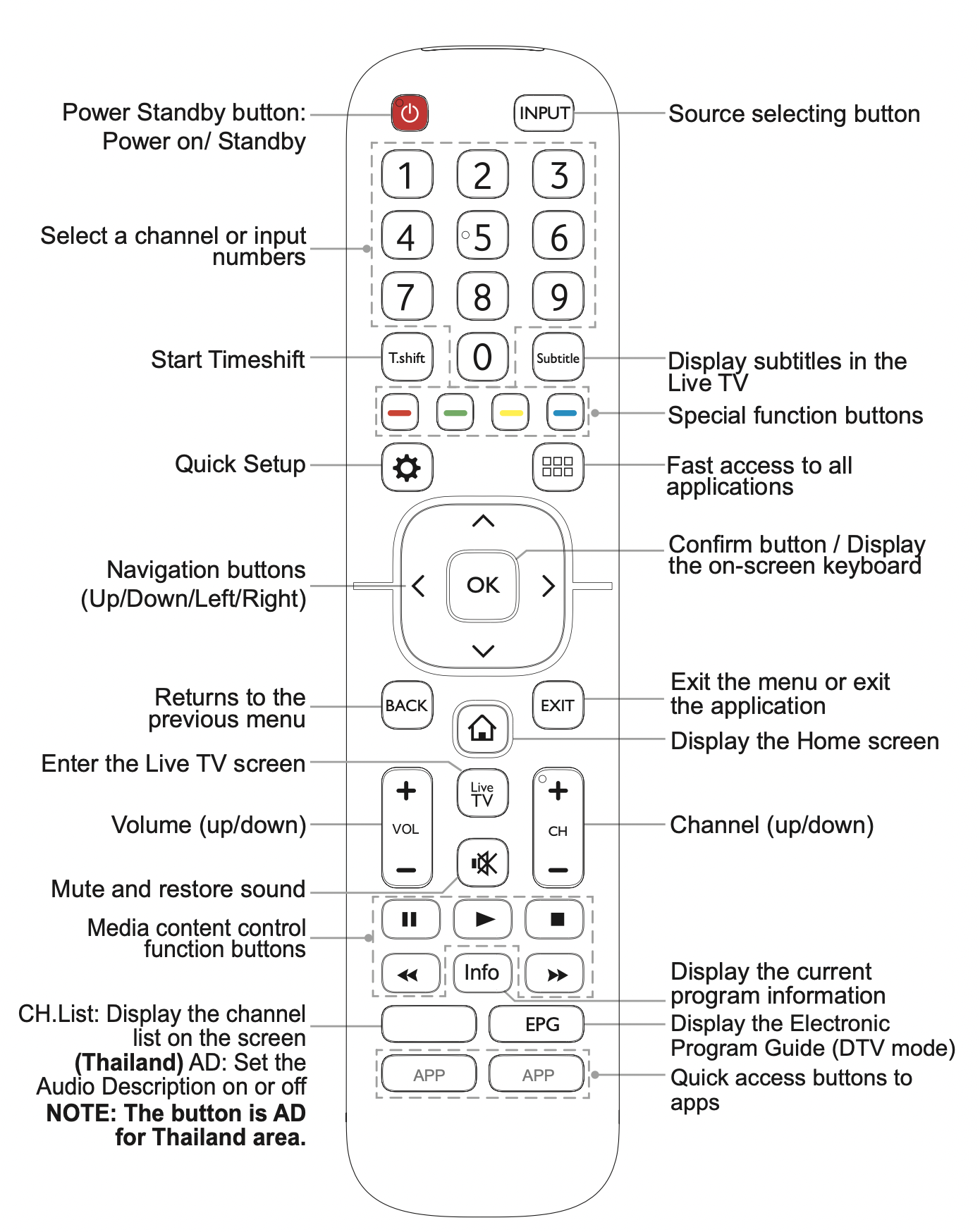
Installing Batteries in the Remote Control
- Slide the back cover to open the battery compartment of the remote control.
- Insert two AAA size batteries. Make sure to match the ( + ) and ( - ) ends of the batteries with the ( + ) and ( - ) ends indicated in the battery compartment.
- Close the battery compartment cover.

NOTES
- Dispose of your batteries in a designated disposal area. Do not throw the batteries into fire. Do not mix battery types or combine used batteries with new ones.
- Remove depleted batteries immediately to prevent battery acid from leaking into the battery compartment.
- If you do not intend to use the remote control for a long time, remove the batteries. Batteries should not be exposed to excessive heat, such as sunshine, heat registers, or fire.
- Battery chemicals can cause a rash. If the batteries leak, clean the battery compartment with a cloth. If chemicals touch your skin, wash immediately.
Remote Control Operation Range
- The remote control can work at a distance of up to 8 meters in front of the TV set.
- The remote control angle: taking the remote sensor as an apex, 6 meters away, its controlled horizontal angle is within ±30°, while the vertical angle is within ±15°.
- The operating distance may vary depending on the brightness of the room.
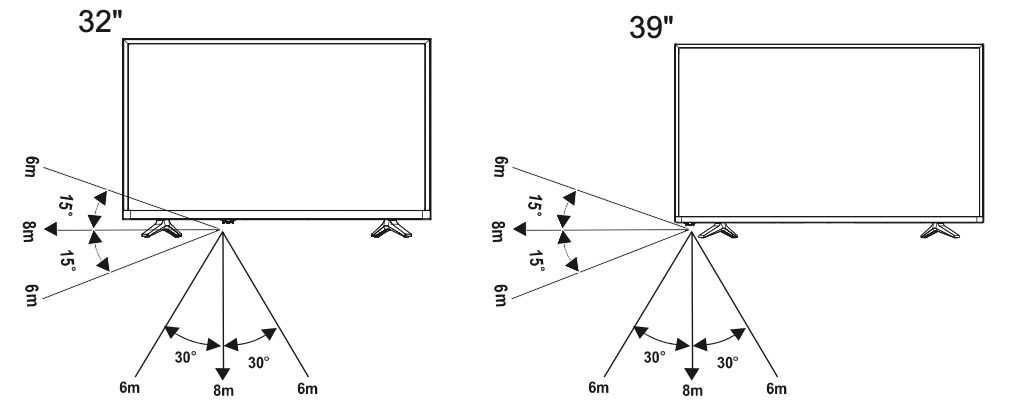
Disposal of this unit
Product should not be damaged, dismantled or thrown in municipal waste. It should be packed and handed over to authorised re-cycler.
Turning the TV on for the First Time
- Connect the mains cable to the mains socket after you have completed all the connections.
- The first time you turn the TV on, it will go straight to the Installation Guide.
- Press the [
 /
/  / < / >] to navigate the menu and change the settings. Press the [OK] button to confirm.
/ < / >] to navigate the menu and change the settings. Press the [OK] button to confirm.