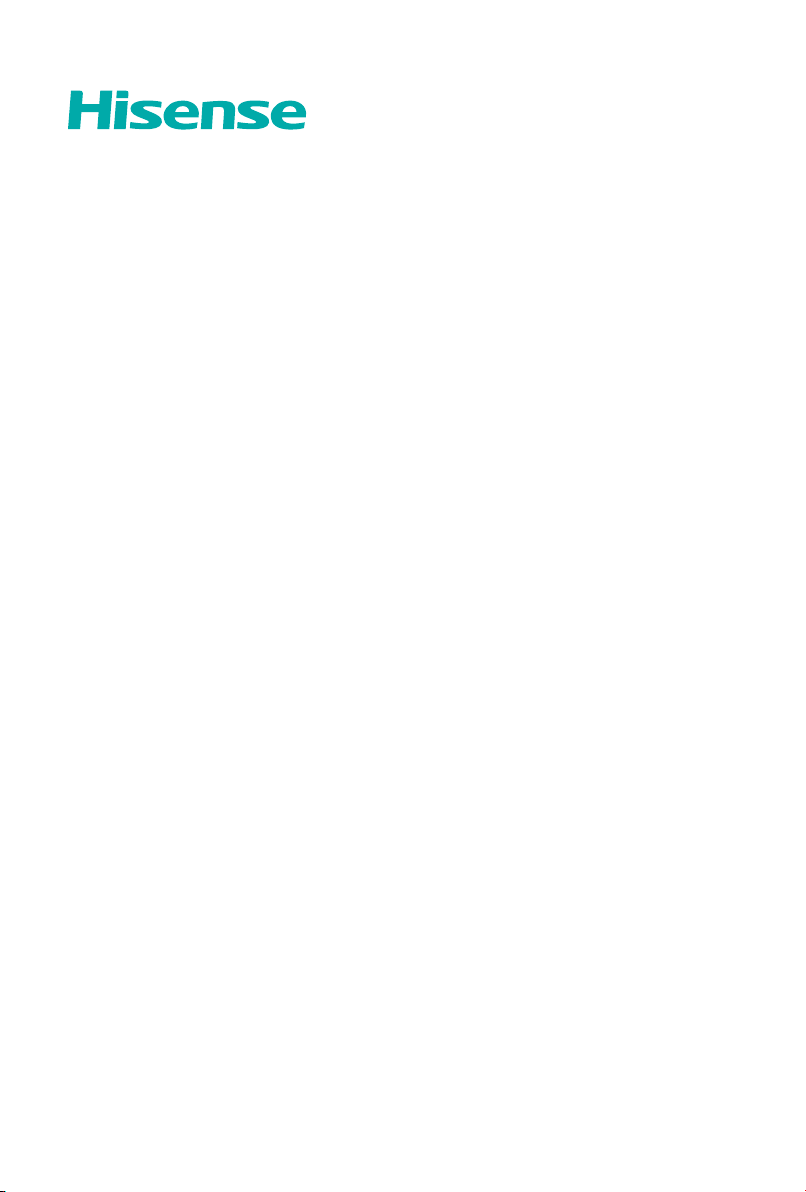
English
49R4
ES-
QUICK SETUP GUIDE
Before using the TV, please read this guide thoroughly
and retain it for future reference. For more detailed
instructions, please see the User Manual.
Loading ...
Loading ...
Loading ...

For 49R4. Series: SERIES 4
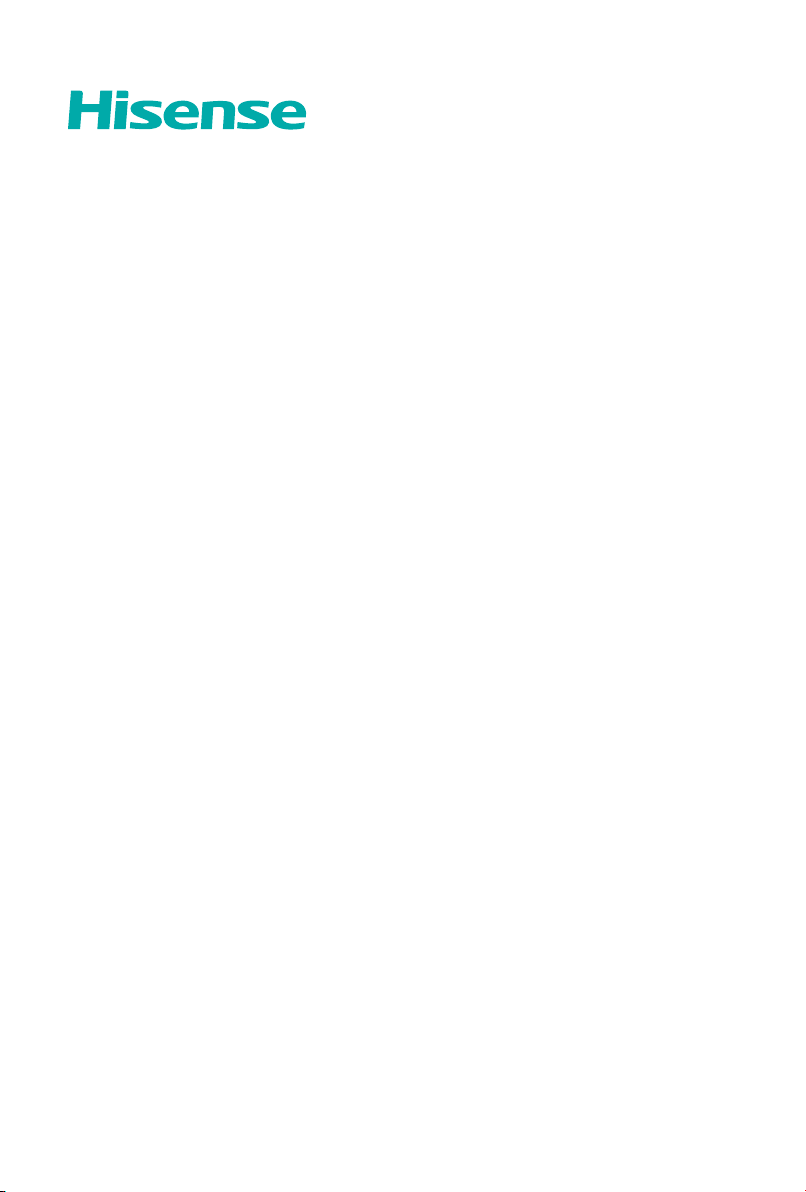
Find answers or Ask a question.