Loading ...
Loading ...
Loading ...
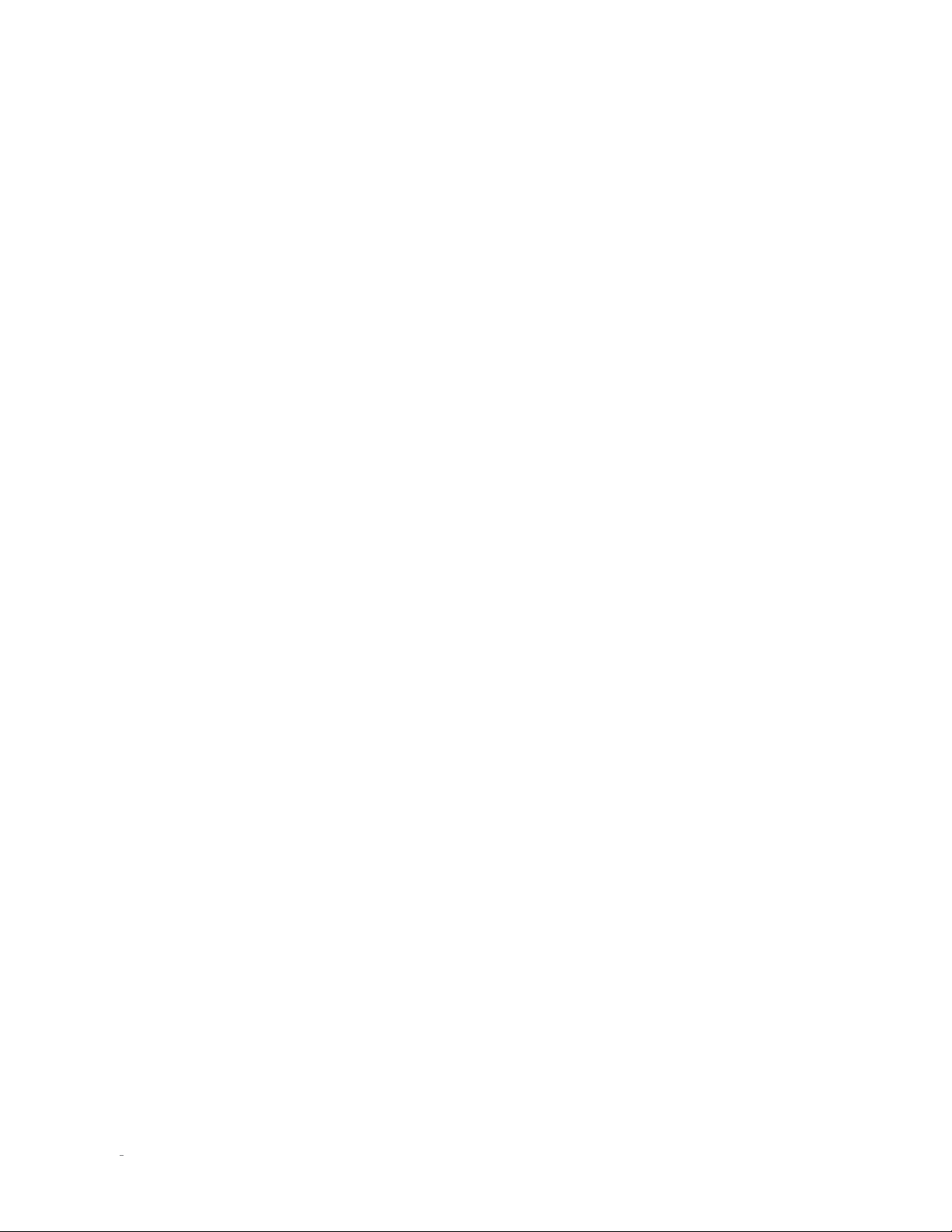
18
N
0
519 AUDIO PLAYER / OWNER’S MANUAL
SETTINGS MENU
Encryption:
shows the encryption method of
the current network.
Subnet Mask:
shows the subnet address
currently assigned (by DHCP or manually) to
your № 519.
Default Gateway:
shows the gateway address
currently assigned (by DHCP or manually) to
your № 519.
DNS:
displays Domain Name System
information about the connection.
o
Configure:
use this setting to connect to wired or
wireless networks.
Connecting to a Wireless network:
• Ensure that
Connection Type
is set to
Automatic or Wireless Only (and not
Wired Only).
• To connect via network name (SSID),
either click
Scan available networks
or
input the network name manually. If
input manually, set the
Encryption
type
as well (None/WEP/WPA-PSK). Enter
the network key (password) if applicable,
scroll down and click
Connect
.
• To connect via WPS, first press the
WPS button on your router, and then
the WPS button on the rear of the №
519. Alternatively, you can also use
the
Start WPS
setting instead of the
physical button, found under
Configure
>
Wireless.
Setting up a Wired network:
• Ensure that
Connection Type
is set
to Automatic or Wired Only (and not
Wireless Only).
• Connect a network cable.
• If Wired connection does not
automatically
connect, navigate to
Connect under Configure
>
Wired.
• If needed, you may disable DHCP and
set a static IP under
Configure
>
Wired.
Setting up SoftAP:
•
To activate SoftAP, navigate to Configure
>
Wireless
>
Start SoftAP.
• If you are currently connected to
a Wireless network, you will be
disconnected, as the device will now
broadcast its own network to which
you can connect a mobile device or
computer for setup and control.
•
System:
this folder contains options that affect the №
519’s system as a whole.
o
Software Version:
displays the current software
version installed on the unit.
o
Config:
manage the system settings in this menu.
Export Settings to a file:
export current unit
settings (to a .tar file) onto USB drive.
Import Settings from a file:
import unit
settings from a .tar file on a USB drive.
Lock Settings:
enable this setting to disallow
changing any of the № 519 unit settings. Your
installer may have enabled this feature to
prevent accidental changes to networking or
other critical settings in your № 519. If this
is the case, we recommend you contact your
dealer before changing any of your № 519’s
settings.
o
Update Firmware:
lets you update your № 519’s
firmware, either from a flash drive inserted in the
rear-panel USB Type A port, or from our online
server. You should allow the unit ample time to
perform and finish the update; it will take a few
minutes.
To update via a flash drive:
• Insert flash drive with desired
“sfupdate” file stored on it.
• Select
USB Update – Update found on
USB stick
.
To update via network:
• The № 519 will automatically notify you
if there is an update available via a gear
icon at the top of the screen.
• Select
Check for update online.
• If there is a newer version available,
the unit will give you the newer version
number and the option to install.
o
Restore Factory Settings:
restore all settings
to their factory defaults with this setting. All
customized settings will be erased.
Loading ...
Loading ...
Loading ...
