Loading ...
Loading ...
Loading ...
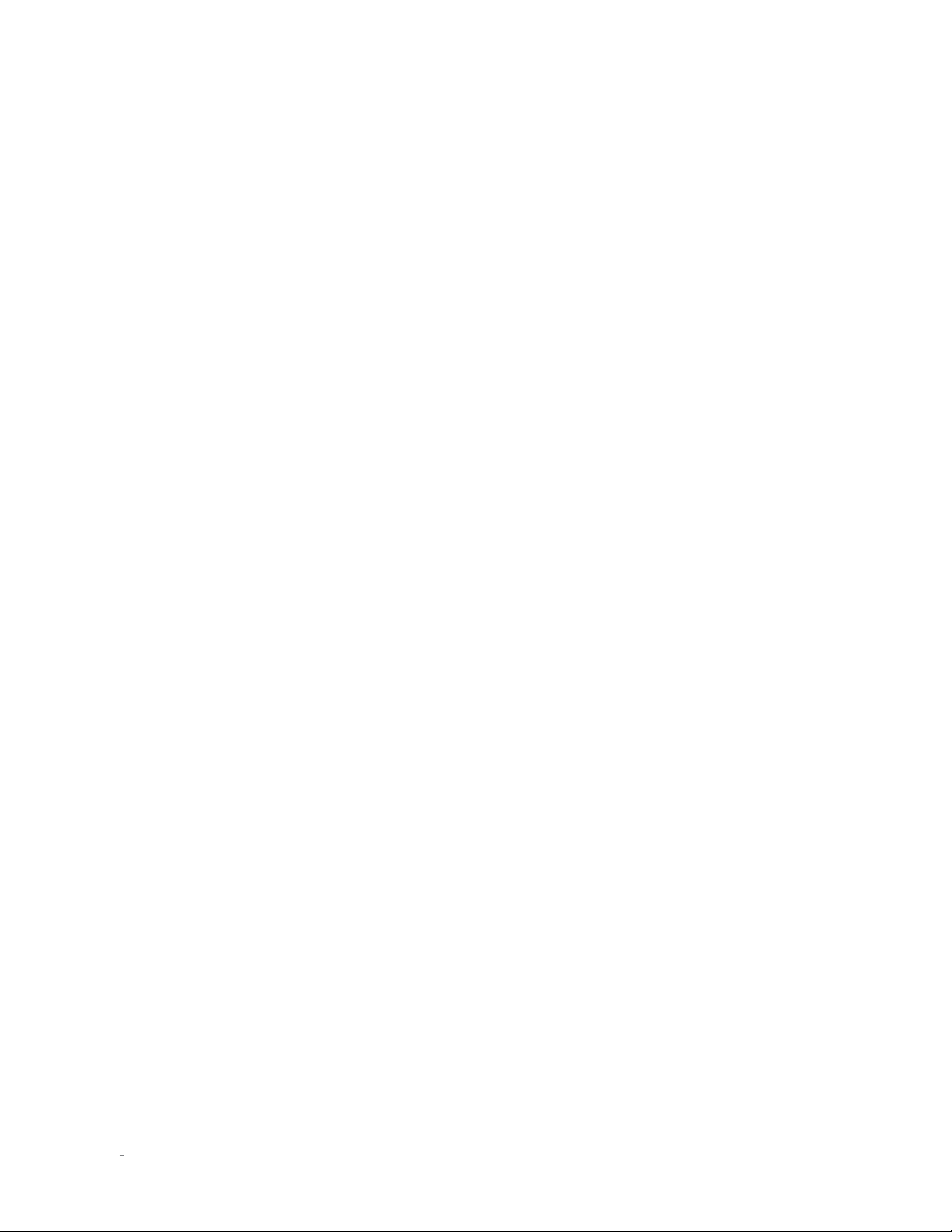
14
N
0
519 AUDIO PLAYER / OWNER’S MANUAL
QUICK SETUP AND LISTEN
WIFI SETUP
Mark Levinson recommends using a wired network for the best
performance. However, if you do not have access to a wired network
connection where your unit is located, follow these Wi-Fi Setup
steps. The unit will connect via wired OR wireless network method,
so if using a Wired network connection, there is no need to follow
the Wi-Fi Setup steps.
WPS METHOD
Your № 519 comes with WPS (Wi-Fi Protected Setup)
functionality via a WPS button on the back panel. This allows
the unit to easily connect to any WPS enabled router. Simply
press the WPS button on the router, and then press the WPS
button on the rear of the unit, or the
Start WPS
option under
Network
>
Configure
>
Wireless.
WPS automatically sends the
network password and the device remembers it for future use.
The № 519 will be able to connect to the same network in the
future without you having to use the WPS button again.
SoftAP METHOD
If your router does not have WPS, or you cannot access it,
follow these steps to connect:
1. After following the steps in the Initial Connections
section, locate the Wi-Fi network settings on your iOS
or Android device and connect to the “M.L. № 519 …”
network.
2. This connection is broadcasted from the № 519 itself, and
allows full control over the unit using the ML Control app.
3. Open the Mark Levinson Control app on your iOS or
Android device, tap the № 519 and then tap
Settings
>
Network
>
Configure
>
Wireless
>
Scan available
networks.
4. Tap the name of the Wi-Fi network > Key > enter your
network password > tap OK.
5. Tap Connect, and your № 519 will connect to the network.
6. On your iOS or Android device, navigate to its Wi-Fi
network settings and connect to the same network. You
can now control your № 519 from your device.
If you do not have an iOS or Android device, temporarily relocate
and connect the № 519 to your wired network.
1. Ensure that your № 519 and computer are both connected
to the same network.
2. From the № 519’s front panel, go to
Settings
>
Network
> scroll down to
IP Address
. Type the player’s IP address
from its front panel display into your computer’s web
browser, and press return.
3. From the interface that appears in your browser,
navigate to
Settings
>
Network
>
Configure
>
Wireless
>
Scan available networks
.
4. Click the name of the Wi-Fi network > Key > enter your
network password > click OK.
5. Click Connect, and your № 519 will connect to the Wi-Fi
network.
6. You can now unplug and relocate your player to its
permanent location. It will retain the network setting
changes you have made while unplugged. Return to the
Initial Connections directions above, starting from item 4.
BLUETOOTH SETUP
Your № 519 comes featuring Bluetooth connectivity. Bluetooth
allows you to stream media from Bluetooth devices wirelessly.
1. Enable Bluetooth on your Bluetooth Phone, tablet, computer
or other device.
2. Make sure your № 519 is powered and out of standby.
3. If you know the name of your № 519 you can select from
the list of available devices in your Bluetooth Phone, tablet,
computer or other device.
4. Upon successful pairing, the № 519 will switch to the
Bluetooth Input and display a new screen with the current
media if it is playing.
Otherwise:
1. Navigate to the Bluetooth input with the input knob and
verify the proper name for the unit.
2. Select the option
Connect to
№ 519 and search for available
devices on your Bluetooth Phone, tablet, computer or other
device.
3. Select the № 519 on your Bluetooth Phone, tablet, computer
or other device and pair.
4. Upon successful pairing, the № 519 will display a new screen
with the current song.
To reconnect in the future, you can reconnect using your Bluetooth
Phone, tablet, computer or other device, or by selecting
Reconnect
to previously paired device
on the № 519. Unpairing the devices may
be done in the Bluetooth Phone, tablet, computer or other device,
under Bluetooth settings.
When you change to a different input on your № 519, your Bluetooth
Phone, tablet, computer or other device will stay connected but will
be paused.
If you put the № 519 in Standby any connected Bluetooth device will
be disconnected. (Green standby only)
Loading ...
Loading ...
Loading ...
