Documents: Go to download!
- User Manual - (English, French, Spanish)
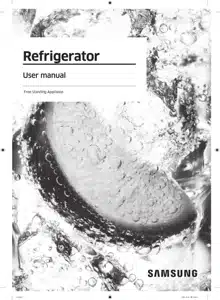
- Installation
- Operations
- Maintenance
- Troubleshooting
Table of contents
User Manual
Installation
Follow these instructions carefully to ensure a proper installation of this refrigerator and to prevent accidents before using it.
WARNING:
- Use the refrigerator only for its intended purpose as described in this manual.
- Any servicing must be performed by a qualified technician.
- Dispose of the product packaging material in compliance with the local regulations.
- To prevent electric shock, unplug the power plug before servicing or replacing parts.
Refrigerator at a glance
The actual refrigerator and provided component parts of your refrigerator may differ from the illustrations in this manual, depending on the model and the country.
Type A

Type B

- AutoFill Pitcher *
- Water dispenser **
- Fridge door bin
- Fridge shelf
- Quick Space shelf *
- Crisper+ / Flex Crisper *
- Water filter
- Auto ice maker - Cubed Ice *
- Auto ice maker - Ice Bites *
- Freezer door bin
- Freezer shelf
- Freezer drawer
- UV Deodorizing Filter *
- Control panel
NOTE:
- For energy efficiency, keep all shelves, drawers, and baskets in their original positions.
- When closing the door, make sure the vertical hinged section is in the correct position to avoid scratching the other door.
- If the vertical hinged section is reversed, put it back into the correct position, and then close the door.
- Moisture may form at times on the vertical hinged section.
- If you close a door forcefully, the other door may open.
- If the internal or external LED lamp is out of order, contact a local Samsung service center.
Door bins
Your refrigerator ships with door bins of different types and sizes. If the door bins for your refrigerator were packaged separately, use the figure below to help you position the bins properly.
NOTE: The actual refrigerator and provided component parts of your refrigerator may differ from the illustrations in this manual, depending on the model and the country.

Step-by-step installation
STEP 1 Select a site
The site must:
- Have a solid level surface without carpeting or flooring that may obstruct ventilation
- Be out of direct sunlight
- Have adequate room for opening and closing the door
- Be away from any heat source
- Provide room for maintenance and servicing
- Have a temperature range between 50 °F (10 °C) and 110 °F (43 °C)
Clearance
See the following figures and tables for installation space requirements.


NOTE: The measurements in the tables may differ slightly from the actual measurements, depending on the measuring and rounding method.
STEP 2 Flooring
If the refrigerator cannot pass through the entrance due to its size, see Door removal for entrance.

NOTE
To prevent floor damage, make sure the front leveling legs are in the upright position.
- The surface you install the refrigerator on must support a fully loaded refrigerator.
- To protect the floor, put a large piece of cardboard along the path to the refrigerator's final installation location.
- Once the refrigerator is in its final position, do not move it unless necessary to protect the floor. If you have to move the refrigerator, place thick paper or cloth such as old carpets along the path of movement.
STEP 3 Door removal for entrance
If the refrigerator cannot pass through the entrance to your home or kitchen due to its size, follow these instructions to remove and then re-install the refrigerator's doors. If you do not need to remove the doors, go to page 33 to continue the installation procedure.
WARNING: Unplug the power cord of the refrigerator before removing the doors.
Tools required (not provided)

Detach the fridge doors

1. With the doors closed, use a Phillips screwdriver to remove the screws (x3) from the top cover. Pull up and remove the top cover with the connectors.

2. Disconnect the two wire connectors on the left door. The position of the connectors differs with the model.
CAUTION:
- Do not remove both doors simultaneously. Make sure to remove one door at a time. Otherwise, any of the doors may fall and cause physical injury.
- Make sure the refrigerator is off before disconnecting the connectors.
3. Disconnect the water tube from the coupler on the left door as shown.
- This step does not apply to the models without the AutoFill Pitcher and the water dispenser.

4. Gently draw up the clamp in several steps. To prevent finger injuries, do not apply a sudden force to the clamp.

5. Pull up the clamp to remove.

6. Open the door 90 degrees. While holding the door, pull up and remove the top hinge. Be careful not to damage the connector wires when you remove the hinge.

Detach the freezer doors
CAUTION
- Be sure to remove the fridge doors before removing the freezer doors.
- Use caution when disconnecting the bottom connectors.



4. Locate the hinge shaft. While holding the door with one hand, use a flat-head screwdriver or Allen wrench to press the shaft down. Make sure to hold the door to prevent the door from falling.

To reattach the freezer doors
CAUTION:
- The freezer doors must be re-attached before the fridge doors.
- Be careful not to damage or step on the wires during this process.

1. Insert the freezer door into the bottom hinge while pushing the freezer door in the direction of the arrow.
CAUTION: Be careful not to damage or step on the wires during this process.

2. While pressing the hinge shaft down, position the door so that the hinge shaft is below the shaft hole in the middle hinge. Release the hinge shaft so that it enters the shaft hole.


To reattach the fridge doors

1. While holding the door open by more than 90 degrees, insert the shaft on the middle hinge into the hole on the bottom of the door.

2. Put the top hinge into position on the top of the refrigerator, and then insert the hinge shaft into the top hole of the door. Make sure the wires from the door pass through the hole in the hinge shaft.

3. Insert the clamp in the direction of the arrow.

4. Push back the clamp as shown.

5. Connect the wire connectors.
CAUTION: Make sure the wire connectors are connected properly. Otherwise, the display will not operate.
CAUTION:
- To prevent water leaks, make sure the red clips tighten the coupler properly.
- Keep the clips out of children’s reach.

STEP 4 Leveling the refrigerator
CAUTION:
- When installed, the refrigerator must be leveled on a flat, solid floor. Not leveling the refrigerator can cause damage to the refrigerator or physical injury.
- Leveling must be performed with the refrigerator empty. Make sure no food items are inside the refrigerator.
- For safety reasons, adjust the front a little higher than the rear.
Level the refrigerator using the special screws (levelers) on the front legs. Use a flat-head screwdriver to turn the levelers.

- To adjust the height of the left side: Insert a flat-head screwdriver into the leveler of the left side front leg. Turn the leveler clockwise to raise the left side or turn it counterclockwise to lower.
- To adjust the height of the right side: Insert a flat-head screwdriver into the leveler of the right side front leg. Turn the leveler clockwise to raise the right side or turn it counterclockwise to lower.
STEP 5 Adjust the door height
Adjusting the height with the height lever (applicable models only)

- Before aligning the door height, make sure the refrigerator is level. Use the leveling legs for this purpose.
- You can use the height lever at the bottom of the right-side door of the fridge. Open the right-side door of the freezer with both fridge doors closed and use the lever to adjust the door height.

- Turn the height lever (A) until the two doors are aligned at the top. Turn the lever toward UP (as marked) to raise the right-side door and turn it toward DOWN (as marked) to lower the door.
- Lift the fridge door slightly to make alignment easier. The maximum adjustable height is 3 mm.
- If you align the door height with the door bins empty and then store items in the bins, the heights may differ again. If this happens, follow the steps above to realign the doors.
Adjusting the height with the snap rings
For the models with the height lever on the right-side door of the fridge, use the snaps rings only if you cannot align the doors with the height lever.

NOTE: The height of a door can be adjusted using the provided snap rings, which come in different sizes (1 mm, 1.5 mm, 2 mm, and 2.5 mm).

1. Check the height difference between the doors, and then lift up and hold the door with the lower height.

2. Insert a suitable-sized snap ring (A) between the door grommet (B) and the hinge as shown.
CAUTION:
- Insert only one snap ring. If you insert two or more snap rings, the rings may slip out or make a rubbing noise.
- Keep the snap rings out of children’s reach and keep them for future use.
- Do not raise the door too much. The door can contact and damage the top cover.
STEP 6 Connect the water dispenser line
A water dispenser with a filter is one of the helpful features on your new refrigerator. To help promote better health, the water filter removes unwanted particles from your water. However, it does not sterilize or destroy microorganisms. You may need to purchase a water purifying system to do that.
The water line also connects to the ice maker. For the ice maker to operate properly, water pressure must be between 20 and 125 psi (138 and 862 kPa). If the refrigerator is installed in an area with low water pressure (below 20 psi / 138 kPa), you can install a booster pump to compensate for the low pressure. After you have connected the water line, check if the water dispenser works properly. Press the water dispenser lever until the water runs from the water outlet.
NOTE: Water line installation kits are available at extra cost from your retailer. We recommend using a water line installation kit that contains copper tubing and a 1/4" mm) compression nut.


3. Connect the water line installation kit (A) to the shutoff valve (B).
Connect the water supply line to the refrigerator
There are several items you must purchase to complete this connection. You may find these items sold as a kit at your local hardware store.

NOTE: If you have to relocate the refrigerator after connecting the water line (C), make sure the joined section of the water line is straight.

CAUTION: Do not mount the water filter on any part of the refrigerator. This may damage the refrigerator.

1. Connect the household water line to the assembled compression fitting.
CAUTION:
- If you use plastic tubing (A), do not use it without the molded end (Bulb).
- Leaving the water line disconnected may cause the water valve to produce a buzzing sound over time. If this is the case, make sure that the ice making function is turned “OFF” and do not attempt to use the water dispenser.
2. Tighten the compression nut (B) onto the compression fitting. Do not over-tighten the compression nut (B).
3. Turn the water on and check for any leakage. If you find water drops or leakage in the connection areas, turn off the main water supply. Check the connections and, if necessary, tighten.
4. Flush 3 gallons of water through the filter before drinking or using the water from the refrigerator. (Flush approximately 5-6 minutes.) To flush, press a large glass or cup against the water dispenser lever. Fill the glass, empty it, and then repeat.
5. After you turn on the refrigerator, let the ice maker make ice for 1 to 2 days. Over that period of time, throw out the first 1 or 2 buckets of ice the ice maker makes to ensure all impurities have been removed from the water line.
NOTE: Only connect the water line to a potable water source.
- If you have to repair or disassemble the water line, cut off 1/4“ of the plastic tubing to make sure you get a snug, leak-free connection.
- You can test the water line quickly using a paper cup. Under normal conditions, the water dispenser can fill a 5 3/4 oz. (170 cc) cup in about 10 seconds.
STEP 7 Initial settings
By completing the following steps, the refrigerator should be fully functioning.
- Plug the power cord into the wall socket to turn the refrigerator on.
- Open the door, and check if the interior light lights up.
- Set the temperature to the coldest setting, and wait for about an hour. Then, the freezer will be slightly chilled, and the motor should be running smoothly.
- Wait until the refrigerator reaches the set temperature. Now the refrigerator is ready for use.
STEP 8 Final check
When installation is complete, confirm that:
- The refrigerator is plugged into an electrical outlet and grounded properly.
- The refrigerator is installed on a flat, level surface with a reasonable clearance from walls and cabinets.
- The refrigerator is level and is sitting firmly on the floor.
- The door opens and closes freely, and the interior light turns on automatically when you open the door.
Operations
Control panel

NOTE:
- The control panel is designed to stay off when the refrigerator is not in use. It only becomes active and lights up when you open the door or tap the buttons.
- If the door is left open for 5 minutes, the internal light will blink for 5 minutes and turn off. It is to alert deaf and hard of hearing users that a door is open. Note that this function is normal.
- When you change the temperature on the panel, the panel displays the actual temperature inside the refrigerator until the temperature matches the temperature you set. Then, the panel displays the new set temperature. Note that it will take time for the refrigerator to reach the new temperature. It is normal. During this time, you need not set the temperature again.
Using the control panel
- Tap any button (
 ,
, , or
, or  ) to wake up the display.
) to wake up the display. - Tap
 or
or  to select the desired menu, and then tap
to select the desired menu, and then tap  to confirm.
to confirm. - Tap
 or
or  to select the desired setting, and then tap
to select the desired setting, and then tap  to confirm.
to confirm.
- For more information on available settings, see the Menu descriptions section.
Menu descriptions
Fridge
- You can set the fridge temperature from 34 ~ 44 °F (1~7 °C) or set the Power Cool function.
- Power Cool speeds up the cooling process at maximum fan speed. The fridge keeps running at full speed for two and a half hours and then returns to the previous temperature.
Freezer
- You can set the freezer temperature from -8 ~ 5 °F (-23 ~ C) or set the Power Freeze function.
- Power Freeze speeds up the freezing process at maximum fan speed. The freezer keeps running at full speed for 50 hours and then returns to the previous temperature. To freeze large amounts of food, activate Power Freeze for at least 20 hours before putting food in the freezer.
FlexZone
- You can set the FlexZone mode from one of the following modes.
CAUTION:
- Select the FlexZone mode accordingly to the type of food you store in there.
- Do not store meat or food in the FlexZone with the Fruit/ Veggies or Wine mode. Meat or food may spoil.
- Do not store glass bottles in the FlexZone in Freeze or Soft Freeze mode. They may break and cause physical injury.
Flex Crisper
- You can set the Flex Crisper mode from one of the following modes.
NOTE: Most meat and fish can be stored in the Flex Crisper for 3 to 5 days (with some exceptions for certain types). Store them in the freezer if you want to keep it longer than 5 days.
AutoFill Pitcher *
- You can set the AutoFill Pitcher mode from one of the following modes.
NOTE: You can put tea or fruit into the infuser to make infused tea or water. If you want to keep the infused water in its initial concentration, turn the AutoFill Pitcher function off. (For more information, see the Water pitcher (AutoFill Pitcher) (applicable models only) section on page 52.)
Cubed Ice *
You can start or stop making cubed ice.
Ice Bites *
You can start or stop making ice bites.
More Options
 or
or  to select the menu, and then tap to confirm.
to select the menu, and then tap to confirm.NOTE: Using Power Cool or Power Freeze increases power consumption.
Activating or deactivating the Sabbath mode
The Sabbath mode stays active for 85 hours once it is activated. After that, it will be deactivated automatically .
- To activate or deactivate the Sabbath mode, tap and hold
 and
and  simultaneously for seconds. Then, tap
simultaneously for seconds. Then, tap  .
.
- When the refrigerator is in the Sabbath mode, the buttons, display, and internal lights do not function. The refrigerator and freezer, however, continue to cool.
NOTE: If the refrigerator powers off and restarts (for example, if there is a power failure), the Sabbath mode remains active. To end Sabbath mode, you must deactivate it as instructed above.
Activating or deactivating the Cooling Off mode
The Cooling Off mode (also called the Shop mode) is designed for retailers to display refrigerators on a retail floor. In the Cooling Off mode, the refrigerator’s fan motor and lights operate normally, but the compressors do not run, so neither the refrigerator nor the freezer becomes cold.
- To activate or deactivate the Cooling Off mode, tap and hold
 and
and  simultaneously for 6 seconds. Then, tap
simultaneously for 6 seconds. Then, tap  .
.
- When the Cooling Off mode is on, the refrigerator chime sounds, and the refrigerator shows the “Cooling Off mode turned on” message.
SmartThings
Installation
Visit the Google Play Store, Galaxy Apps, or Apple App Store and search for “SmartThings”. Download and install the SmartThings app provided by Samsung Electronics to your smart device.
NOTE:
- The SmartThings app is not available for some tablet and iPad and some smartphone.
- For improved performance, the SmartThings app is subject to change without notice or discontinued support according to the manufacturer’s policy. In addition, further updates on the app or the function in the app may stop due to usability and security reasons, even if updates are currently supported on your OS.
- Recommended encryption systems include WPA/TKIP and WPA2/AES. Any newer or non-standard Wi-Fi authentication protocols are not supported.
- Wireless networks may be affected by the surrounding wireless communication environment.
- If your Internet service provider has registered the MAC address of your PC or modem for identification, your Samsung Smart Refrigerator may fail to connect to the Internet.
- If this happens, contact your Internet service provider for technical assistance.
- The firewall settings of your network system may prevent your Samsung Smart Refrigerator from accessing the Internet. Contact your Internet service provider for technical assistance. If this symptom continues, contact a local Samsung service center or retailer.
- To configure the wireless access point (AP) settings, see the user manual of the AP router).
- Samsung Smart Refrigerators support both Wi-Fi 2.4 GHz with IEEE 802.11 b/g/n and Soft-AP protocols. (IEEE 802.11 n is recommended.)
- Unauthorized Wi-Fi wireless routers may fail to connect to applicable Samsung Smart Refrigerators.
Samsung account
You are required to register your Samsung account to use the app. If you don’t have a Samsung account, follow the app’s onscreen instructions to create a free Samsung account.
Getting started
Turn on the device you want to connect, open the SmartThings app on your phone, and then follow the instructions below. If a pop-up appears saying that a new device has been found, tap ADD NOW. If a pop-up doesn't appear, tap the + button, and then select the device you want to connect from the list of available devices. If your device isn't in the list of available devices, tap Supported Devices, select the device type (Refrigerator), and then select the specific device model. Follow the instructions in the app to set up your device. Once setup is complete, your refrigerator will appear as a "card" on your Devices screen.
Refrigerator app
Integrated control
You can monitor and control your refrigerator at home and on the go.
- Tap the refrigerator icon on the SmartThings Dashboard or tap the Devices icon at the bottom of the Dashboard, and then tap the refrigerator "card" to open the Refrigerator page.
- Check the operation status or notifications related to your refrigerator, and then change options or settings if necessary.
NOTE: Some options or settings of the refrigerator may not be available for remote control.
SMART GRID Function (Demand Response)
When the refrigerator operates in SMART GRID (Demand Response) mode, the Energy Management Refrigerator function can control energy usage or delay the operation of some functions to save money when energy prices or demand are the highest.
NOTE:
- You can deactivate the SMART GRID (Demand Response) function at any time using the Peak Demand Off function.
- To use the SMART GRID (Demand Response) function, you need a separate contract with your electric utility company.
In addition, to use the Smart Grid (Demand Response) function, you must register for the service with your electric company. The company must have an EMS (Energy Management System) that supports SEP (Smart Energy profile).
Using the SMART GRID (Demand Response) Function
This feature monitors energy prices and demand information from your utility company and sends notifications to the refrigerator to run high energy consuming tasks during off- peak times when electricity costs and demand are lower.
If the refrigerator receives a control signal from the utility company, the refrigerator will display the DAL ~ TALR levels on the refrigerator display and control the power consumption according to the level. [Exception condition] The DAL and TALR control signals from a utility company work as long as product performance is maintained. If the refrigerator receives the SMART GRID (Demand Response) signal (DAL or TALR), the refrigerator will operate in Delay Appliance Load (DAL) or Temporary Appliance Load eduction (TALR) mode.
- Delay Appliance Load (DAL): The refrigerator responds to a DAL signal by providing a moderate load reduction for the duration of the delay period. This function controls functions that consume a lot of energy such as adjusting the Cooling system, running the defrost cycle, and making ice.
- Temporary Appliance Load Reduction (TALR): The refrigerator responds to a TALR signal by aggressively reducing the load for a short time period. This function reduces energy consumption by stopping the compressor and controlling the functions that consume a lot of energy such as the defrost cycle and making ice.
Peak Demand Off
When you want the refrigerator to ignore the SMART GRID (Demand Response) signal from the utility company, you can turn off the Peak Demand function. When you turn off the Peak Demand function, the refrigerator ignores the SMART GRID (Demand Response) signal and is not controlled by the utility company.
Turning on or off the Peak Demand function (WWW)
- Tap any button (
 ,
,  , or
, or  ) to wake up the display.
) to wake up the display. - Tap
 or
or  to select More Options, and the tap
to select More Options, and the tap  to confirm.
to confirm. - Tap
 or
or  to select Peak Demand, and then tap
to select Peak Demand, and then tap  to confirm.
to confirm. - Tap
 or
or  to select On or Off, and then tap
to select On or Off, and then tap  to confirm.
to confirm.
Using the Energy Management Function
The Energy Management function enables you to control and monitor your Energy Management refrigerator using the SmartThings app for your convenience.
NOTE: To use the Energy Management refrigerator functions, you have to install the corresponding app first.
1. Operational Status
- You can check the DR and Peak Demand status.
2. Energy Consumption Reporting
- Shows the accumulated power consumption. Power consumption data is updated every 10 minutes.
NOTE: The energy consumption report may differ from the power consumption specifications of the product depending on the operating environment and the stored food.
3. Delay Defrost Capability
- The Delay Defrost Capability function saves energy by delaying the defrost operation to a time specified by the user. You can configure the time. and this function will save energy during the specified period in a 24 hour cycle. If the time is not set, the function works with the default time settings. The default time settings are below:
- 6 am to 10 am: 1st. November ~ 30th. April
- 3 pm to 7 pm: 1st. May ~ 31th. October
To change the time setting for the Delay Defrost Capability
You can change the time setting for the Delay Defrost Capability on the app.
Provision for Open Access to the Connected Product Requirements
1. SGIP Open Standards (Smart Energy Profile 2.0 )
- Energy Consumption Reporting
- Demand Response
2. Samsung OPEN API
- Operational Status, User Settings & Messages
- ICE Maker Status: GET /icemaker/status/vs/0
- Door Open Alarm: GET /doors/vs/0
- DR Status: GET /drlc/vs/0
- Delay Defrost Capability
- Set Schedule of the Defrost Delay: POST /defrost/reservation/vs/0?op=add
- Get Schedule of the Defrost Delay : GET /defrost/reservation/vs/0
- Delete Schedule of the Defrost Delay: POST /defrost/reservation/vs/0?op=remove
- Defrost Delay On/OFF: POST /defrost/delay/vs/0
Special features
Water pitcher (AutoFill Pitcher) (applicable models only)
Cold, purified water is always ready in the AutoFill Pitcher. You can put tea or fruits in the infuser to enjoy the various infused water you like.

To fill the Water pitcher



5. To drink tea, open the Beverage Center door (Type A) or the left door of the fridge (Type B), and then detach the water pitcher. Pull it straight out.
CAUTION:
- We recommend consuming fruit infused water within 24 hours. After that, the infused water can spoil over time.
- You must clean the water pitcher after you have consumed the infused water. Also clean the water pitcher if you haven't used it for a long time.

- To prevent the water pitcher from tipping over or leaking, make sure the water pitcher fits in the water pitcher holder.

- To prevent the water pitcher from spilling over or leaking, make sure the infuser holder is properly inserted.

NOTE:
- If the front side (specifically marked area) of the water pitcher has too much moisture, the water pitcher may not fully fill. Remove the moisture, and then try again.
- AutoFill Pitcher function will stop supplying water to the water pitcher if the water pitcher does not fill after a certain amount of time. If this happens, check if the water line is properly connected. Remove and reinsert the water pitcher, and then try again.
NOTE:
- Wipe around the water pitcher holder if the water pitcher overflows or leaks.
- Water drops off if the rubber cap is opened.
- An alert message appears on the control panel if there is a leak. In case of a leak, open the rubber cap so that the leaked water drains. If the alert message does not disappear after draining, there might be a system failure. Contact your local Samsung service center.

Water dispenser (applicable models only)

To dispense chilled water, open the Beverage Center and press the dispenser lever.
NOTE:
- The dispenser will stop dispensing if you keep pushing the dispenser lever for about minute. To dispense more water, release and push the lever again.
- Make sure the glass is in line with the dispenser to prevent the dispensed water from spilling out.
- If you do not use the water dispenser for 2-3 days, the dispensed water may have an abnormal smell or taste. This is not a system failure. Discard the first 1-2 glasses of water.
Water clouding
Water supplied to the refrigerator flows through a core alkaline filter. During this filtering process, the water pressure of the water increases and the water becomes saturated with oxygen and nitrogen. This causes the water to look misty or cloudy temporarily when dispensed. This is normal and the water will look clear after a few seconds.
Ice maker
The refrigerator has a built-in ice maker that automatically dispenses ice.
- The overall design and/or accessories may differ with the model.

- This product has two types of ice makers.
Ice making
After you have installed your refrigerator and plugged it in, follow these instructions to ensure proper ice making and to keep the ice bucket full of ice.
For first-time use
- Let the ice maker make ice for 1-2 days.
- Discard the first 1-2 buckets of ice to remove impurities in the water supply system.
Diagnosis

- The overall design and/or accessories may differ with the model.
- If ice does not dispense, first check the status of ice maker using the Test button on the bottom of the ice maker.
- Press the Test button on the bottom of the ice maker. You will hear a chime ding-dong) when you press the button. You will hear another chime if the ice maker is operating properly.

- Ice accumulating on one side of the tray is normal. Arrange the ice evenly in the tray to store more ice.
CAUTION:
- Leaving the water line disconnected may cause the water valve to produce a buzzing sound over time. If this is the case, make sure to turn the ice making function (Cubed Ice / Ice Bites ) off.
- If the ice making chime rings repeatedly, contact the waterline installer or a local Samsung service center.
- Do not put food in the ice bucket. The frozen food may damage the ice maker, especially when you open or close the door.
- When the refrigerator recovers power after a power failure, the ice bucket may contain a mix of melted and jammed ice cubes, which can prevent the ice maker from working properly. To prevent this, make sure to empty the ice bucket before using the refrigerator.
- Do not put fingers or any objects into the ice maker. This can cause physical injury or property damage.
- Due to sublimation, ice stored in the freezer for a long time gets smaller and then forms large ice chunks. Therefore, if it will be a long time before you use ice, turn the ice maker off as follows.
- Use the new hose-sets supplied with the appliance only. Do not re-use an old hose set.
Maintenance
Handling and care
Ice bucket (applicable models only)
If you do not dispense ice for an extended period, ice may form clumps inside the bucket. If this happens, remove and empty the ice bucket.
CAUTION:
- To prevent injury, make sure to clean up any ice or water that has fallen on the floor.
- To prevent accidents or injury, do not let children play with the water dispenser or the ice maker.
- Use only the provided ice bucket. Third-party ice buckets may cause a system failure.
NOTE:
- The water pressure required for ice making is between 20 psi and 125 psi (138 and 862 kPa).
- Noise from the ice maker as it produces ice during the ice making process is normal.
AutoFill Pitcher (applicable models only)

1. Grasp a handle groove of the lid, and then pull up to remove.

2. Grasp both sides of the infuser holder, and then lift to remove.

CAUTION: The water pitcher and lid are not dishwasher and microwave safe and can melt or deform if exposed to heat (including hot water). Please hand wash in cool or warm water as needed.
Fridge shelves
The appearance of the shelves differs by model.

- To remove a shelf, fully open the corresponding door. Hold the front of the shelf, and then gently lift up and pull out.
NOTE: Do not lift up the shelf fully when removing or reinserting the shelf. The rear wall of the fridge room can be dented.

- To reinsert, hold the shelf at an angle so the front is higher than the back, and then insert the top hook into the top shelf notch. Then, lower the shelf and insert the bottom shelf hook into the bottom shelf notch.

CAUTION:
- The tempered glass shelves are heavy. Use caution when removing them.
- The shelf must be inserted correctly. Do not insert upside down.
- Glass containers may scratch the surface of glass shelves.
Door bins

- To remove the door bin, hold the front sides of the bin, and then gently lift up to remove.
- To reinsert, insert the door bin slightly above its final location making sure that the back of the bin is against the door. Hold the rear of the door bin with both hands, and then press down so that it fits snugly.
CAUTION:
- Do not remove a bin that is filled with food. Empty the bin beforehand.
- Use caution when opening the door if the bottom bin contains larger bottles, which may fall over.
- Do not allow children to play with the bins. Sharp corners of the bin may cause injury.
Gently lift up the front of the drawer and slide out.

- We recommend that you remove the door bins before removing the drawer. This is to prevent damage to the door bins.
- To reinsert, insert the drawer into the frame rails and then slide inward.
Cleaning
Interior and exterior
WARNING:
- Do not use benzene, thinner, home/car detergent, or CloroxTM to clean the refrigerator. They may damage the surface of the refrigerator and cause a fire.
- Do not spray water onto the refrigerator. This may cause electric shock.
Regularly use a dry cloth to remove all foreign substances such as dust or water from the power plug terminals and contact points.
- Unplug the power cord.
- Use a moistened, soft, lint-free cloth or paper towel to clean the refrigerator’s interior and exterior.
- When done, use a dry cloth or paper towel to dry well.
- Plug in the power cord.
Dispenser cock (applicable models only)


3. Clean the dispenser cock thoroughly, and then assemble it back.
CAUTION:
- Fully insert the dispenser cock, so it is back to its original position.
- Do not use a scrub with rough textures for cleaning the dispenser cock.
Rubber seals
If the rubber seals of a door become dirty, the door may not close properly and reducing refrigerator performance and efficiency. Use a mild detergent and damp cloth to clean the rubber seals. Then, dry well with a cloth.
Rear panel
To keep cords and exposed parts of the rear panel free of dirt, vacuum the panel once or twice a year.

CAUTION: Do not remove the rear panel cover. Electric shock may occur.
Replacement
Water filter
WARNING:
- Do not use third-party water filters. Use only Samsung-provided or -approved filters.
- Unapproved filters may leak and damage the refrigerator, causing electric shock. Samsung is not responsible for any damage that may occur from use of third-party water filters.
The “Replace water filter” message appears on the control panel to let you know it is time to replace the water filter. Before replacing the filter, make sure the water supply line is shut off.


3. Turn the knob of the filter cartridge counter clockwise 90 degrees (1/4 turn). The filter cartridge unlocks.


NOTE:
- A newly installed filter may cause the water dispenser to spurt water briefly. This is because air has entered the waterline.
- The replacement process may cause the water dispenser to drip for a short period of time. If it drips, simply wipe up any water on the floor with a dry towel.
Reverse osmosis water filtration system
The water pressure of the water supply system to a reverse osmosis water filtration system must be between 35 psi and 120 psi (241 kPa and 827 kPa). The water pressure of the reverse osmosis water filtration system to the refrigerator’s cold water line must be at least 40 psi (276 kPa). If the water pressure is below these specifications:
- Check if the sediment filter in the reverse osmosis system is blocked. Replace the filter if necessary.
- Refill the water tank in the reverse osmosis system with water.
- If your refrigerator has a water filter, it may further reduce the water pressure when used in conjunction with a reverse osmosis system. Remove the water filter.
For more information or servicing, contact a licensed plumbing professional.
Ordering a new filter
To purchase a new water filter, contact a local Samsung service center or visit www. samsungparts.com on the web.
LED Lamps
To replace the lamps of the refrigerator, contact a local Samsung service center.
WARNING: The lamps are not user-serviceable. Do not attempt to replace a lamp yourself. This can cause electric shock.
Door panel (applicable models only)
You can select the door panel you prefer for your BESPOKE refrigerator. Purchase the door panel at a Samsung retail store and an authorized installer will install the panel for you.
CAUTION:
- Disassembling or assembling the door panel on your own may result in product damage or personal injury. If you find any problems with the door panel, contact a Samsung service center
- A service fee may be charged for panel replacement even within the warranty period.
Troubleshooting
Before calling for service, review the symptoms and recommended solutions below. If none of the suggested solutions resolve your problem, please visit our website at www. samsung.com or call Samsung Customer Care at 1-800-SAMSUNG (726-7864). Note that you will be charged for any service visits in which no defects were found.
General
Temperature
Fridge/freezer does not operate. Fridge/freezer temperature is warm.
- Power cord is not plugged in properly.
- Properly plug in the power cord.
- Temperature control is not set correctly.
- Set the temperature lower.
- Refrigerator is located near a heat source or direct sunlight.
- Keep the refrigerator away from direct sunlight or a heat source.
- Not enough clearance between refrigerator and nearby walls or cabinets.
- Make sure there is a gap of at least 2.5 inches (5 cm) between the refrigerator back and sides and any nearby walls or cabinets.
- The refrigerator is overloaded. Food is blocking the refrigerator vents.
- Do not overload the refrigerator. Do not allow food to block vents.
Fridge/freezer is over-cooling.
- Temperature control is not set correctly.
- Set the temperature higher.
Interior wall is hot.
- Refrigerator has heat-proof piping in the interior wall.
- To prevent condensation from forming, the refrigerator has heat-proof piping in the front corners. If the ambient temperature rises, this equipment may not work effectively. This is not a system failure.

Odors
Refrigerator has odors.
- Spoiled food.
- Clean the refrigerator and remove any spoiled food.
- Food with strong odors.
- Make sure strong smelling food is wrapped airtight.
Frost
Frost around the vents
- Food is blocking the vents.
- Make sure no food blocks the refrigerator vents.
Frost on interior walls.
- Door is not closed properly.
- Make sure food does not block the door. Clean the door gasket.
Fruits or vegetables are frozen.
- Fruits or vegetables are stored in the FlexZone.
- Do not store most kinds of fruit or vegetables in the FlexZone.
Condensation
Condensation forms on the interior walls.
- If door is left open, moisture enters the refrigerator.
- Remove the moisture and do not leave a door open for extended periods of time.
- Food with high moisture content.
- Make sure food is wrapped airtight.
Water/ice (dispenser models only)
Water flow is weaker than normal.
- Water pressure is too low.
- Make sure the water pressure is between 20 and psi (138 and 827 kPa).
Ice maker makes a buzzing sound.
- The ice maker function is activated, but the water supply to the refrigerator has not been connected.
- Turn off the Ice Maker.
Ice maker does not make ice.
- Ice maker has just been installed.
- You must wait for 12 hours for the refrigerator to make ice.
- Freezer temperature is too high.
- Set the freezer temperature below 0 °F (-18 °C) or -4 °F (-20 °C) in warm ambient air.
- Ice maker is off.
- Turn on the ice maker.
Ice does not dispense.
- Ice may jam if the ice dispenser is not used for a long time (approx. 3 weeks).
- If you won't be using the refrigerator for a long time, empty the ice bucket and turn off the ice maker.
- Ice bucket is not properly inserted.
- Make sure the ice bucket is properly inserted.
- Water line is not connected properly or water supply is not on.
- Check if the water line is installed correctly. Check if the water line stopcock is closed.

Water does not dispense.
- Water line is not connected properly or water supply is not on.
- Check if the water line is installed correctly. Check if the water line stopcock is closed.

- A third-party water filter was installed.
- Use only Samsung-provided or approved filters.
- Unapproved filters may leak and damage the refrigerator.
- The "Replace water filter" message appears on the control panel.
- Replace the water filter. Then, on the control panel, go to More Options, and then run Filter Reset.
Do you hear abnormal sounds from the refrigerator?
Before calling for service, review the information below. If you still have questions about sounds your refrigerator is making, please call Samsung Customer Care at SAMSUNG (726-7864). Note that you will be charged for any service visits related to normal operating sounds in which no defects were found.
These sounds are normal.
- When starting or ending an operation, the refrigerator may make sounds similar to a car engine ignition. As the operation stabilizes, the sounds will decrease.

- While the fan is operating, these sounds may occur. When the refrigerator reaches the set temperature, the fan sound will stop.

- During a defrost cycle, water may drip on the defrost heater, causing sizzling sounds.

- As the refrigerator cools or freezes, refrigerant gas moves through sealed pipes, causing bubbling sounds.

- As the refrigerator temperature increases or decreases, plastic parts contract and expand, creating knocking noises. These noises occur during the defrosting cycle or when electronic parts are working.

- For ice maker models: When the water valve opens to fill the ice maker, you may hear a buzzing sound.
- Due to pressure equalizing when you open and close the refrigerator door, you may hear a whooshing sound.
SmartThings
Could not find "SmartThings” in the app market.
- The SmartThings app is not available for some tablet and iPad and some smartphone.
The SmartThings app fails to operate.
- The SmartThings app is available for applicable models only.
- The old Samsung Smart Refrigerator app cannot connect with Samsung Smart Home models.
The SmartThings app is installed but is not connected to my refrigerator.
- You must log into your Samsung account to use the app.
- Make sure that your router is operating normally.
- If the Wi-Fi icon on the refrigerator’s display is off, this indicates that no network connection has been established yet. In this case, use the SmartThings app to connect and register your refrigerator to the access point (AP) of your house.
Could not log into the app.
- You must log into your Samsung account to use the app.
- If you don’t have a Samsung account, follow the app’s onscreen instructions to create one.
An error message appears when I try to register my refrigerator.
- Easy Connection may fail due to the distance from your access point (AP) or electrical interference from the surrounding environment. Wait a moment and try again.
The SmartThings app is successfully connected to my refrigerator but does not run.
- Exit and restart the SmartThings app, or disconnect and reconnect the router.
- Power off the refrigerator, and then power it on again after 1 minute.
Smart Grid
What Do I Need to use the Energy Management and Smart Grid functions?
- To use the Smart Grid (Demand Response) and Energy Management function on your Refrigerator, you need the following devices and apps:
You also need to:
- Connect the Refrigerator and the Smartphone to the same Wi-Fi network in your home.
- Install and run the SmartThings App on your Smartphone.
- In addition, to use the Smart Grid (Demand Response) function, you must Register for the service with your electric company. The company must have an EMS (Energy Management System) that supports SEP (Smart Energy profile).
Why isn’t the Energy Management function working normally?
- Confirm that the router in your home and the internet are working properly.
- Connect a Smartphone to the router (AP, Access Point), and then confirm that you can browse the Internet on the phone.
- Confirm that refrigerator is connected to the AP.
- Check for Wi-Fi icon on the panel of the refrigerator. If the refrigerator is connected, the icon will be on.
- Confirm that the refrigerator and Smartphone are connected to the same router.
Why isn’t the Delay Defrost Capability working normally?
- Confirm that the router in your home and the Internet are working properly.
- Connect a Smartphone to the router (AP, Access Point), and then confirm that you can browse the Internet on the phone.
- Confirm that the rear where you live is properly entered into the SmartThings App.
- Confirm that the Smart Grid function works correctly. (Check the control panel. The DAL or TALR icon should not be displayed on the panel.)
See other models: RF23A9671SG/AA SM-T500NZDAXAR SM-T500NZSAXAR MW965BB/XAA SM-T500NZSEXAR
