Loading ...
Loading ...
Loading ...
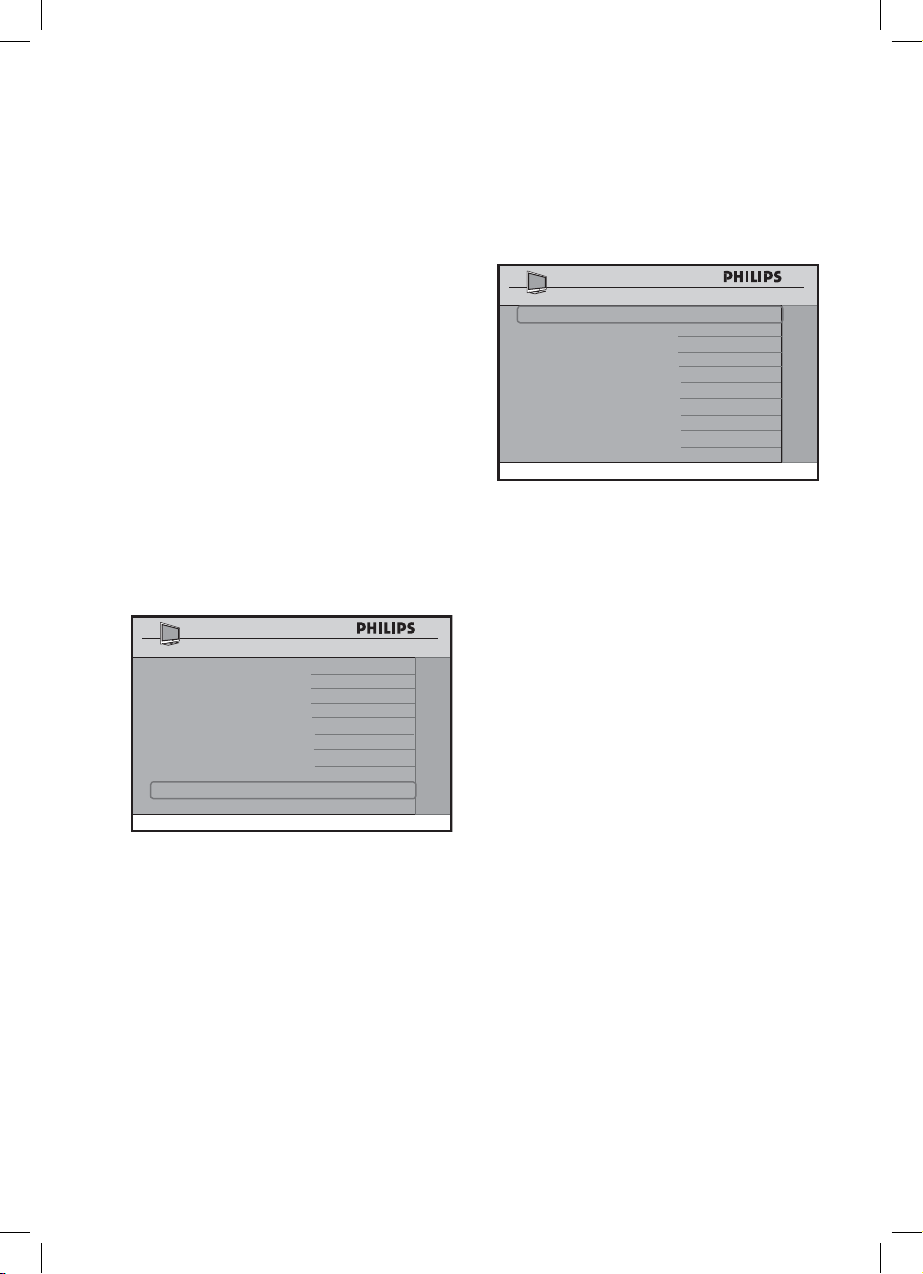
23
Installation
I. Selecting and Configuring the
settings and options
In the CONFIGURATION menu, it allows
you to select and configure the settings and
options for :
SWITCH ON / OSD
PICTURE / SOUND
SECURITY
CONTROL
VIDEO ADJUSTMENT
FEATURES
CC / V - CHIP
Press the > button to enter the
CONFIGURATION menu.
CHANNEL INSTALL
SETUP
LANGUAGE ENGLISH
COMMUNICATION >
CHANNEL INSTALL >
AUTO INSTALL TV >
CABLE TUNING YES
USE CHANNEL TABLE YES
CURRENT RING RING1
DIGITAL SETUP >
CONFIGURATION >
Press the < > buttons to select the
item you want to configure.
Specifying the configuration when
switching on TV
In the SWITCH ON / OSD menu, it
allows you to select and configure the
settings and options for :
– WELCOME MESSAGE
– SWITCH ON CHANNEL
– SWITCH ON VOLUME
– SWITCH ON PICTURE FORMAT
1.
2.
3.
4.
5.
6.
7.
•
•
1.
– POWER ON
– VOLUME INDICATOR
– CHANNEL DISPLAY
CHANNEL INSTALL
SWITCH ON / OSD
WELCOME MESSAGE >
SWITCH ON CHANNEL TV 2
SWITCH ON VOLUME 30
SWITCH ON PIC FMT WIDESCREEN
POWER ON LAST STATUS
VOLUME INDICATOR YES
CHANNEL DISPLAY ALL
• Press the < or > button to select
the item you want to configure.
• Press the < , > or Digit 0 -9 buttons
to make adjustment or select options.
– WELCOME MESSAGE: key in a
welcome message.
– SWITCH ON CHANNEL: set a
channel which you desire the TV
to always tune to at startup.
Note: If STANDARD is selected in
the SWITCH ON CHANNEL
feature, the TV will switch to the last
viewed channel upon start-up.
– SWITCH ON VOLUME: specify
the volume setting at startup.
– SWITCH ON PIC FMT: select
your preferred picture format at
startup (AUTO, 4:3, ZOOM 14:9,
ZOOM 16:9, SUBTITLE ZOOM,
WIDESCREEN, SUPERWIDE or
FULLSCREEN).
– POWER ON: select the status
(LAST STATUS, ON, STANDBY
or FORCED ON) of the TV when
switched on.
Loading ...
Loading ...
Loading ...