Loading ...
Loading ...
Loading ...
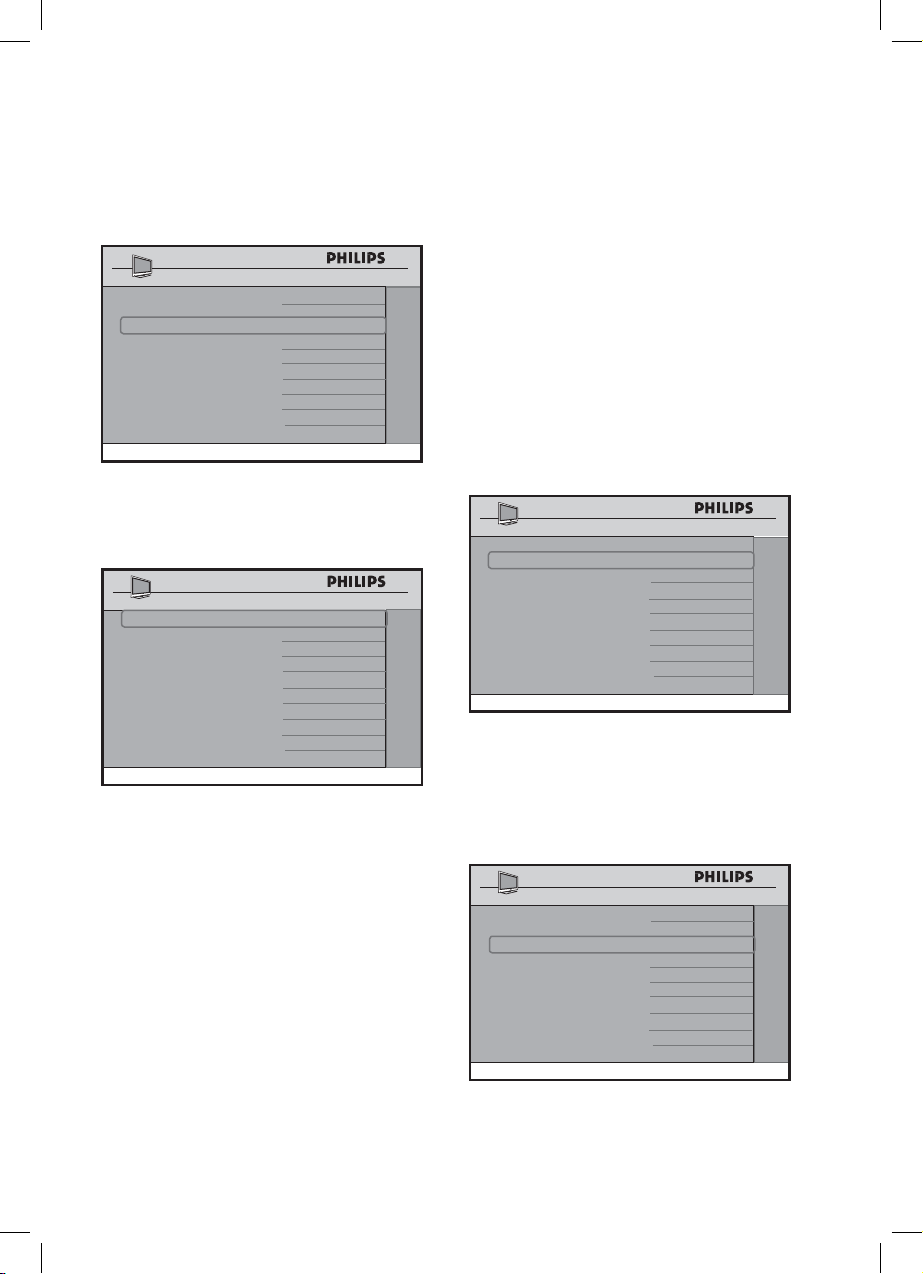
16
Press the > button to enter into
the CHANNEL INSTALL menu.
SETUP
LANGUAGE ENGLISH
COMMUNICATION >
CHANNEL INSTALL >
AUTO INSTALL TV >
CABLE TUNING NO
USE CHANNEL TABLE NO
CURRENT RING RING1
DIGITAL SETUP >
CONFIGURATION >
Press the > button to enter into
the CHANNEL INSTALL menu.
CHANNEL INSTALL
CHANNEL TV 2
INPUT TUNER
CHANNEL LOGO >
DIGITAL NO
RINGS (1 ) (2 ) (3 ) (4 )
LABEL ( ) >
MUTE NONE
CHANNEL INSTALL
Selecting a channel
• Select the channel by using the Digit
0 - 9 buttons.
• For Cable mode, channel selection is
from 01 - 250.
• For Antenna mode, selection of
channel is from 02 - 250.
• In order to input a three digit channel,
the TV must be configured to allow
three digit channel entry. Please see
page 28 under “3 DIGIT ENTRY”
for instructions on how to do this.
•
•
1.
Installation
Selecting an input source
• Select TUNER, AV, SVIDEO, CVI,
VGA, HDMI, CARD-CVBS,
CARD-YC or CARD CVI.
Note : Card-YC, Card CVI, and
Card CVBS are available on certain
models only.
• If TUNER is selected, you can
assign a logo to the channel (refer to
CHANNEL LOGO section below).
You can also access DIGITAL
options (refer to DIGITAL section
on page 18 ).
CHANNEL INSTALL
CHANNEL TV 2
INPUT TUNER
CHANNEL LOGO >
DIGITAL YES
DIGITAL CH SCROLL >
DIGITAL MAJOR CH 1
DIGITAL MINOR CH 0
RINGS (1 ) (2 ) (3 ) (4 )
LABEL ( ) >
MUTE NONE
CHANNEL INSTALL
Assigning a channel logo / text to
the channel
• Press the > button to enter into the
CHANNEL LOGO mode display
CHANNEL INSTALL
CHANNEL TV 2
INPUT TUNER
CHANNEL LOGO >
DIGITAL YES
DIGITAL CH SCROLL >
DIGITAL MAJOR CH 1
DIGITAL MINOR CH 0
RINGS (1 ) (2 ) (3 ) (4 )
LABEL ( ) >
MUTE NONE
CHANNEL INSTALL
• Use P + / – to search for the available
logo pages. Use the < > < > buttons
to navigate and select the logo.
2.
3.
Loading ...
Loading ...
Loading ...