Loading ...
Loading ...
Loading ...
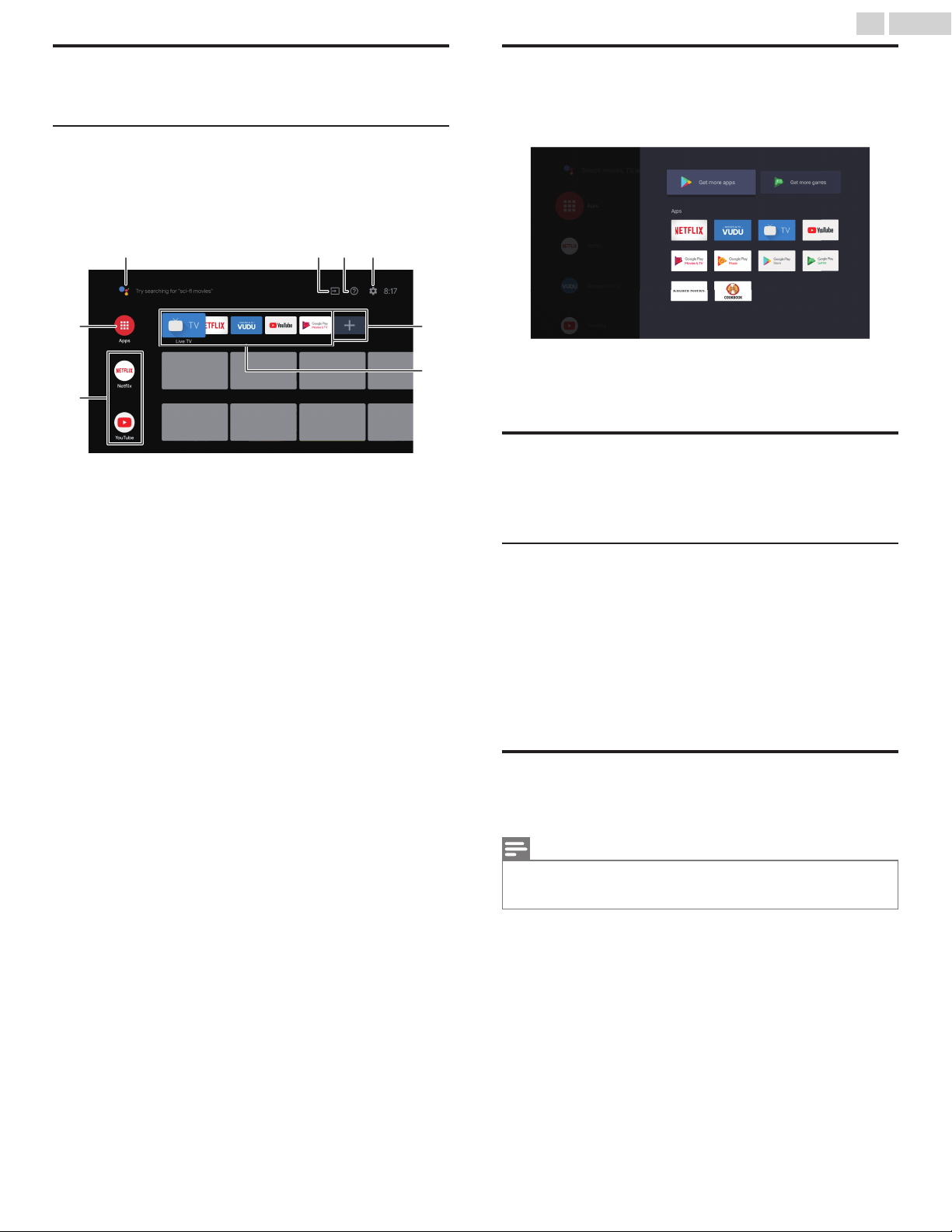
Access the Home menu
1
Press x (HOME).
Guide to Home menu
From the Android TV home screen, you can easily access movies, TV
shows, music, apps, input devices, settings, and more.
To go back to the home screen at any time, press x (HOME) on your
remote control.
a
e
f
h
g
cbd
a
Google Assistant : Activates your personal Google
Assistant. Type or speak to search for
content, control your TV, manage your
smart home devices, and more.
b
Source : Toggle inputs between your favorite
source devices.
c
e-Help : Online help videos and tutorials
d
Settings : Configure your television settings and
connect to wireless devices.
e
Apps : Apps gallery
You must sign in with a Google account
to visit and download apps from the
Google Play store.
f
How to rearrange
channels
: Within the row, you want to rearrange,
press J on your remote control.
To rearrange channels,
Select arrow (H I) icon, and press OK.
Use H I to move up or down.
Press OK.
To delete channels,
Select minus (–) icon, and press OK.
g
Install additional
apps
: Select the “+” and click on the Google
Play Store to expand your
entertainment library.
h
How to move or
delete applications
: Select the application and long press
OK on your remote control.
To move,
Select Move in the list, and press OK.
Use J K to move left or right.
Press OK.
To delete,
Select Remove from favorites in the list,
and press OK.
Apps
You can download the apps.
1
Press x (HOME) and use H I J K to select Apps, then press
OK.
2
Search for the app or type of app you want to install.
3
Select the app.
4
Select install.
Google Assistant
Press 0 (Google Assistant) to launch Google Assistant.
You can operate what you want to do and what you want to ask by
hands-free.
Mic
1
Activating the Google Assistant on the home screen will launch a
Google Query.
●
Activating the Google Assistant within an app will allow you to
search and find information only related to a specific app.
2
Speak into the microphone located on the top of your remote
control.
Speech examples may be displayed depending on your model.
Refer to the Google web site (https://support.google.com/
assistant/) for more information on what to ask.
TV screen information
You can display the currently selected channel or other information.
1
Press 1 (INFO).
Note(s)
●
The information display will automatically disappear in 5 seconds. This
information is for cable/antenna broadcasts only. Information for streaming
apps will vary on the app.
18 .English
Continued on next page.
Loading ...
Loading ...
Loading ...