Loading ...
Loading ...
Loading ...
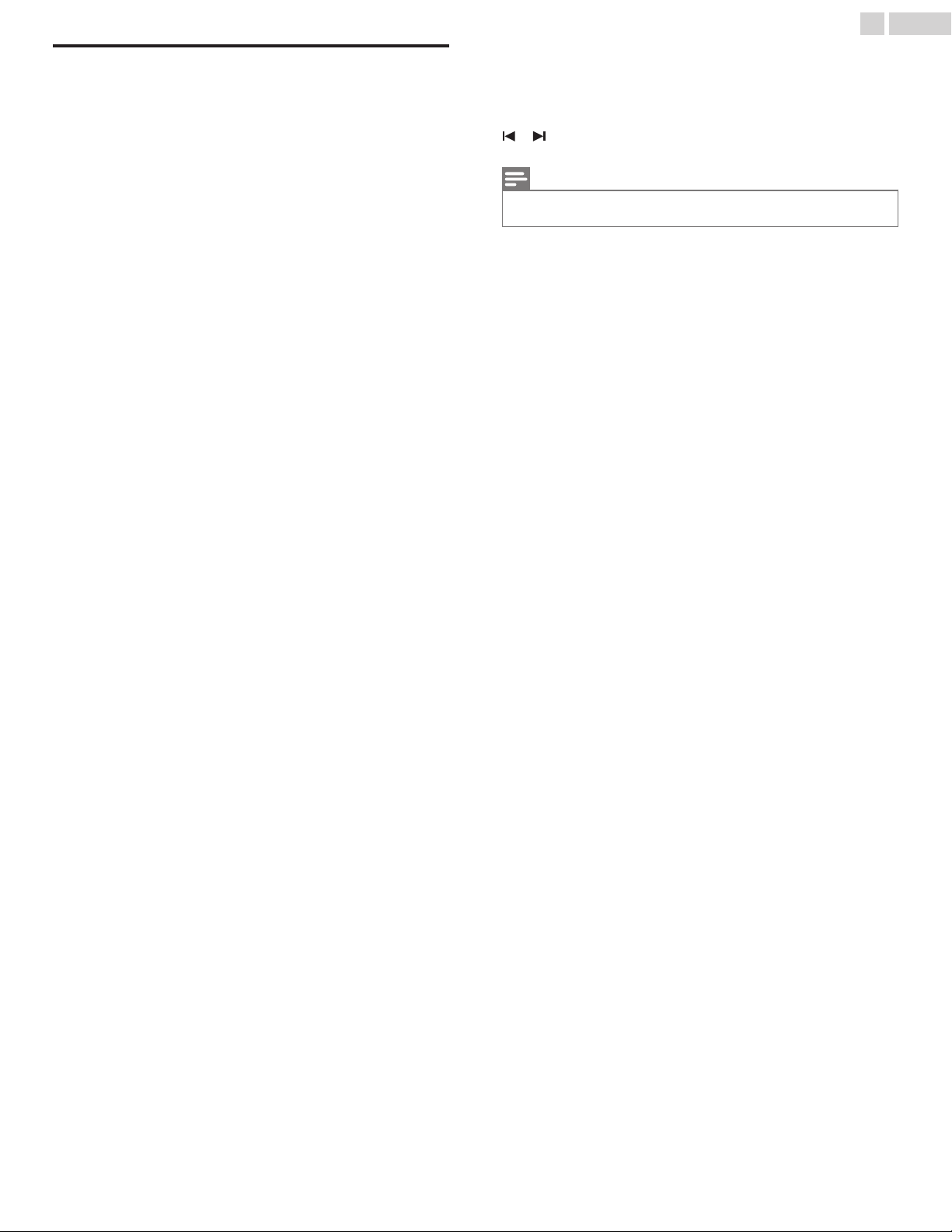
Remote control
B (POWER)
Turns the TV on and off of standby.
VUDU
Access directly to VUDU.
1 (INFO)
Displays input, resolution, and HDR information.
0 (Google Assistant)
Activates your personal Google Assistant.
y (OPTIONS)
Displays a list of menu options applicable to the active screen.
OK
Press to decide the command of setting when the Home menu is
displayed.
H I J K (NAVIGATION buttons)
Moves the cursor, selects the on-screen menu items.
x (HOME)
Access to your apps, Live TV, input devices, settings, and the Google
Play Store.
TV
Direct access to your installed TV channels. (This feature is only
available for OTA and select cable channels.)
COLOR buttons*
Use these keys according to the directions on-screen with HDMICEC
function.
w (INPUTS)
Change input source.
Select and change access to the attached devices such as Blu-ray
player, gaming consoles, or cable box.
CH + / –*
Selects a channel.
0 - 9 (NUMBER buttons)*
Used to enter a channel / program number.
• (DOT)
: Use with 0-9 to select digital channels.
For example, to enter 2.1, press
* Depending on the type of remote control, these buttons may not
be present.
HDMI-CEC keys
K t
: Starts, pauses or resumes playback.
C*
: Stops the disc playback.
JJ / KK
: Searches backward or forward through the disc.
/ *
: Skips backward or forward chapters, titles or tracks on a
disc.
Note(s)
●
Pause may not work properly on some devices even if they are HDMI control
(HDMI CEC) compliant.
CC
Displays the audio portion of programming as text superimposed over
the video.
2 (MUTE)
Turns the sound on and off.
VOL + / –
Adjusts the volume.
3 (BACK)
Returns to the previous menu screen.
z (TV GUIDE)
Access to the Electronic Program Guide (EPG).
It allows you to find channels and content easily.
v (FORMAT)*
Adjusts the picture size on the TV screen.
SAP
Selects audio mode (MONO / STEREO / SAP) / audio language.
NETFLIX
Access directly to Netflix.
11
.English
Continued on next page.
Loading ...
Loading ...
Loading ...