Loading ...
Loading ...
Loading ...
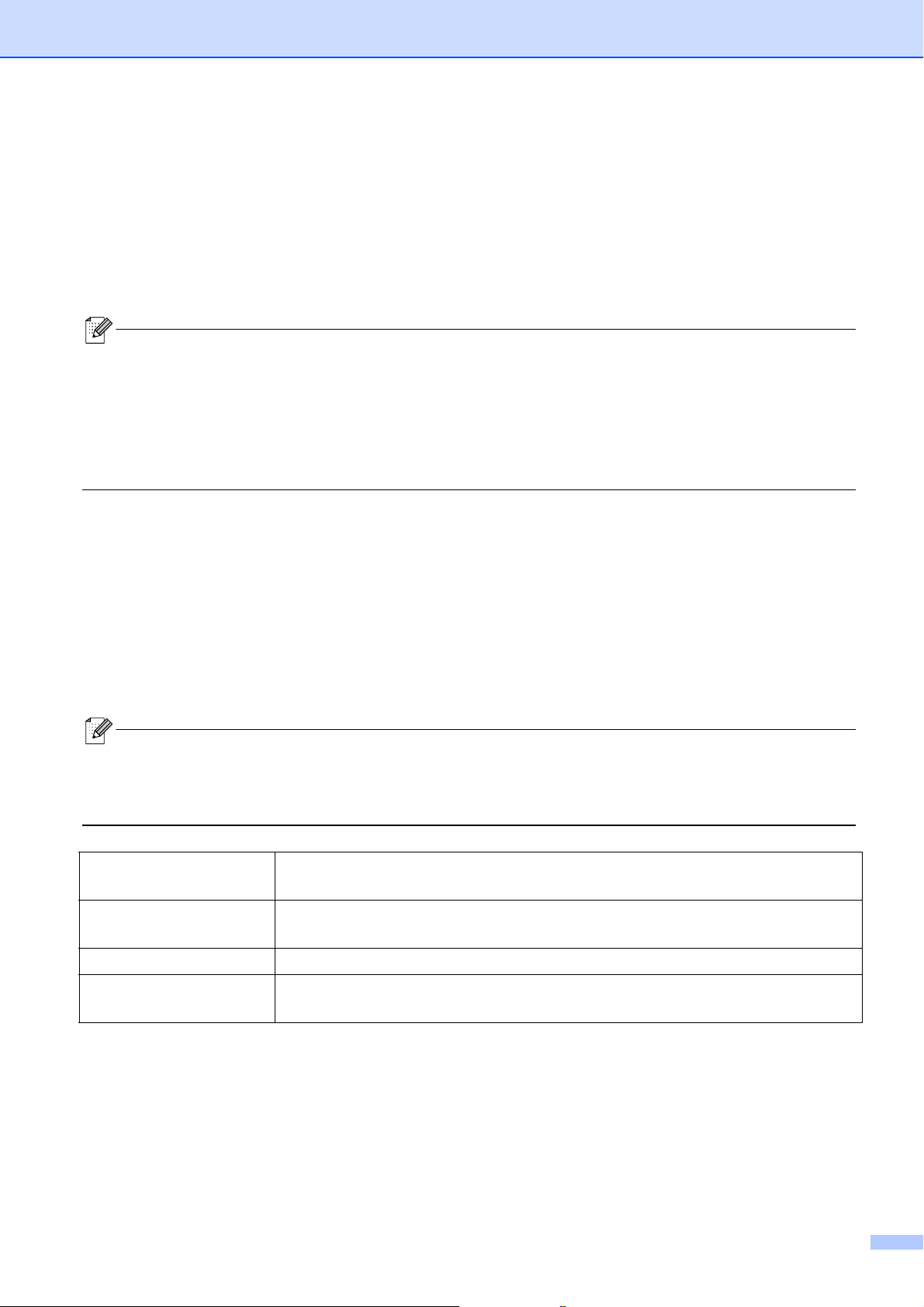
Print from Your Computer
14
Mac 4
Create Labels with P-touch Editor 4
a Connect the label printer and your computer with the included USB cable.
b Click Macintosh HD > Applications > P-touch Editor.
c Select a new template or a template category.
• Press the Power Button twice quickly to feed and cut the tape.
• When the Auto Cut option is selected, the minimum print length is 0.98 in. / 25 mm.
• Before each initial print, the label printer feeds an approximately 1 in. / 25 mm of blank tape.
• We recommend not selecting the Auto Cut option when printing multiple labels
less than 0.98 in. / 25 mm. This
will save tape.
• This label printer does not support Bluetooth connections for computers.
Configure Settings Using the Printer Setting Tool 4
a Connect the label printer and your computer with the included USB cable.
b Click Macintosh HD > Applications > Brother > Printer Setting Tool > Printer Setting Tool.
c Select any of the Settings tabs, and then configure the settings.
d Click Apply Settings to the Printer.
e Click Exit.
• Check that the label printer you want to configure appears next to Printer. If a different label printer appears,
select the label printer from the drop-down list.
• Do not perform another job while changing the settings.
Auto Power On
Configure whether the label printer turns on automatically when it is connected to a
USB AC adapter or a computer.
Auto Power Off
Set the period of time before the label printer turns
off automatically when it is
connected to a USB AC adapter or a computer.
Auto Power Off (Li-ion) Set the period of time before the label printer turns
off automatically.
Length Adjustment
Adjust the length of the printed label to match the length of the label displayed on the
comp
uter.
Loading ...
Loading ...
Loading ...
