Loading ...
Loading ...
Loading ...
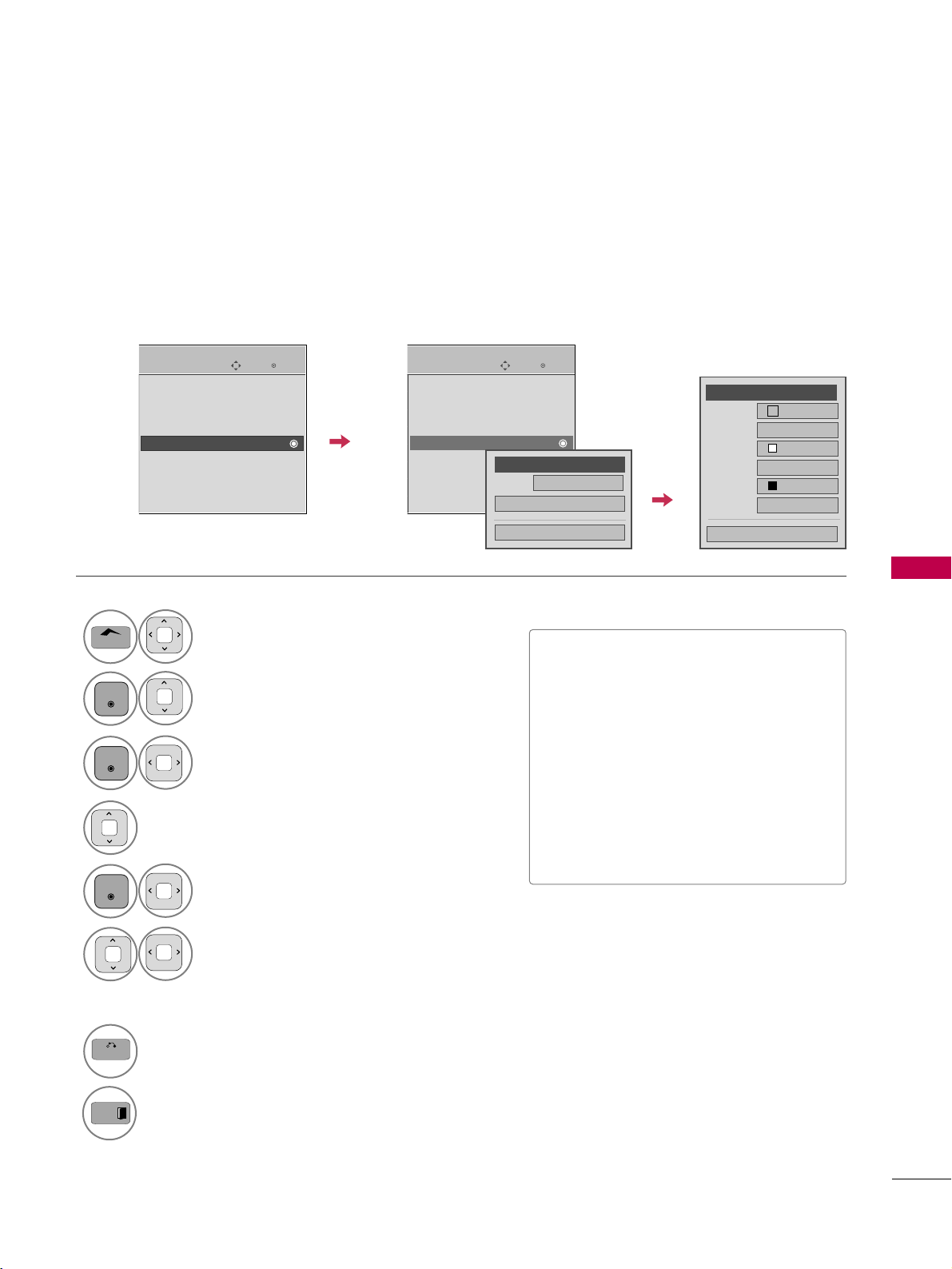
SOUND & LANGUAGE CONTROL
95
Caption Option
Customize the DTV/CADTV captions that appear on your screen.
This function in only available when Caption Mode is turned On.
Select
OOPPTTIIOONN
.
Select
CCaappttiioonn
Select
OO nn
.
1
Home
3
2
ENTER
ENTER
Select
CCuussttoomm
.
5
ENTER
Customize the
SSttyyllee
,
FFoonntt
, etc., to your
preference. A preview icon is provided at
the bottom of the screen, use it to see the
caption language.
6
Select
DDiiggiittaall OOppttiioonn
.
4
■
SSiizzee
: Set the word size.
■
FFoonntt
: Select a typeface for the text.
■
TTeexxtt CCoolloorr
: Choose a color for the
text.
■
TTeexxtt OOppaacciittyy
: Specify the opacity
for the text color.
■
BBgg ((BBaacckkggrroouunndd)) CCoolloorr
: Select a
background color.
■
BBgg ((BBaacckkggrroouunndd)) OOppaacciittyy
: Select
the opacity for the background color.
7
BACK
Return to the previous menu.
Return to TV viewing.
Enter
Move
OPTION
Language
Input Label
SIMPLINK : On
Key Lock : Off
Caption : Off
Demo Mode : Off
ISM Method : Normal
Set ID : 1
Initial Setting : Home Use
Enter
Move
OPTION
Language
Input Label
SIMPLINK : On
Key Lock : Off
Caption : Off
Demo Mode : Off
ISM Method : Normal
Set ID : 1
Initial Setting : Home Use
Size
A Standard
Font
Font 1
Text Color
White
Text Opacity
Solid
Bg Color
Black
Bg Opacity
Solid
Close
FF
Custom
GG
Mode
Service1
Close
Digital Option
FF
On
GG
EXIT
Loading ...
Loading ...
Loading ...