Loading ...
Loading ...
Loading ...
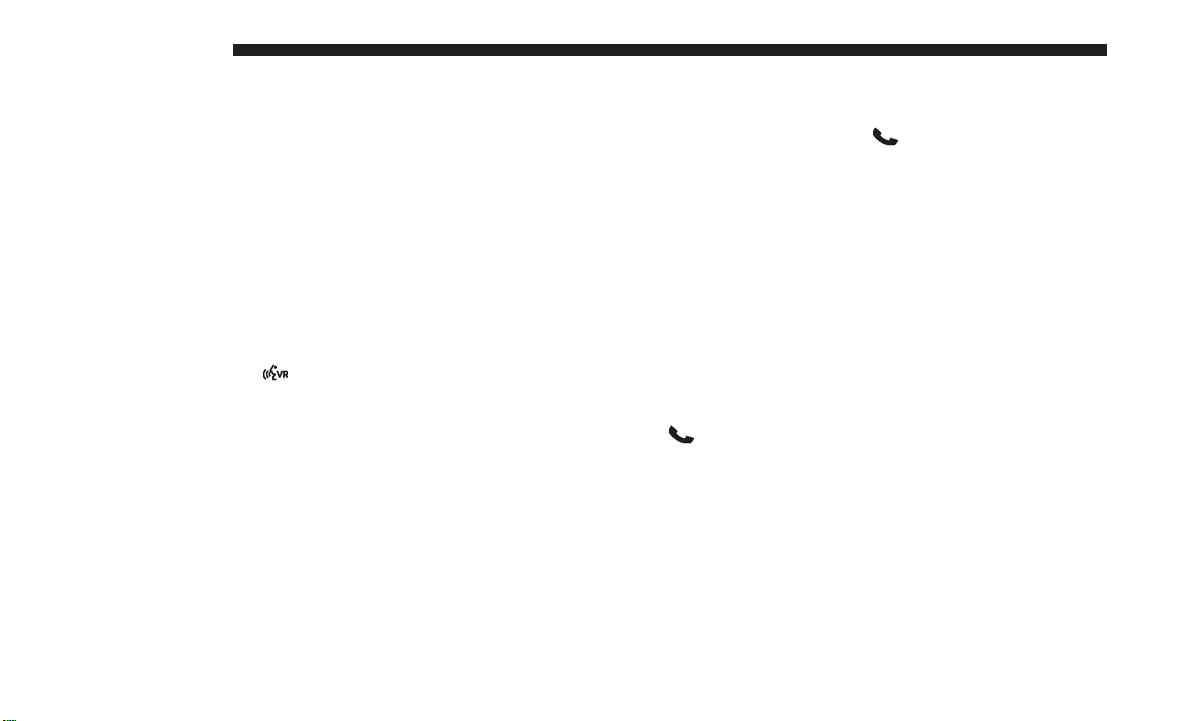
• Swap two active calls
• Join two active calls together
Touch-Tone Number Entry
1. Press the “Phone” button on the touchscreen.
2. Press the “Dial” button on the touchscreen.
3. The Touch-Tone screen will be displayed.
4. Use the numbered buttons on the touchscreen to enter
the number and press “Call.”
To send a touch tone using Voice Recognition (VR), push
the Voice Command
button while in a call and say
“1234#” or you can say “Send Voicemail Password” if
Voicemail password is stored in your mobile phone-
book.
Recent Calls
You may browse up to 34 of the most recent of each of the
following call types:
• Incoming Calls
• Outgoing Calls
• Missed Calls
• All Calls
These can be accessed by touching the recent calls button
on the touchscreen on the Phone main screen.
You can also push the Phone
button and say “Show
my incoming calls” from any screen and the Incoming
calls will be displayed.
NOTE: Incoming can also be replaced with “Outgoing”,
“Recent” or “Missed.”
Answer Or Reject An Incoming Call — No Call
Currently In Progress
When you receive a call on your mobile phone, the
Uconnect Phone will interrupt the vehicle audio system, if
on, and will display a pop-up showing Answer or Ignore.
Press the Answer button on the touchscreen or push the
Phone
button on the steering wheel to accept the call.
Answer Or Reject An Incoming Call — Call
Currently In Progress
If a call is currently in progress and you have another
incoming call, you will hear the same network tones for
call waiting that you normally hear when using your
mobile phone. Uconnect Phone will then interrupt the
vehicle audio system, if on, and will display a pop-up
430 MULTIMEDIA
Loading ...
Loading ...
Loading ...