Loading ...
Loading ...
Loading ...
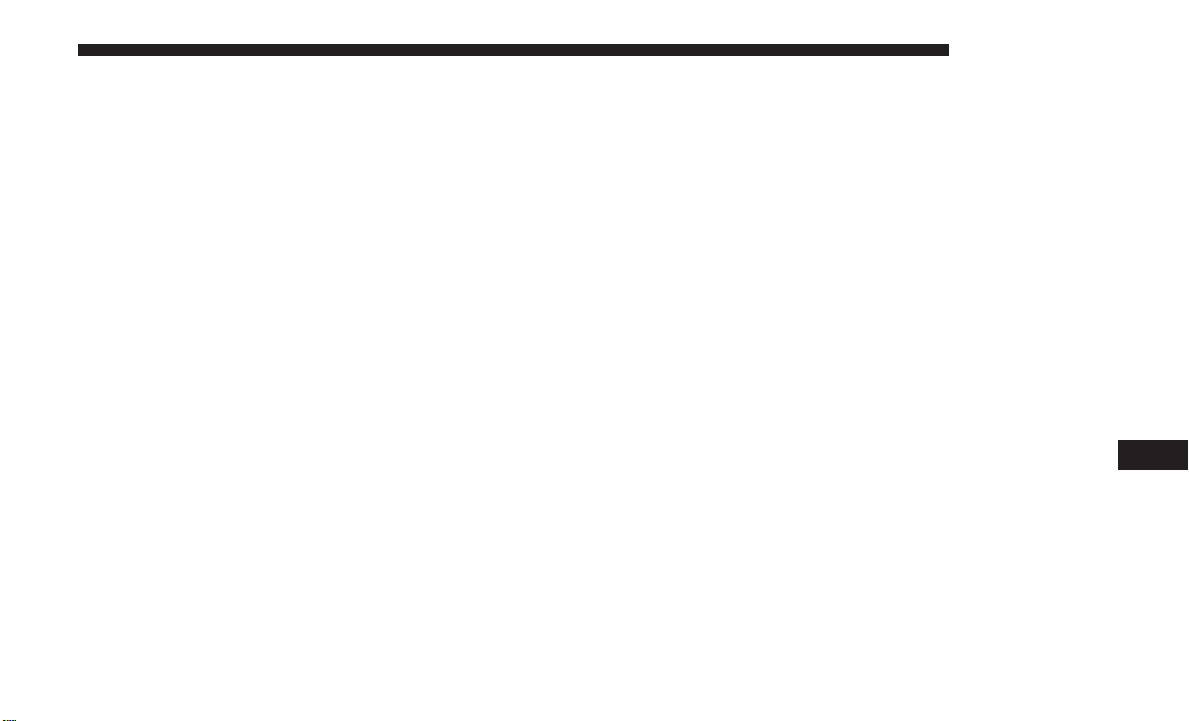
Connecting To A Particular Mobile Phone Or Audio
Device
Uconnect Phone will automatically connect to the highest
priority paired phone and/or Audio Device within range.
If you need to choose a particular Phone or Audio Device
follow these steps:
1. Push the SETTINGS button on the faceplate.
2. Press the “Phone/Bluetooth” button on the touchscreen.
3. Press to select the particular Phone or the “Phone/
Audio” button on the touchscreen and then an Audio
Device.
4. At the Options pop-up screen press the “Connect De-
vice” button on the touchscreen.
5. Press the “X” to exit out of the Settings screen.
Disconnecting A Phone Or Audio Device
1. Push the SETTINGS button on the faceplate.
2. Press the “Phone/Bluetooth” button on the touchscreen.
3. Select the Phone or Audio Device.
4. At the Options pop-up screen press the “Disconnect
Device” button on the touchscreen.
5. Press the “X” to exit out of the Settings screen.
Deleting A Phone Or Audio Device
1. Push the SETTINGS button on the faceplate.
2. Press the “Phone/Bluetooth” button on the touchscreen.
3. Select the Phone or Audio Device.
4. At the Options pop-up screen press the “Delete Device”
button on the touchscreen.
5. Press the “X” to exit out of the Settings screen.
Making A Phone Or Audio Device A Favorite
1. Push the SETTINGS button on the faceplate.
2. Press the “Phone/Bluetooth” button on the touchscreen.
3. Select a different Phone or Audio Device then the
currently connected device.
4. At the Options pop-up screen press the “Make Favorite”
button on the touchscreen; you will see the chosen
device move to the top of the list.
5. Press the “X” to exit out of the Settings screen.
10
MULTIMEDIA 427
Loading ...
Loading ...
Loading ...