Documents: Go to download!
- Owner's manual - (English)
- About Your Robot
- Using Your Robot
- Regular Robot Care
- Troubleshooting
- FAQ
Table of contents
User Manual Vacuum Cleaners
About Your Robot
Robot
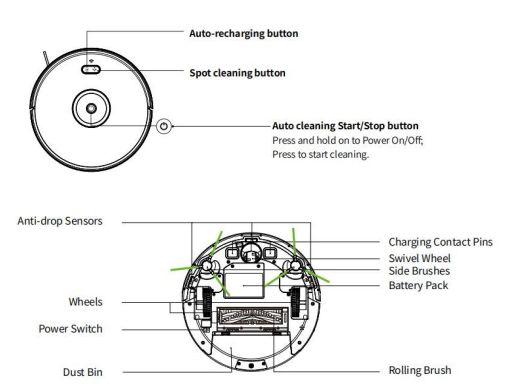
Accessories
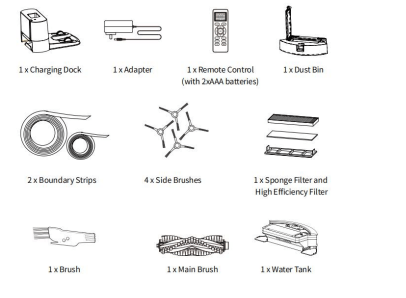
Charging Dock
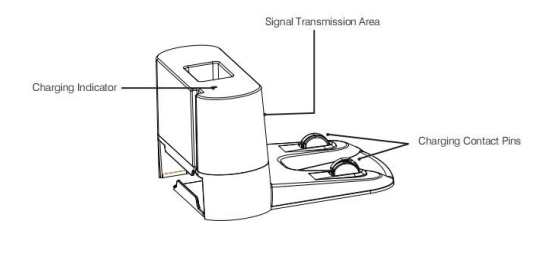
Remote Control
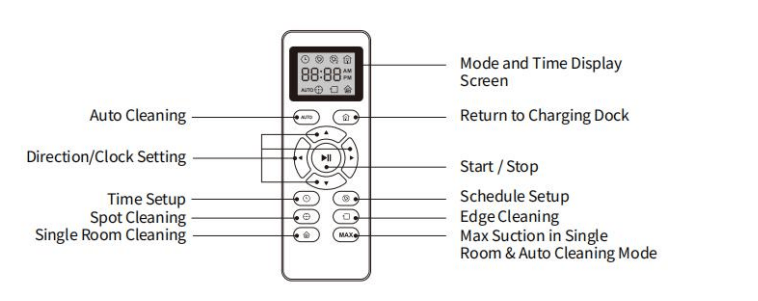
- Install 2 AAA batteries before using the remote control for the first time. Makesure the positive and negative ends are facing the correct polarity direction as markedin the battery compartment. When using the remote control, please aimat the robot and the effective distance is 0-5m
LED Indicator
| LED light | Status |
| Purple light flashes | Charging |
| Blue light ON | Standby/cleaning/fully charged |
| Light OFF | Robot is OFF. To save power, the light automaticallyturns off when robot is not docked tothecharging dock and it is inactive within5minutes. |
| Red light flashes or ON | Error/low battery |
Using Your Robot
Quick Start
1. Plug in the charging dock, and take the rest wire into the trunking at the bottomof charging dock.
Note: If you don’t put the rest wire into the trunking, it may stuck the robot whilecharging or cleaning.
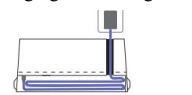
2. Charging Dock Position
- Place the charging dock on a hard, level surface
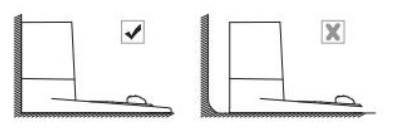
- Place the charging dock again the wall and make sure the place is open&uncluttered area leaving at least.
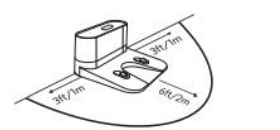
- 2 meters (6 feet) in front of the charging dock; 1 meter (3 feet) on both sides of the charging dock.
- Connect the round connector of the adapter into the power socket on the chargingdock and the other end into a wall outlet.
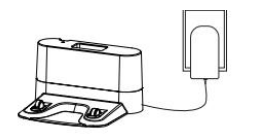
Note: Please make sure the the indicator light is on when the charging dockisplugged in, otherwise the robot can not be charged.
3. Install Side Brushes: Attach side brushes to the bottom of robot by pressing a brush into each slot
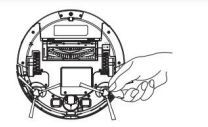
4. Turn on the main power switch on the bottom of robot.
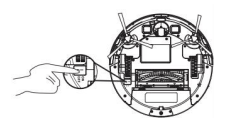
5. Activate the Robot
- Place robot onto the charging dock, making sure the metal charging contacts onthecharging dock match up with those underneath the robot.
- If successful, you will hear a series of tones. Once the
 power button illuminates, robot is ready for use.
power button illuminates, robot is ready for use.

6. Start Cleaning Cycle
- Press the
 power button once to wake up the robot.
power button once to wake up the robot. - Press the
 power button again or press the
power button again or press the  button on remote control tostart a cleaning cycle
button on remote control tostart a cleaning cycle
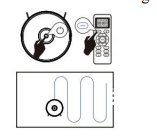
7. Pause
- To pause the robot during a cleaning cycle, press the
 button or press the
button or press the  button on remote control.
button on remote control. - To start the robot, press the button or press the
 button on remote control.
button on remote control.
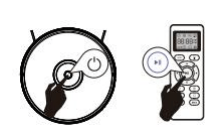
8. Power OFF
- To end the cleaning cycle and put robot in standby mode, press and hold button until robot indicators turn off.
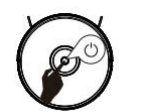
How Robot Clean Your Home
1. Auto Cleaning
- Press the
 button on robot or press the
button on robot or press the  button on remote control tostart auto cleaning.
button on remote control tostart auto cleaning. - If the battery is low while the cleaning is not finished, the robot will return tothecharging dock for charging.
Warm Tips: During the recharging process, there may be a phenomenon that thecharging dock cannot be found. At this time, the robot will flash red light and “BEEP”four times. Please manually put the robot onto the charging dock to charge.
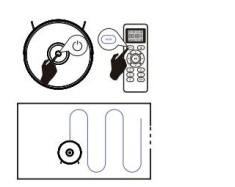
2. Spot Cleaning
- When you select spot cleaning, robot intensely cleans a localized area by spiraling outward about 3 feet (1 meter) in diameter and then spiraling inward to where it started. When spot cleaning, robot boosts vacuum power to provide the best cleaning possible where you need it. To use spot cleaning, place robot on top of the localized debris and press
 (Spot) on the remote control.
(Spot) on the remote control.
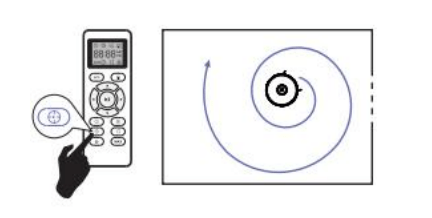
3. Max. Vacuuming: Cleaning Robot increases its vacuum power to provide a deeper clean when press the  button on remote control, max. vacuuming cleaning if off by default.
button on remote control, max. vacuuming cleaning if off by default.
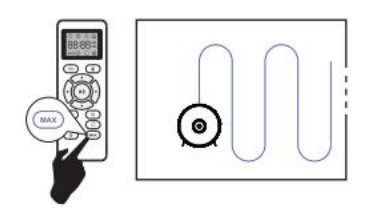
4. Edge Cleaning: After robot finishes cleaning the open areas of your floor, it uses edge clean to ensure that it has cleaned along walls and around furniture Legs. If you prefer a quicker edge cleaning, press the  button on remote control.
button on remote control.

5. Single Room Cleaning: Press the  button on the remote control to start random cleaning.
button on the remote control to start random cleaning.
Warm Tips: In this mode, the robot will keep cleaning for about 30 minutes andthenstop. Please close the door to ensure the robot will not go out the room.
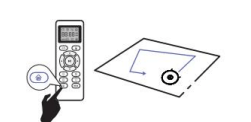
6. Floor Mopping Cleaning: Robot is equipped with a water tank so that it can clean your home in floor moppingcleaning mode.
- Attach the cloth and fill in the water tank with water.
- Remove the dust bin.
- Put the water tank back to robot and start the robot. Note: If you are using a dry sweeping cleaning mode, skip the step of filling water.
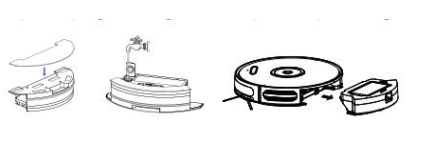
Cleaning Schedule
Robot has cleaning schedule settings which allow you to customize when Robot cleans your home.
1. Set the Remote Control’s Clock
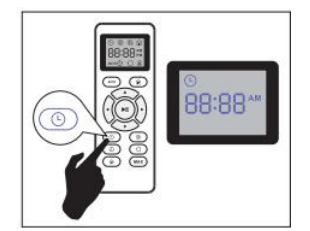
Press  button on remote control, and then the hour section begins to flash intheclock display setting window.
button on remote control, and then the hour section begins to flash intheclock display setting window.
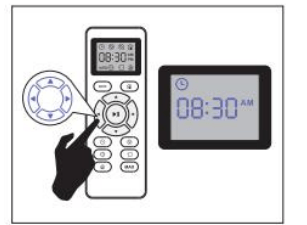
Press the  or
or  button to select the minute or hour section. Press
button to select the minute or hour section. Press  or button to select the desired figures.
or button to select the desired figures.
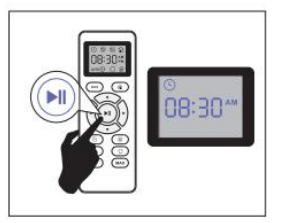
And then press the  button, the robot will “BEEP” when the clock setting completed.
button, the robot will “BEEP” when the clock setting completed.
2. Setting Cleaning Schedule
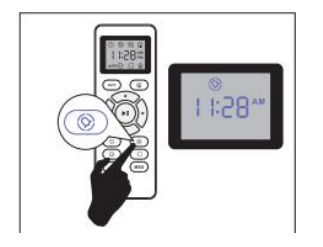
Press  button on remote control, and then the hour section begins to hash inthecleaning schedule display setting window.
button on remote control, and then the hour section begins to hash inthecleaning schedule display setting window.
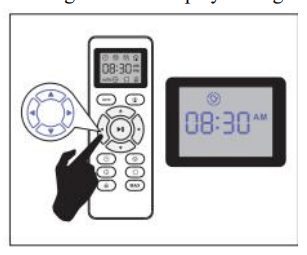
Press the  or
or  button to select the minute or hour section. Press
button to select the minute or hour section. Press  or
or  button to select the desired figures.
button to select the desired figures.
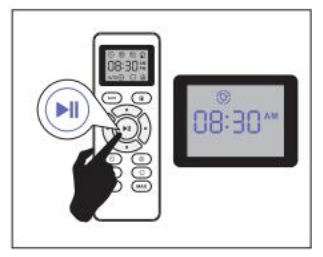
And then press the  button, the robot will “BEEP” when the cleaning schedulesetting is completed.
button, the robot will “BEEP” when the cleaning schedulesetting is completed.
3. Cancel the Cleaning Schedule: Press and hold  button approximately 4 seconds on remote control, the robot will “BEEP” when the cleaning schedule
button approximately 4 seconds on remote control, the robot will “BEEP” when the cleaning schedule
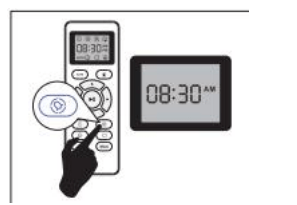
Regular Robot Care
- To keep robot running at peak performance, perform the following care procedures. If you notice robot picking up less debris from your floor, then empty the bin, cleanthefilter and rolling brush.
- Recommended cleaning /replacement frequency:
| Robot part | Cleaning | Replacement frequency |
| Dust bin | After each use | --- |
| Filters | Once every week | Every 2 months |
| Rolling brush | Once every week | Every 6-12 months |
| Side brushes | Once every month | Every 3-6 months (or when visibly worn) |
| Brush guard | Once every month | Every 3-6 months (or when the silicone rubber strip on the brush guardis visibly worn) |
| Sensors | Once every month | --- |
| Charging pins | Once every month | --- |
| Swivel wheel | Once every month | --- |
Empty Robot’s Bin
1. Press bin release button to remove the bin.

2. Open bin’s door to empty it.
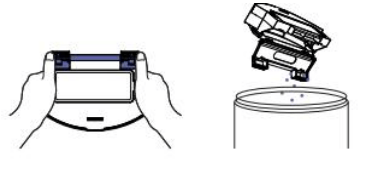
Clean Robot’s Filter
1. Remove filter by grasping the white tab
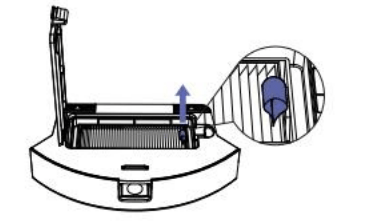
Shake off debris by tapping the filter against your trash container.

Clean Robot’s Rolling Brush, Side Brush, Swivel Wheel and Sensors
1. Take out the rolling brush, clean the vacuuming aisle by a cloth.
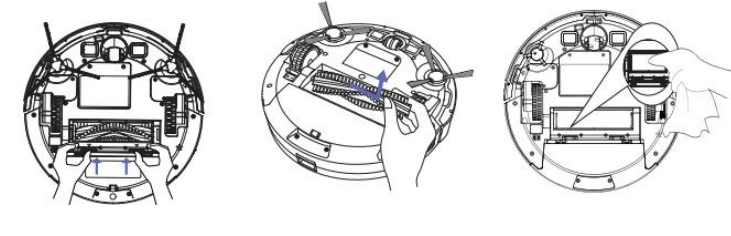
2. Clean the rolling brush. Cut down the hair winded in the rolling brush withtheprovided cleaning tool’s knife.
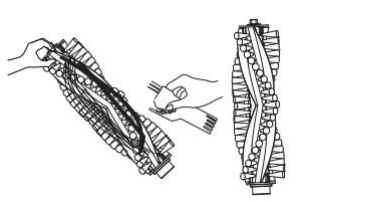
3. Remove the side brush, use a cloth to remove the dust from the brush.
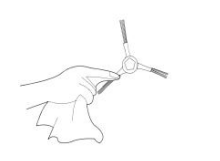
4. Pull out the swivel wheel, then clean the swivel wheel with the cleaning tool.
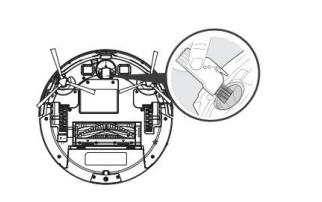
5. Dust off the cliff sensors to maintain the best performance

Troubleshooting
Robot will tell you something is wrong with a two-tone distress sound. The indicator will also blink or light red. Refer to the chart as below to resolve the robot’s problem. If the problem is not resolved, please contact our COST FREE customer service teamfor more assistance.
Warm Tips: For some errors, rebooting the robot may resolve the problem. To reboot the robot, press the power button on the bottom on robot, you will hear an audibletone signifying a successful reboot
Robot blinks and says -- Likely cause -- What to do
1. Always red indicator light
| BEEP once | Front caster wheel is stuck. | Clean the front caster wheel and press the power button to restart the robot |
| BEEP twice | Robot’s side brush is probably stuck | Clean the side brushandpress the power buttontorestart the robot. |
| BEEP triple | Robot’s vacuum fan is stuck or its filter is clogged. | Remove and empty robot’s bin and clean robot’s filter. Then, briskly tap the bintoloosen any remainingtrapped debris. |
| BEEP quartic | Robot’s rolling brush can’t turn. | Remove and clean robot’s rolling brush and cap |
2. Flash red indicator light
| BEEP once | Gyroscope error. | Keep the robot at a stable place to restart and do not move the machine. |
| BEEP twice | Bumper is stuck. | Check whether the bumper is flexible. |
| BEEP triple | Robot’s cliff sensors are dirty, it is hanging over a drop, or it is stuck on a dark surface. | If the robot is hanging over a drop, or on a darksurface, please start inanew location. Otherwise, wipe its cliff sensors withadry cloth. |
| BEEP quartic | Low power or charging error. | The voltage of robot is toolow and needs manuallycharging. |
FAQ
1. Robot cannot be activated.
- Make sure the main power switch is in the ONposition.
- Make sure the battery is fully charged.
- Replace the batteries (2*AAA) in the remote control.
- Make sure the remote control is within range(16ft/5m) of robot.
- If you still have trouble, turn off the main power switch and then turn it back on.
2. The remote control does not work.
- Replace the batteries in the remote control.
- Make sure the robot is turned on and fully charged
3. Robot stops working suddenly.
- Check if robot is trapped or stuck on an obstacle.
- Check if the battery level is too low.
- If you still have trouble, turn off the main power switch, wait for 2 seconds, and then turn it back on.
4. You can’t schedule cleaning
- Make sure the main power switch on the bottomof robot is turned on.
- Make sure the time, time of day (AM/PM), andthescheduled time have been set correctly.
- Check if robot’s power is too low to start cleaning.
5. Suction power is weak.
- Check if any obstructions are blocking the suctioninlet.
- Empty the dust bin.
- Clean the filters with a vacuum cleaner or a cleaningbrush.
- Check if the filters are wet due to water or other liquidon the floor. Air-dry the filters completely before use.
6. Robot can’t be charged.
- Check if the indicator on the charging dock lights up. If not, contact the service center to repair or replacethe charging dock.
- Dust off the charging contact pins with a dry cloth.
- Check if you can hear a beep when robot is returnthecharging dock. If not, contact the service center torepair or replace
7. Robot can’t return to the charging dock.
- Remove objects within 3 ft/1 m to the left and right side and within 6 ft/2 m of the front of the chargingdock.
- When robot is in the vicinity of the charging dock, it will return more quickly. However, if the chargingdock is located far away, the robot will need moretime to return. Please be patient as it works its wayback.
- Clean the charging contact pins.
8. The rolling brush doesn’t rotate.
- Clean the rolling brush.
- Check if the rolling brush and brush guard have beeninstalled properly
9. Robot movements or travel paths are abnormal.
- Clean the sensors carefully with a dry cloth.
- Restart robot by turning the power switch off and on.
See other models: YH024 upright vacuum cleaner

