Loading ...
Loading ...
Loading ...
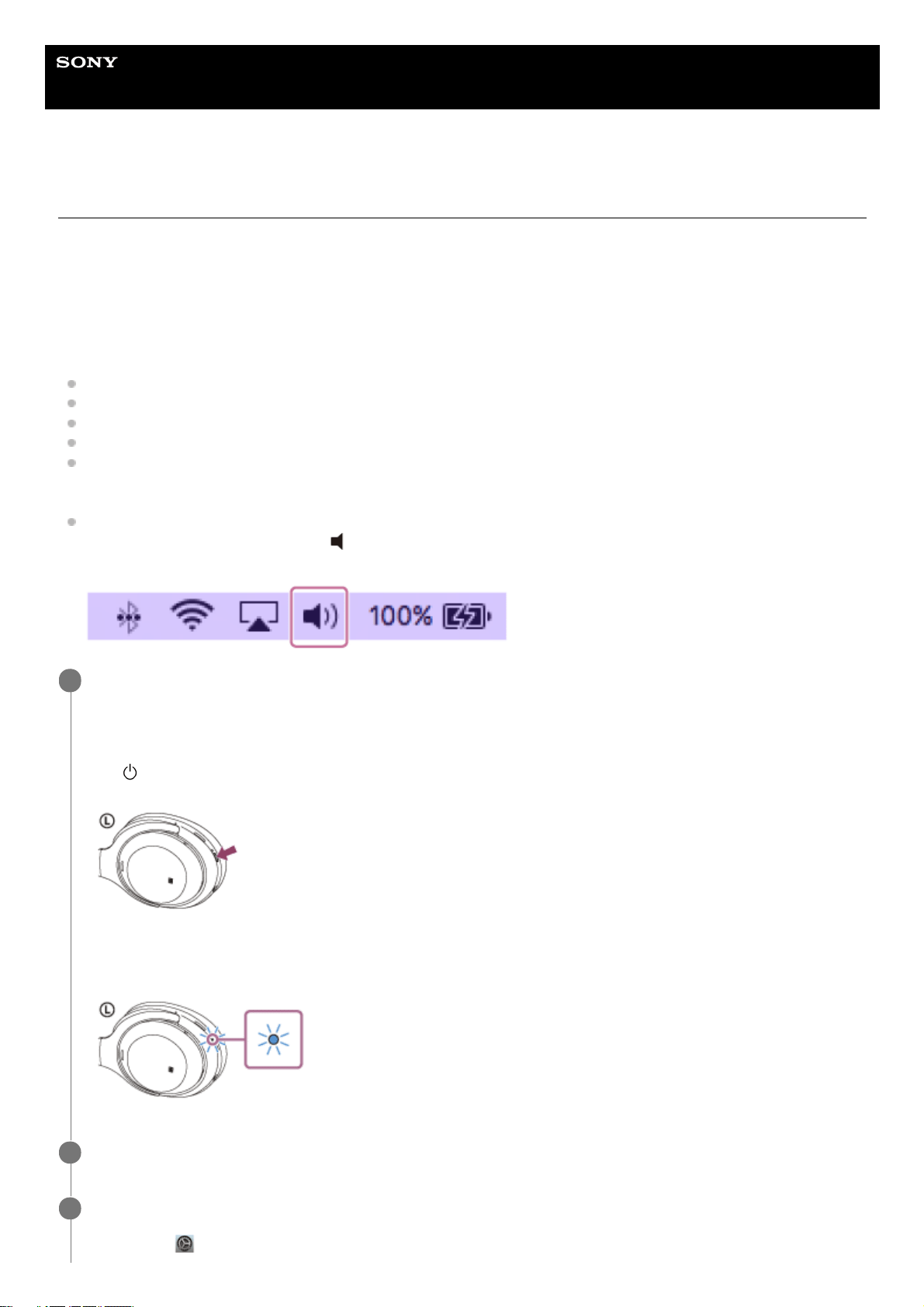
Help Guide
Wireless Noise Canceling Stereo Headset
WH-1000XM3
Pairing and connecting with a computer (Mac)
The operation to register the device that you wish to connect to is called pairing. First, pair a device to use it with the
headset for the first time.
Compatible OS
macOS High Sierra (version 10.13)
Before you start the pairing operation, make sure that:
Your computer has a Bluetooth function that supports music playback connections (A2DP).
The computer is placed within 1 m (3 feet) of the headset.
The headset is charged sufficiently.
The operating instructions of the computer is in hand.
Depending on the computer you are using, the built-in Bluetooth adapter may need to be turned on. If you do not
know how to turn on the Bluetooth adapter or are unsure if your computer has a built-in Bluetooth adapter, refer to
the operating instructions supplied with the computer.
Set the computer speaker to the ON mode.
If the computer speaker is set to the
"OFF" mode, no sound is heard from the headset.
Computer speaker in the ON mode
Enter pairing mode on this headset.
Turn on the headset when you pair the headset with a device for the first time after you bought it or after you
initialized the headset (the headset has no pairing information). The headset enters pairing mode automatically.
When you pair a 2nd or subsequent device (the headset has pairing information for other devices), press and hold
the
button for about 7 seconds.
Check that the blue indicator repeatedly flashes two times in a row. You will hear a voice guidance “Bluetooth
pairing”.
1
Wake the computer up from sleep mode.
2
Register the headset using the computer.
3
Select [
(System Preferences)] - [Bluetooth] from the task bar in the lower right part of the screen.
1.
49
Loading ...
Loading ...
Loading ...