Loading ...
Loading ...
Loading ...
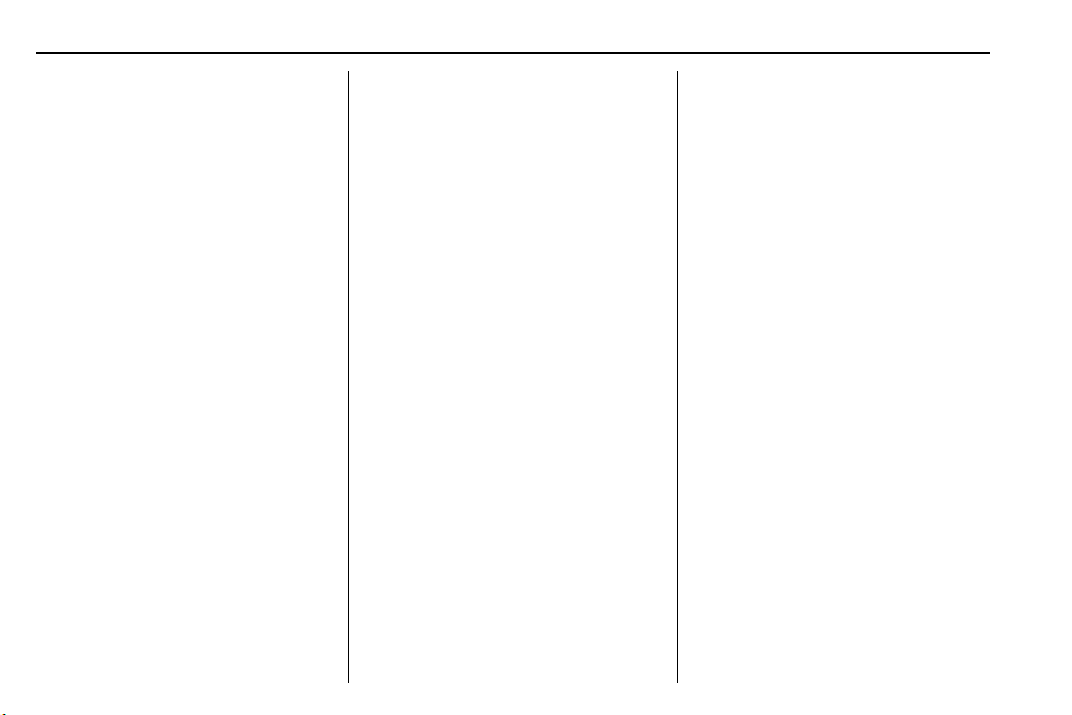
Chevrolet Camaro Owner Manual (GMNA-Localizing-U.S./Canada/Mexico-
11348325) - 2018 - crc - 4/11/17
178 Infotainment System
does not occur, proceed with the
phone book download on the
phone.
Pairing a Phone – SSP and No
Paired Device
When there is no paired device on
the infotainment system and Simple
Secure Pairing (SSP) is supported:
1. Press
{.
2. Touch Phone, press
5 on the
center stack, or press
b / g on
the steering wheel without
OnStar.
3. Touch Search Device.
4. Touch the desired device to
pair on the searched list
screen.
5. Touch Yes on the pop-up
screen of the Bluetooth device
and infotainment system.
6. When the Bluetooth device and
infotainment system are
successfully paired, the phone
screen is displayed on the
infotainment system.
Pairing a Phone – SSP and Paired
Device
When a paired device is on the
infotainment system and SSP is
supported:
1. Press
{.
2. Touch Settings.
3. Touch Bluetooth, then Device
Management.
4. Touch the desired device to
pair. When the Bluetooth
device and infotainment system
are successfully paired,
Z / 5
is displayed on the pair device
screen. If no desired device is
available go to Step 5.
5. Touch Search Device to search
for the desired device.
6. Touch the desired device to
pair on the searched list
screen.
7. Touch Yes on the pop-up
screen of the Bluetooth device
and infotainment system.
.
The connected phone is
highlighted by
5.
.
Z / 5 indicates the hands-free
and phone music functions are
enabled.
.
5 indicates only the hands-free
function is enabled.
.
Z indicates only Bluetooth
music is enabled.
Pairing a Phone – No SSP and No
Paired Device
When there is no paired device on
the infotainment system and SSP is
not supported:
1. Press
{.
2. Touch Phone, press
5 on the
center stack, or press
b / g on
the steering wheel without
OnStar.
3. Touch Search Device.
4. Touch the desired device to
pair on the searched list
screen.
5. Input the Personal
Identification Number (PIN)
code (default: 1234) to the
Bluetooth device. When the
Loading ...
Loading ...
Loading ...