Loading ...
Loading ...
Loading ...
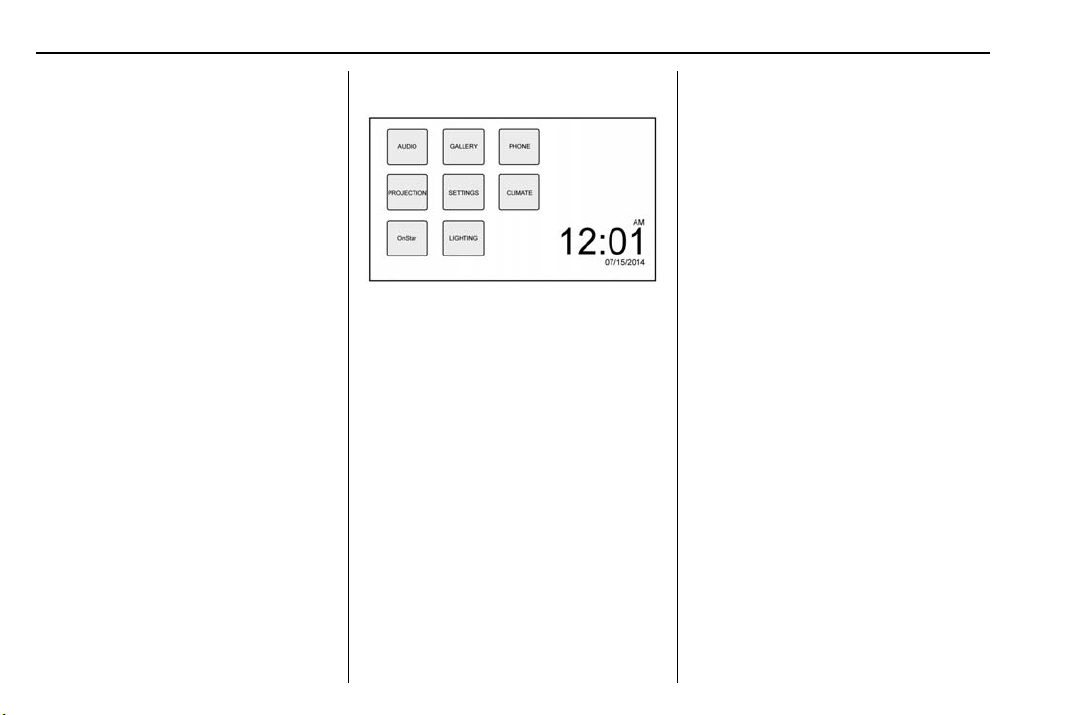
Chevrolet Camaro Owner Manual (GMNA-Localizing-U.S./Canada/Mexico-
11348325) - 2018 - crc - 4/11/17
158 Infotainment System
4. d
.
Radio: Press and release to
go to the next station or
channel. Press and hold to
fast seek the next track or
strongest station or
channel.
.
USB/Music/Pictures: Press
to go to the next content.
Press and hold to fast
forward.
5.
5
.
Press and release to
access the phone screen,
answer an incoming call,
or access the device home
screen.
Home Page
Infotainment Display
Infotainment display icons show
when available. When a function is
unavailable, the button may gray
out. When a function is selected, the
button may highlight.
Home Page Features
Press { to go to the Home Page.
Audio : Touch to select AM, FM,
SiriusXM (if equipped), USB/iPod/
Bluetooth Audio, or AUX.
Gallery : Touch to view a picture.
Phone : Touch to activate the
phone features (if equipped).
See Bluetooth (Overview) 0 176 or
Bluetooth (Infotainment Controls)
0 177.
Projection : Touch to access
supported devices when connected.
See USB Port 0 164.
Settings : Touch to access the
Personalization menu. See Vehicle
Personalization 0 137.
Climate : If equipped, touch to
access the Climate menu.
See Automatic Climate Control
System 0 186 or Dual Automatic
Climate Control System 0 189.
OnStar : If equipped, touch to
access the OnStar menu. See
OnStar Overview 0 362.
Lighting : If equipped, touch to
access the Lighting menu. See
Vehicle Personalization 0 137.
Operation
Radio Controls
The infotainment system is operated
by using the center stack controls,
menus shown on the display, and
steering wheel controls.
Turning the System On or Off
O : Press to turn the radio on.
Press and hold to turn the radio off.
Automatic Switch-Off
If the infotainment system has been
turned on after the ignition is off, the
system will turn off automatically
after 10 minutes.
Loading ...
Loading ...
Loading ...