Loading ...
Loading ...
Loading ...
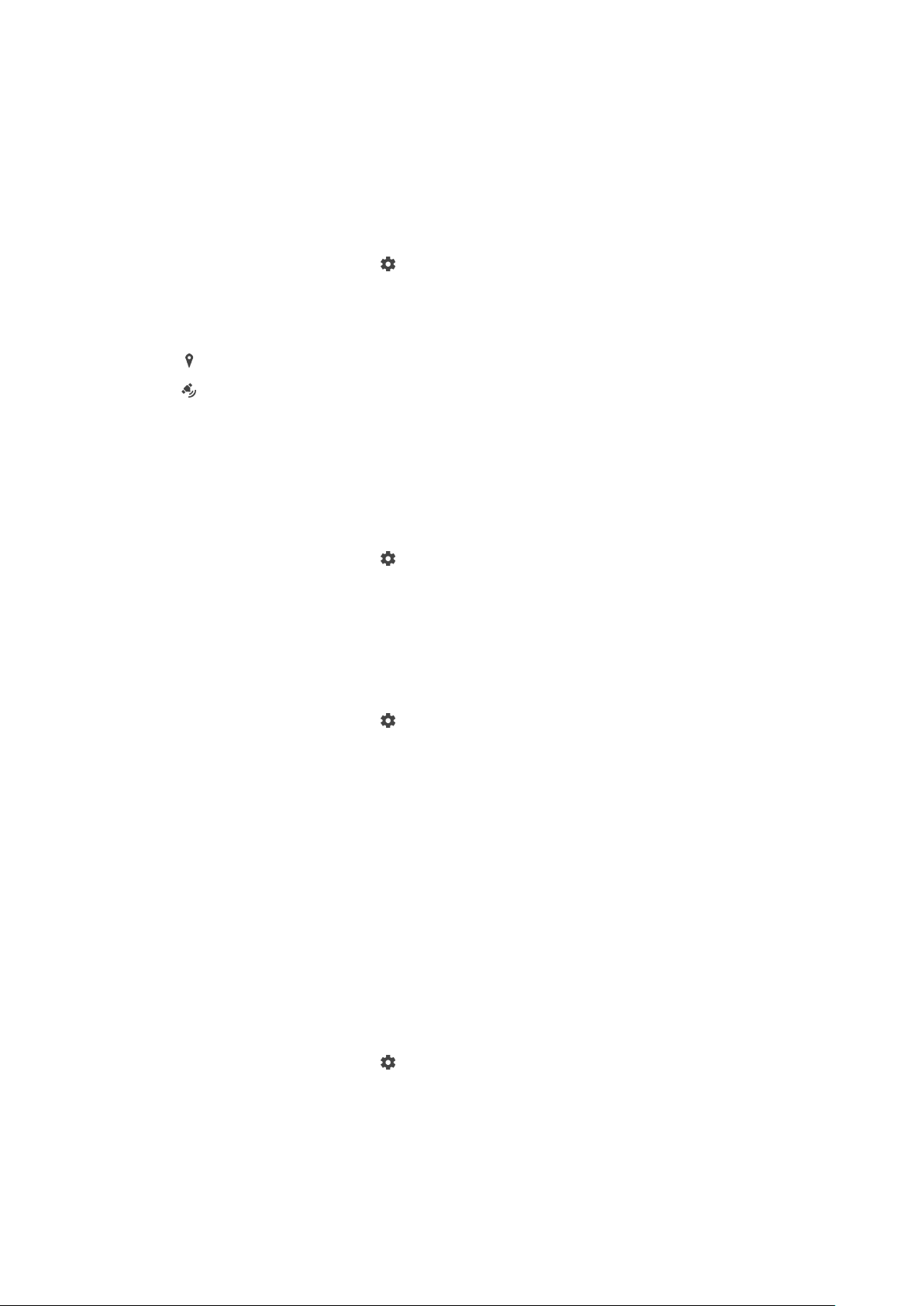
Additional camera settings
Geotagging
You can save your photos and videos with the location where they were taken, this
is called geotagging. The option to geotag your photos and videos requires a
wireless network and that the GPS function is enabled.
To turn on geotagging
1 When using the camera, tap
.
2 Tap More and tap the Save location slider to enable. The setting is saved.
Geotagging status icons
The geographical position is saved.
The geographical position is not found.
Grid lines
With Grid lines, you can apply the “Rule of Thirds” and place important objects
along the grid lines or their intersections. By not always having the object in the
middle of the frame, you can make your photos and videos more interesting.
To activate or deactivate the grid lines
1 When using the camera, tap
.
2 Tap More and tap the Grid lines slider to enable or disable. The setting is
saved.
Photo preview settings
You can choose to preview photos as soon as you take them.
To activate or deactivate previewing
1 When using the camera, tap
.
2 Tap More > Auto photo preview and select an option. The setting is saved.
Previewing settings
On After you take a photo, a preview appears in the lower right corner
of the screen for three seconds before it is saved.
Front
camera
only
After you take a photo with the front camera, a preview appears in
the lower right corner of the screen for three seconds before it is
saved.
O No preview appears. The photo is saved directly.
Dierent ways to use the volume key
You can change the way you use the volume key.
To change how the volume key is used
1 When using the camera, tap
.
2 Tap More > Use Volume key as and select an option. The setting is saved.
Volume key settings
Zoom Use the volume key to zoom in or out.
93
This is an internet version of this publication. © Print only for private use.
Loading ...
Loading ...
Loading ...