Loading ...
Loading ...
Loading ...
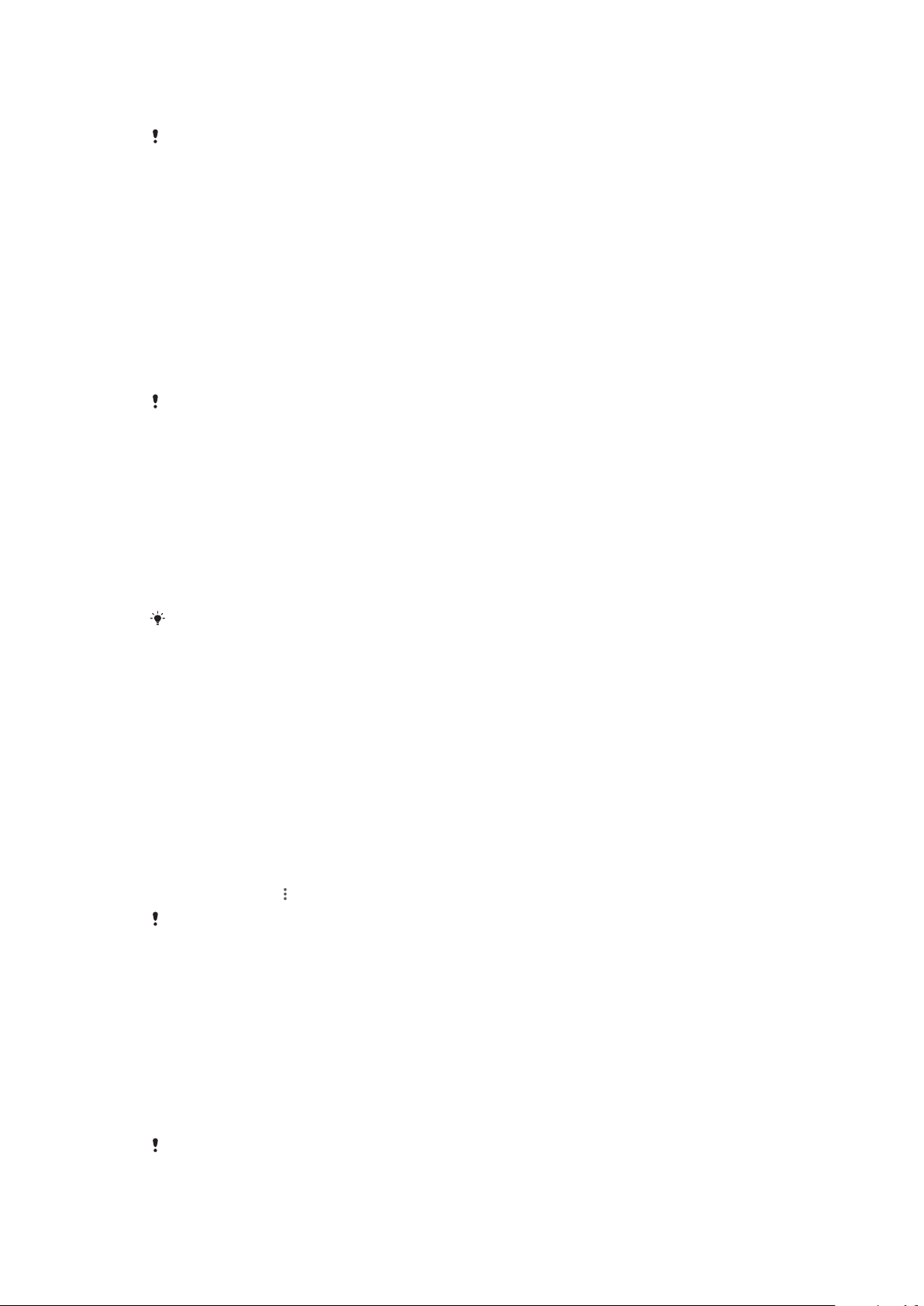
• The dynamic memory (RAM) cannot be used for storage. RAM is used to handle
running applications and the operating system.
You can purchase a memory card separately.
Improving memory performance
Your device memory tends to fill up as a result of normal usage. If the device starts
to slow down, or applications suddenly shut down, you should consider the
following:
• Always try to keep at least 500 MB of free internal storage available.
• Close running applications that you are not using.
• Clear the cache memory for all applications.
• Uninstall downloaded applications that you don't use.
• Transfer photos, videos and music from the internal memory to the memory card.
• If your device can't read content on the memory card, you may need to format the
card. Note that when you format the card, all content is erased.
If you are sharing a device with multiple users, you must log in as the owner, that is, the
primary user, to be able to perform certain actions, such as transferring data to the memory
card and formatting the memory card.
To view the memory status
• Find and tap Settings > Storage.
To clear the cache memory for all applications
1 Find and tap Settings > Storage.
2 Tap FREE UP SPACE. If you have a memory card inserted, select Storage >
Internal shared storage > FREE UP SPACE.
When you clear the cache memory, you don't lose any important information or settings.
To transfer media files to the memory card
1 Make sure you have a memory card inserted into your device.
2 Find and tap Settings > Storage > Transfer data to SD card.
3 Mark the files that you want to transfer to the memory card.
4 Tap Transfer.
To stop applications and services from running
1 Find and tap Settings > Apps & notifications > App info.
2 Select an application or service, then tap FORCE STOP > OK.
To format the memory card
1 Find and tap Settings > Storage.
2 Tap SD card >
, then tap Storage settings > Format > Erase & format.
All content on the memory card gets erased when you format it. Make sure you
first make
backups of all data that you want to save. To back up your content, you can copy it to a
computer. For more information, see
Managing files using a computer
on page 40.
Smart cleaner
Using Smart cleaner you can improve device performance by automatically
optimising storage and memory depending on frequency of app use.
To enable or disable Smart cleaner
1 Find and tap Settings > Assist.
2 Tap Smart cleaner, then tap the slider to enable or disable the function.
You can also modify, copy or delete
files manually if you find and tap the Files application.
41
This is an internet version of this publication. © Print only for private use.
Loading ...
Loading ...
Loading ...