Loading ...
Loading ...
Loading ...
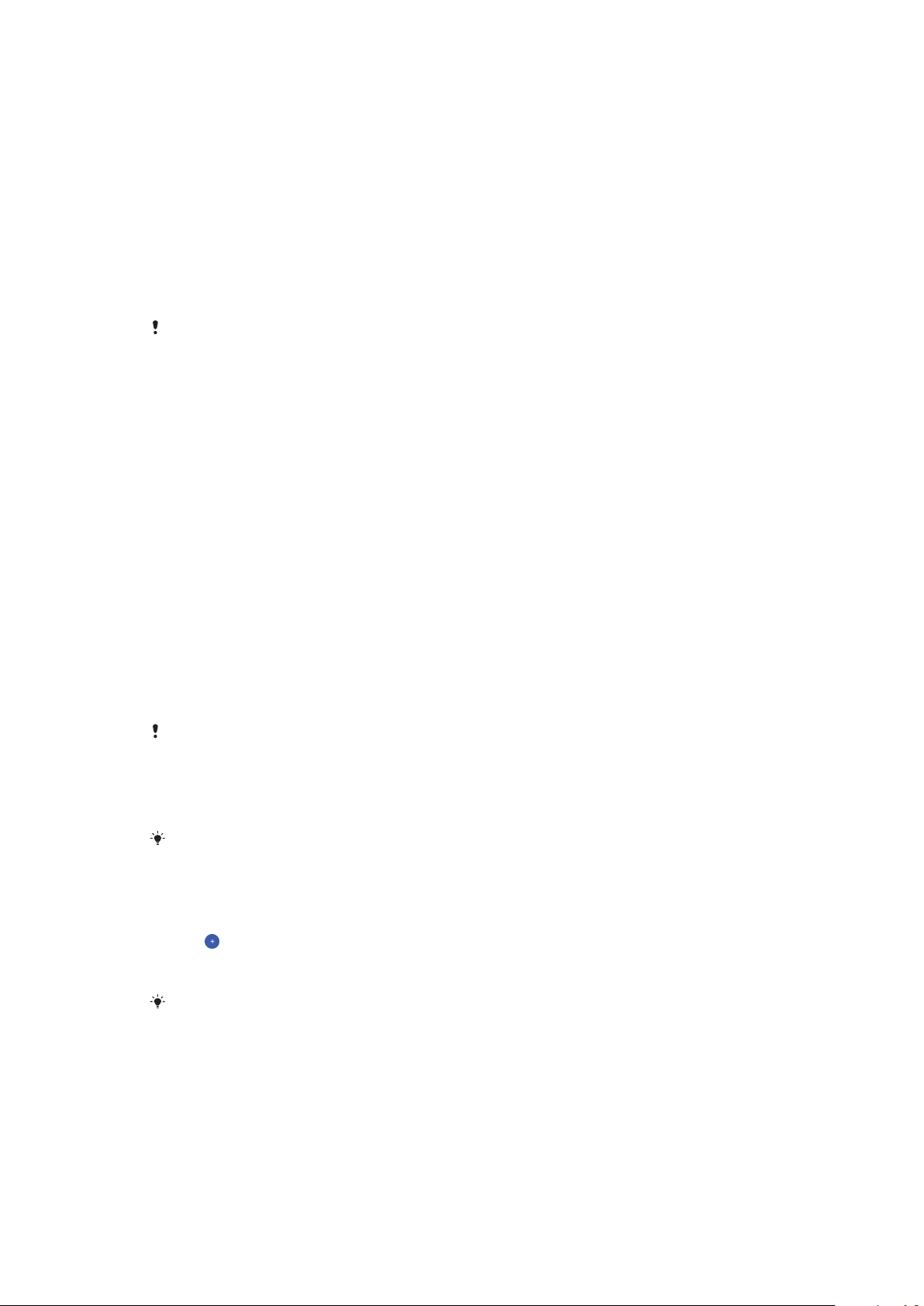
Finding, locking or erasing a lost device
Google oers a location and security web service called Find my device. After you
have signed in to a Google account, Find my device is turned on by default. If you
lose your device, you can use Find my device to:
• Find and show where your device is located on a map.
• Lock your device and present a message on the lock screen.
• Unlock your device and reset it by erasing its content.
• Activate the ringer, even if the sound is turned o.
Your device must be turned on, have an internet connection and have the location
service activated. The Find my device service may not be available in all countries
or regions.
If you erased the content on your device using Find my device, you must enter the
username and password for a Google account in order to use your device again. This can be
any Google account which you have set up on your device as an owner. If you can’t give this
information during the setup, you won’t be able to use your device at all after a reset.
For additional information about Find my device, go to
https://www.support.google.com/
and search for “Find my device”.
To verify that your device can be found
• Go to
https://www.google.com/android/find
and sign in using your Google
account.
Using location services
Location services allow applications such as Maps and the camera to use
information from your mobile or Wi-Fi network as well as Global Positioning
System (GPS) information to determine your approximate location. If you're not
within a clear line of sight to GPS satellites, your device can determine your
location using the Wi-Fi function. And if you're not within range of a network, your
device can determine your location using your mobile network.
In order to use your device to find out where you are, you need to enable location
services.
You may incur data connection charges when you connect to the internet from your device.
To enable or disable location services
• Find and tap Settings > Lock screen & security > Location. Tap the slider to
enable or disable location services.
You can also enable location services from Settings > Google > Location.
To enable or disable Google Location Sharing
1 Find and tap Settings > Lock screen & security > Location. Tap Google
Location Sharing.
2 Tap
, select the time span you want to have the function turned on and
choose an option to select the contact you want to share your location with.
You can also choose the way to share your location by tapping More.
You can also keep track of your location history under Google Location History.
Improving GPS accuracy
The first time you use the GPS function in your device, it can take a few minutes for
your location to be found. To help the search, make sure not to cover the GPS
antenna, as highlighted in the image. GPS signals can pass through clouds and
plastic, but not through most solid objects such as buildings and mountains. If
your location isn't found after a few minutes, move to another location.
16
This is an internet version of this publication. © Print only for private use.
Loading ...
Loading ...
Loading ...