Loading ...
Loading ...
Loading ...
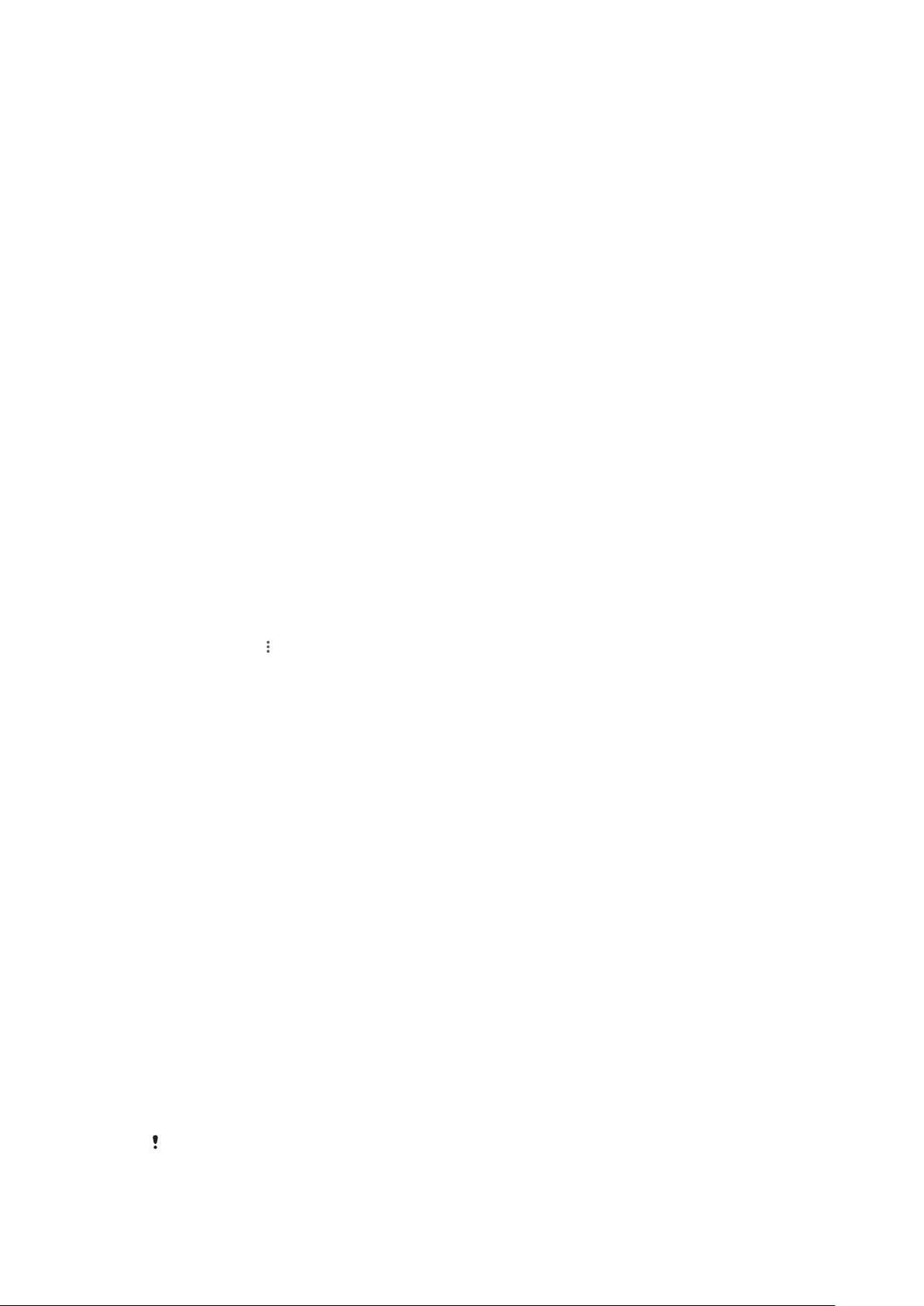
• Alarms
To associate exceptions with specific contact types
1 Find and tap Settings > Sound > Do not disturb preferences > Allowed in
Priority only.
2 Tap Calls or Messages.
3 Select an option.
Screen settings
You can change the screen´s behaviour, brightness, viewing size and quality. For
example, select a bigger font or display size for easier reading or change the icons
you see in the status bar.
If you want to change your background and theme, see
Background and themes
on page 28. To change how long you want to have the screen on before it is turned
o, see
Turning the screen on or o
on page 28.
To change a screen setting
1 Find and tap Settings > Display.
2 Tap the setting you want to change.
3 Use the sliders, checkboxes or additional menus to adjust.
Brightness
Adjust the brightness level with the slider. You can also enable Adaptive brightness
to automatically optimise brightness based on surrounding light.
White balance
Use the sliders to adjust the white balance of your display. To revert to the default
setting, tap
.
Colour gamut and contrast
Enhance the quality of photos and videos when viewing them on your device. For
example, use Super-vivid mode to make colours appear more vibrant on-screen.
Screen rotation
Set the screen to rotate automatically when the device is turned, or set it to stay in
portrait view.
Screen saver
Set up a screen saver that displays colours or a photo slideshow when your device
is charging or the screen is idle. If your device has multiple users, each user can
have individual screen saver settings.
Screen pinning
Use screen pinning to set your device to display only the screen for a specific
application. For example, if you are playing a game and you accidentally touch the
Home navigation key, the screen pinning feature prevents the active game app
screen from being minimised. You can also use this feature when you lend your
device to another person to make it harder for them to access more than one
application. For example, you can lend your device to somebody to take a photo
and pin the screen to the Camera application so that the person can't easily use
other apps such as Email.
Screen pinning is not a security feature and does not fully prevent other users from
unpinning a screen and accessing your device. To protect your data, you should set up your
57
This is an internet version of this publication. © Print only for private use.
Loading ...
Loading ...
Loading ...