Loading ...
Loading ...
Loading ...
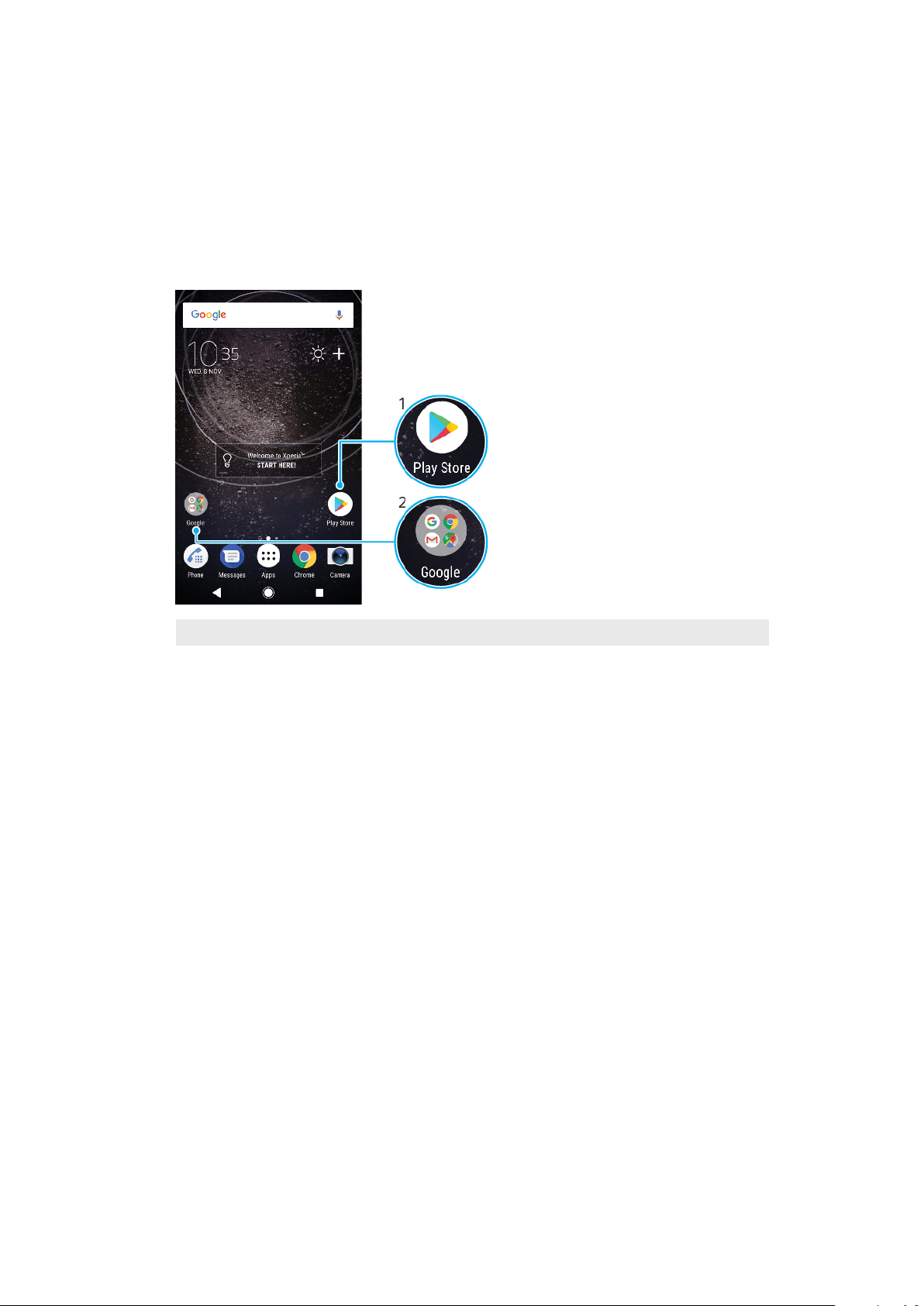
To remove a widget
• Touch and hold the widget until the device vibrates, then drag it to Remove
from home screen.
Shortcuts and folders
Use shortcuts and folders to manage your applications and keep your Home
screen tidy.
Shortcuts and folders overview
1 Access an application using a shortcut
2 Access a folder containing applications
To add an application shortcut to your Home screen
1 Touch and hold an empty area on your Home screen until the device
vibrates.
2 In the customisation menu, tap Widgets > Shortcuts.
3 Scroll through the list and select an application. The selected application
gets added to the Home screen.
To move an item on the Home screen
• Touch and hold the item until the device vibrates, then drag the item to the
new location.
To remove an item from the Home screen
• Touch and hold the item until the device vibrates, then drag the item to
Remove from home screen on the top of the screen.
To create a folder on the Home screen
• Touch and hold an application icon or a shortcut until the device vibrates,
then drag and drop it on top of another application icon or shortcut.
To add items to a folder on the Home screen
• Touch and hold an item until the device vibrates, then drag the item to the
folder.
27
This is an internet version of this publication. © Print only for private use.
Loading ...
Loading ...
Loading ...