Loading ...
Loading ...
Loading ...
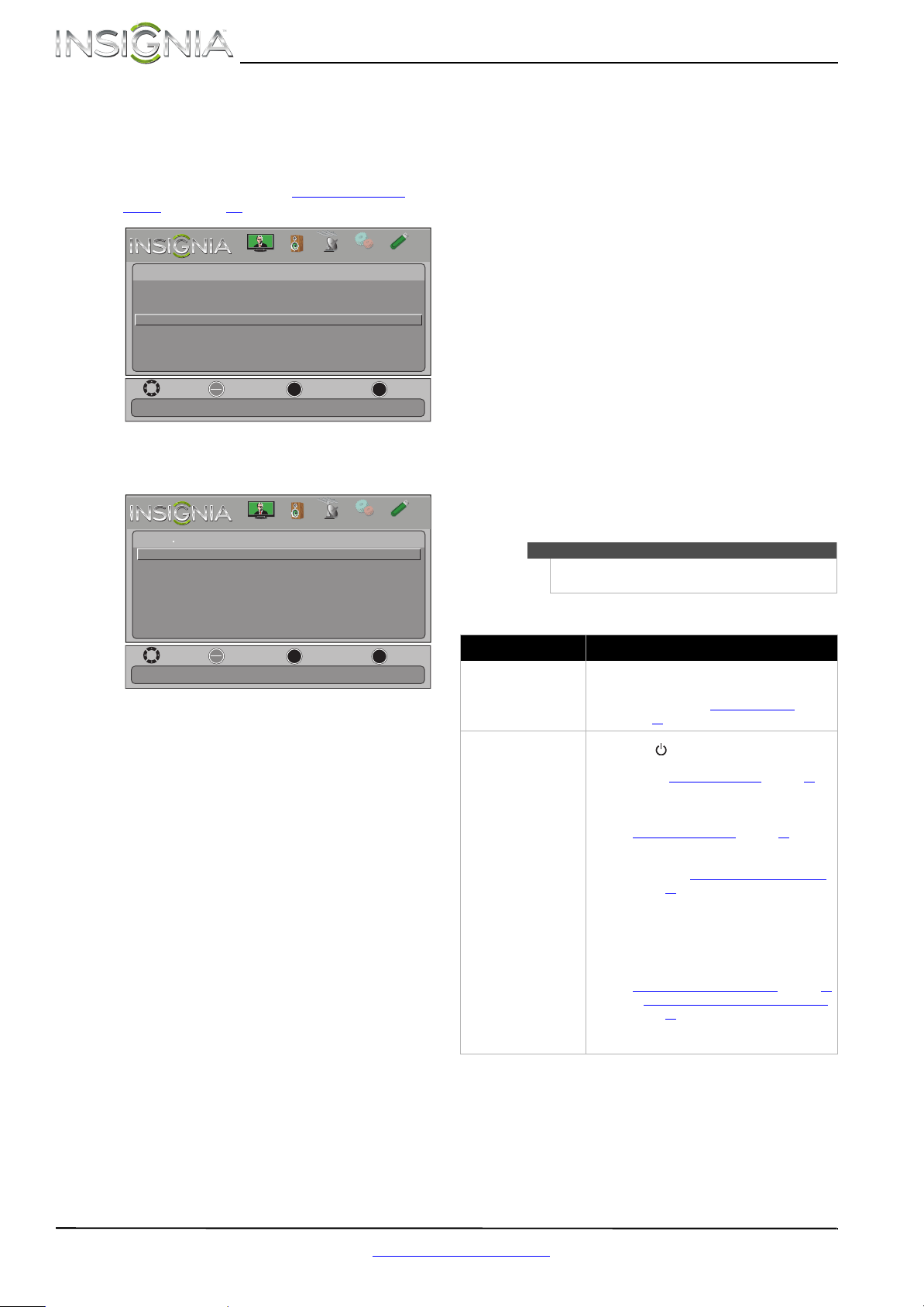
46
NS-39E480A13/NS-42E480A13/NS-46E481A13 Insignia 39"/42"/46" 1080p LED TV
www.insigniaproducts.com
Customizing slideshow settings
You can customize the slideshow settings,
including Repeat, Shuffle, Speed, and Transition.
To customize slideshow settings:
1 Switch to USB mode. See “Switching to USB
mode” on page 44. The Photos menu opens.
2 Press
S or T to highlight Settings, then press
ENTER. The Photos · Settings menu opens.
3 Press
S or T to highlight an option, then press
ENTER. You can select:
• Repeat—Repeats the slideshow when it
reaches the end. You can select On or Off.
• Shuffle—Displays the slideshow photos in
random order. You can select On or Off.
• Speed—Sets the amount of time a photo is
displayed before the slideshow moves to the
next photo. You can select 4Sec, 6Sec, or
8Sec.
• Transition—Selects the way photos transition
when moving to the next file in the slideshow.
You can select:
• None—No transition effect.
• Fade to Black—Fades the screen to black
between photos.
• Vertical Wipe—Wipes the screen from left
to right between photos.
• Horizontal Wipe—Wipes the screen from
top to bottom between photos.
• Random—Randomly selects a transition
effect.
4 Press EXIT to close the menu.
Maintaining
• Do not use your TV in areas that are too hot or too
cold, because the cabinet may warp or the screen
may malfunction. Your TV works best in
temperatures that are comfortable to you.
• Storage temperatures are 32° to 122°F (0° to 50°C).
• Working temperatures are 41° to 104°F
(5° to 40°C).
• Do not place your TV in direct sunlight or near a
heat source.
Cleaning the TV cabinet
Clean the cabinet with a soft, lint-free cloth. If the
cabinet is especially dirty, moisten a soft, lint-free
cloth in a weak detergent solution, squeeze the
excess moisture from the cloth, then wipe the
cabinet with the cloth. Use a clean cloth to dry the
cabinet.
Cleaning the TV screen
Clean the screen with a soft, lint-free cloth.
Troubleshooting
Video and audio
OK
ENTER
MENU
EXIT
Photos
Settings
Browse Photos
Favorite Photos
View Slideshow
View files from a USB device that is connected to the TV.
Move
Exit
Previous
Select
PICTURE
CHANNELS
SETTINGS
PHOTOS
AUDIO
OK
ENTER
MENU
EXIT
Transition None
Repeat On
Shuffle On
Speed 6sec
Repeat the slideshow when it reaches the end.
Move
Exit
Previous
Select
Photos Settings
PICTURE
CHANNELS
SETTINGS
PHOTOS
AUDIO
Warning
Do not try to repair your TV yourself. Contact
authorized service personnel.
Problem Solution
Picture does not fill the
screen. There are black bars
around the picture.
• Change the aspect ratio. An increasing amount
of digital TV and movies are presented in wide
screen (16:9). See “Aspect ratio options
” on
page 26.
No picture (screen is not lit)
and no sound.
• Press on the TV or the remote control.
• Make sure that the Audio Only option is set to
Off. See “Playing TV audio only” on page 29.
• Make sure that the video cables are connected
securely to your TV.
• Adjust the contrast and brightness. See
“Adjusting the TV picture” on page 25.
• Make sure that the power cord is plugged in.
• Make sure that the correct video input source is
selected. See “Selecting the video input source”
on page 23.
• Try another channel. The station may be
experiencing problems.
• Make sure that the incoming signal is
compatible.
• Make sure that the antenna or cable TV is
connected correctly and securely. See
“Connecting a cable or satellite box” on page 10
or “Connecting an antenna or cable TV (no box)”
on page 13.
• Check the closed caption settings. Some TEXT
modes can block the screen.
Loading ...
Loading ...
Loading ...