Loading ...
Loading ...
Loading ...
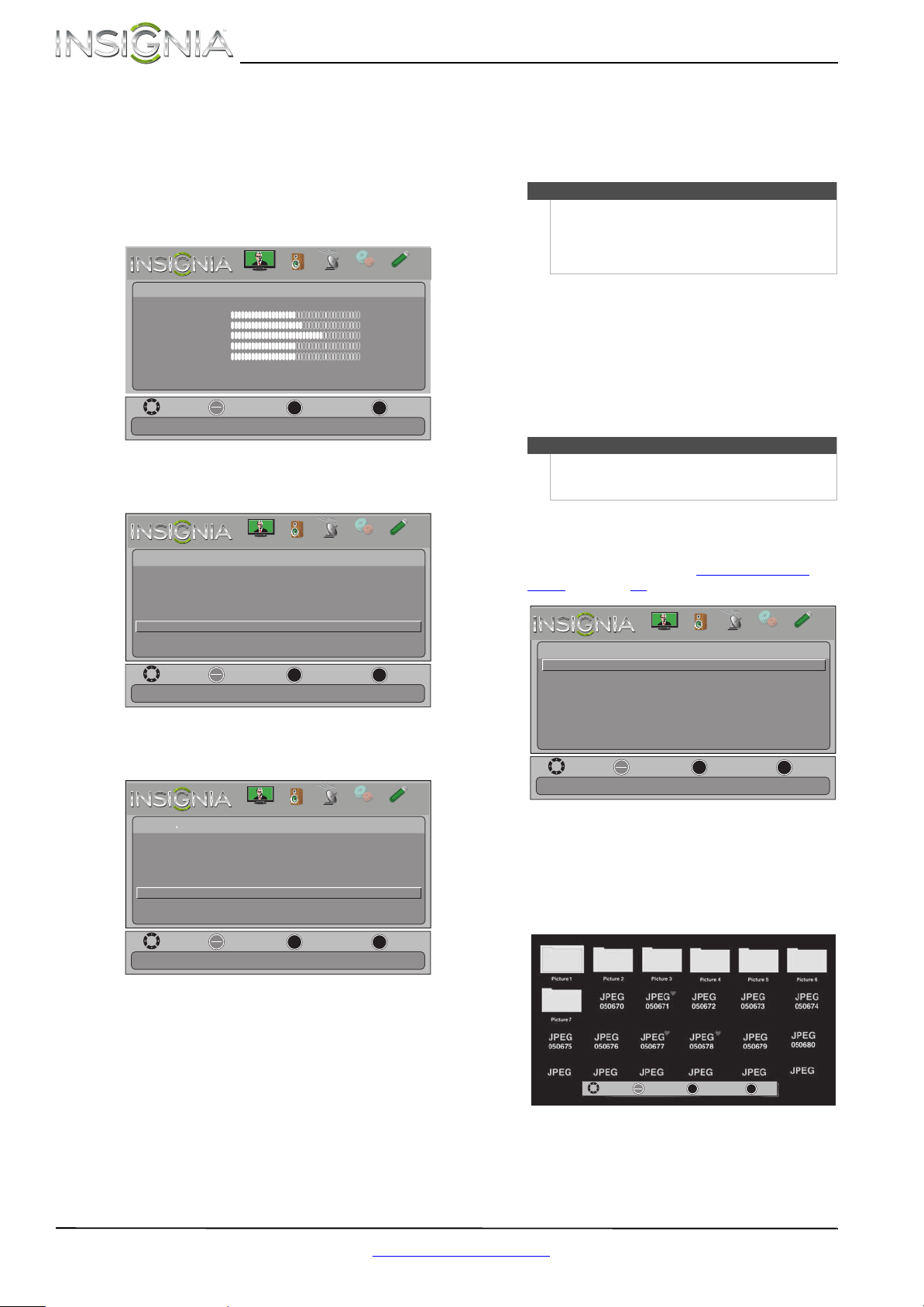
44
NS-39E480A13/NS-42E480A13/NS-46E481A13 Insignia 39"/42"/46" 1080p LED TV
www.insigniaproducts.com
Displaying a list of INlink-compatible
(HDMI CEC) devices
You can display a list of HDMI CEC devices that are
connected to your TV.
To display a list of INlink-compatible (HDMI CEC)
devices:
1 Press MENU. The on-screen menu opens.
2 Press
W or X to highlight SETTINGS, then press
T or ENTER. The Settings menu opens.
3 Press
S or T to highlight INlink, then press
ENTER. The Settings · INlink menu opens.
4 Press
S or T to highlight INlink Device Lists,
then press ENTER. A list of the HDMI
CEC-compatible devices you have connected
appears.
5 Press MENU to return to the previous menu, or
press EXIT to close the menu.
Using a USB flash drive
You can connect a USB flash drive to your TV to
view compatible JPEG pictures.
Switching to USB mode
To switch to USB mode:
1 Make sure that you have connected the USB
flash drive to the USB port on your TV.
2 Press INPUT. The Input source list opens.
3 Press
S or T to highlight USB, then press
ENTER. The Photos menu opens.
Browsing photos
To browse photos:
1 Switch to USB mode. See “Switching to USB
mode” on page 44. The Photos menu opens.
2 Press
S or T to highlight Browse Photos, then
press ENTER. The screen displays folder names
and photo files stored on the USB flash drive in a
thumbnail index with the first photo or folder
highlighted. A control bar appears at the
bottom of the screen.
OK
ENTER
MENU
EXIT
Picture
edoM erutciP Energy Saving
Brightness
48
Contrast
52
Color
68
Tint
0
Sharpness
10
Advanced Video
Reset Picture Settings
Move
Exit
Previous
Select
Adjust settings to affect picture quality.
PICTURE
CHANNELS
SETTINGS
PHOTOS
AUDIO
OK
ENTER
MENU
EXIT
English
Settings
Menu Language
Input Labels
INlink
Computer Settings
Component Settings
Parental Controls
Closed Caption
Time
Allow the TV to automatically control CEC devices connected to the TV via HDMI.
Move
Exit
Previous
Select
PICTURE
CHANNELS
SETTINGS
PHOTOS
AUDIO
OK
ENTER
MENU
EXIT
INlink Control
On
Device Auto Power Off
On
TV Auto Power On
Audio Receiver Off
Root Menu
INlink Device Lists
On
Go to device list to register new devices or remove devices from the list.
Move
Exit
Previous
Select
Settings INlink
PICTURE
CHANNELS
SETTINGS
PHOTOS
AUDIO
Notes
• Never remove the USB flash drive or turn off
your TV while viewing JPEG pictures.
• The JPEG picture viewer only supports JPEG
format images (with “.jpg” file extensions) and
not all JPEG files are compatible with your TV.
Note
To exit USB mode, press INPUT to open the Input
source list, then select another input source, or press
a Quick Launch Input button.
OK
ENTER
MENU
EXIT
Photos
Settings
Browse Photos
Favorite Photos
View Slideshow
Find photos that are on the USB flash device.
Move
Exit
Previous
Select
PICTURE
CHANNELS
SETTINGS
PHOTOS
AUDIO
MOVE
OK
ENTER
MENU
EXIT
EXIT
PREVIOUS
SELECT
Loading ...
Loading ...
Loading ...