Loading ...
Loading ...
Loading ...
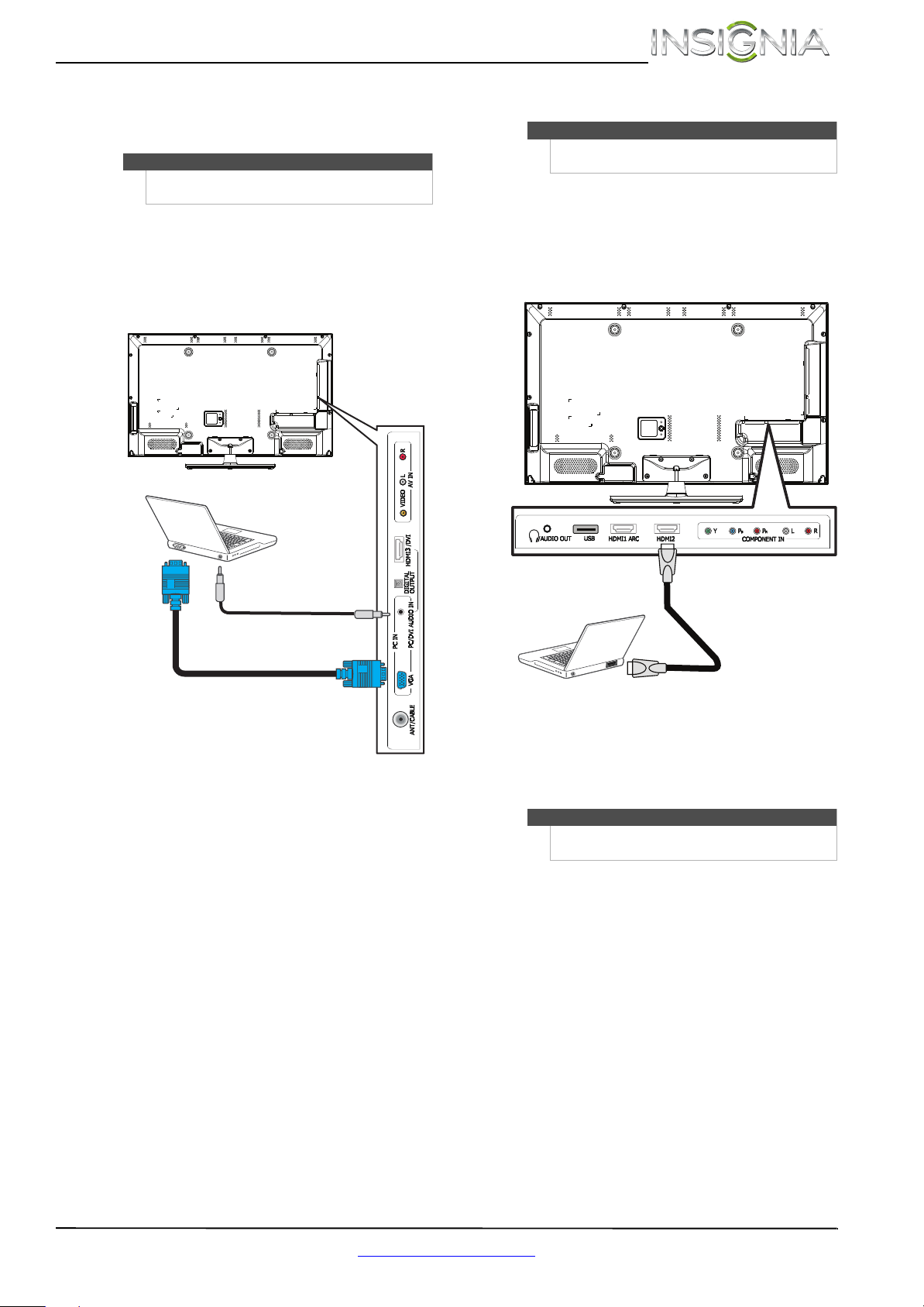
17
Insignia 39"/42"/46" 1080p LED TV
www.insigniaproducts.com
Connecting a computer
Using VGA
To connect a computer using VGA:
1 Make sure that your TV’s power cord is
unplugged and the computer is turned off.
2 Connect a VGA cable (not provided) to the
PC IN VGA jack on the side of your TV and to the
VGA jack on the computer.
3 Connect an audio cable with a stereo mini plug
(not provided) to the PC IN PC/DVI AUDIO IN
jack on the side of your TV and to the AUDIO
OUT jack on the computer.
4 Plug your TV’s power cord into a power outlet,
then turn on your TV and the computer.
5 Press INPUT to open the Input source list.
6 Press
S or T to select VGA, then press ENTER.
7 Adjust the display properties on the computer,
if necessary.
Using HDMI
To connect a computer using HDMI:
1 Make sure that your TV’s power cord is
unplugged and the computer is turned off.
2 Connect an HDMI cable (not provided) to one of
the HDMI jacks on the back or side of your TV
and to the HDMI OUT jack on the computer.
3 Plug your TV’s power cord into a power outlet,
then turn on your TV and the computer.
4 Press INPUT to open the Input source list.
5 Press
S or T to highlight HDMI 1, HDMI 2, or
HDMI 3, then press ENTER.
6 Adjust the display properties on the computer,
if necessary.
Note
The back of your TV may vary from the illustration
based on the model of your TV.
Audio cable with
stereo mini plug
VGA cable
Side of TV
Note
The back of your TV may vary from the illustration
based on the model of your TV.
Note
You can also press HDMI repeatedly to select the
computer.
HDMI cable
Back of TV
Loading ...
Loading ...
Loading ...