Loading ...
Loading ...
Loading ...
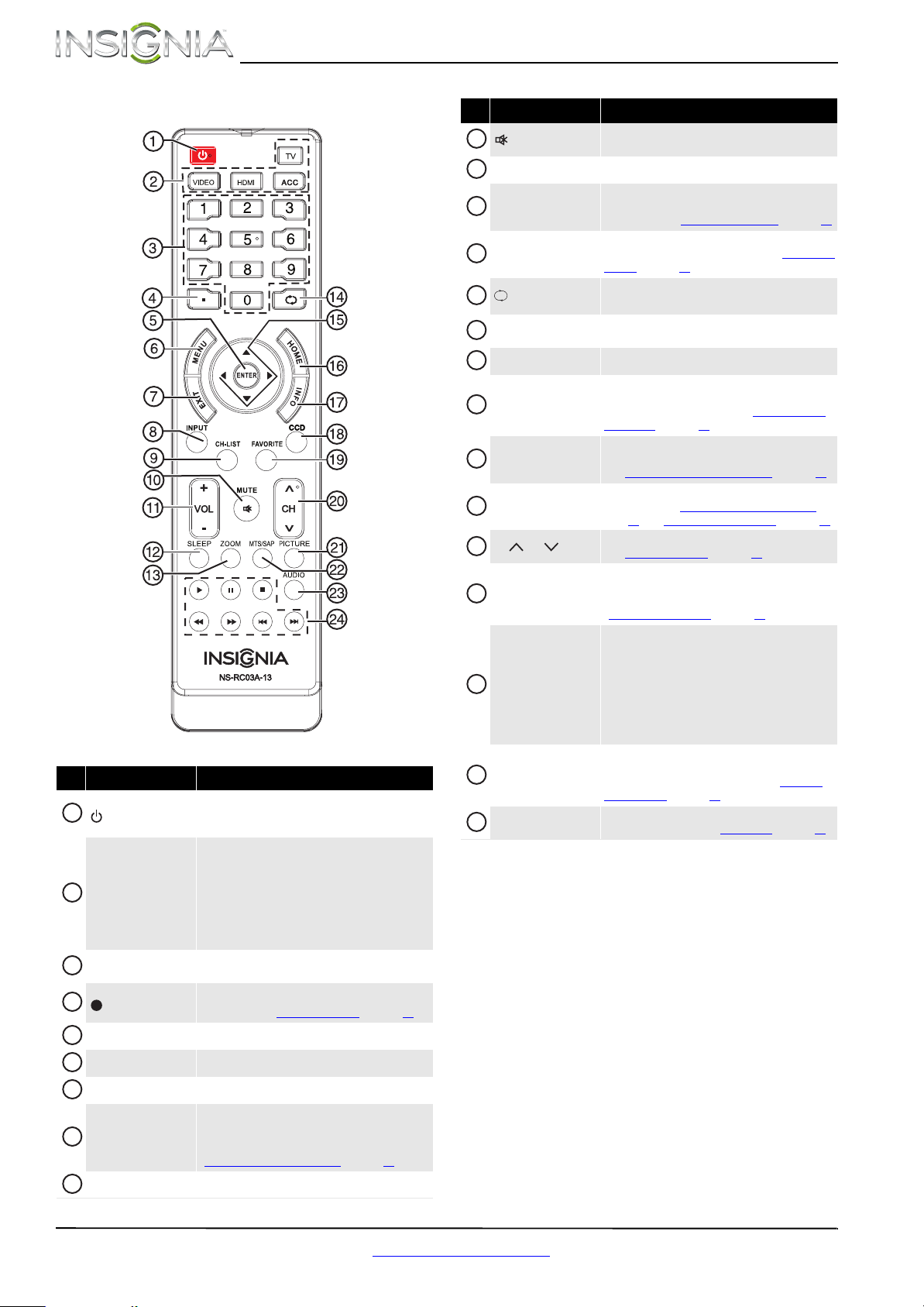
8
NS-39E480A13/NS-42E480A13/NS-46E481A13 Insignia 39"/42"/46" 1080p LED TV
www.insigniaproducts.com
Remote control
# Button Description
(power)
Press to turn your TV on or off (standby mode). When
your TV is off, power still flows through it. To
disconnect power, unplug the power cord.
Quick Launch Inputs
TV—Press to select your TV as the input source.
VIDEO—Press to select the device connected to the
COMPONENT video jacks or AV IN/VIDEO jack.
HDMI—Press one or more times to select the device
connected to the HDMI 1 ARC, HDMI 2, or
HDMI 3/DVI jack.
ACC—This button has no function.
Numbers
Press to enter channel numbers and the parental
control password.
Press to enter a digital sub-channel number. For more
information, see “Selecting a channel” on page 25.
ENTER Press to confirm selections or changes.
MENU Press to open the on-screen menu.
EXIT
Press to close the on-screen menu.
INPUT
Press to open the Input source list, press S or T on
the remote control to select the video input source,
then press ENTER. For more information, see
“Selecting the video input source” on page 23.
CH-LIST Press to open the channel list.
*
1
2
3
4
5
6
7
8
9
/MUTE
Press to mute the sound. Press again to restore the
sound.
VOL+/–
Press to increase or decrease the volume.
SLEEP
Press to set the sleep timer. You can select Off, 5, 10,
15, 30, 60, 90, 120, 180, or 240 minutes. For more
information, see “Setting the sleep timer” on page 39.
ZOOM
Press to change how the picture looks on the screen
(aspect ratio). For more information, see “Aspect ratio
options” on page 26.
(return)
In TV mode, press to return to the previous channel.
In USB mode, press to go back to a higher level folder.
S T W X
Press to navigate in on-screen menus and to adjust
settings.
HOME Press to open the on-screen menu.
INFO
Press to display TV status information, such as the
channel number, channel name (if available), or signal
source. For more information, see “Viewing channel
information” on page 25.
CCD
Press to turn closed captioning on or off. You can select
CC Off, CC On, or CC on Mute. For more information,
see “Turning closed captioning on or off” on page 36.
FAVORITE
Press to open the Favorite channel list. For more
information, see “Setting up a favorite channel list
” on
page 31
and “Viewing a favorite channel” on page 31.
CH /CH
Press to change TV channels. For more information,
see “Selecting a channel” on page 25.
PICTURE
Press to select the picture mode. You can select Vivid,
Standard, Energy Savings, Theater, Game, or
Custom. For more information, see “Picture Mode” in
“Adjusting the TV picture
” on page 25.
MTS/SAP
Press to select the audio mode for an analog program.
You can select:
• MONO—Select this option if there is noise
or static on weak stereo broadcasts.
• STEREO—Select this option for programs
broadcast in stereo.
• SAP—Select this option to listen to a
secondary audio program, if available.
AUDIO
Press to select the sound mode. You can select
Standard, News, Music, Movie, or Custom. For
more information, see “Sound Mode” in “Adjusting
sound settings” on page 28.
INlink Controls
Press to control INlink-compatible (HDMI CEC) devices.
For more information, see “Using INlink” on page 41.
# Button Description
10
11
12
13
14
15
16
17
18
19
20
21
22
23
24
Loading ...
Loading ...
Loading ...