Loading ...
Loading ...
Loading ...
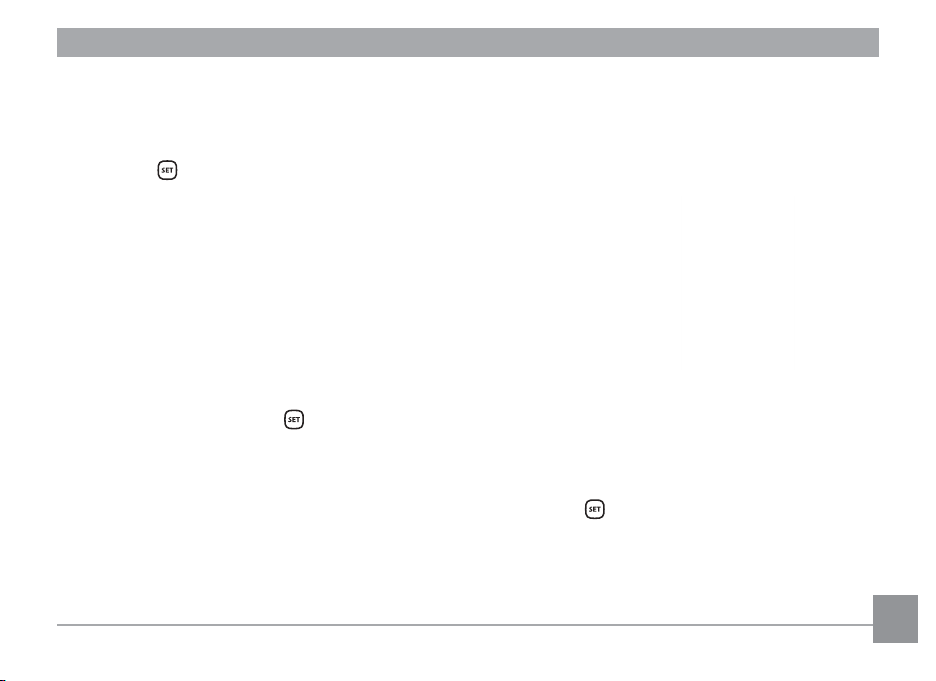
77
3. Press the up/down arrow buttons to select the
number of copies for the currently displayed
photo.
4. Press the
button and the following screen
will appear.
5. Select [Yes] and press the button to conirm;
select [Cancel] to cancel printing.
Print (without Date)
Use this setting to print the photos without dates
on them.
1. In the PICTBRIDGE™ menu, select [Print (without
Date)] and the screen as shown below appears.
2. Press the left/right arrow button to select the
photo to be printed.
3. Press the up/down arrow buttons to select the
number of copies for the currently displayed
photo.
4. Press the
button and the following screen
will appear.
Loading ...
Loading ...
Loading ...