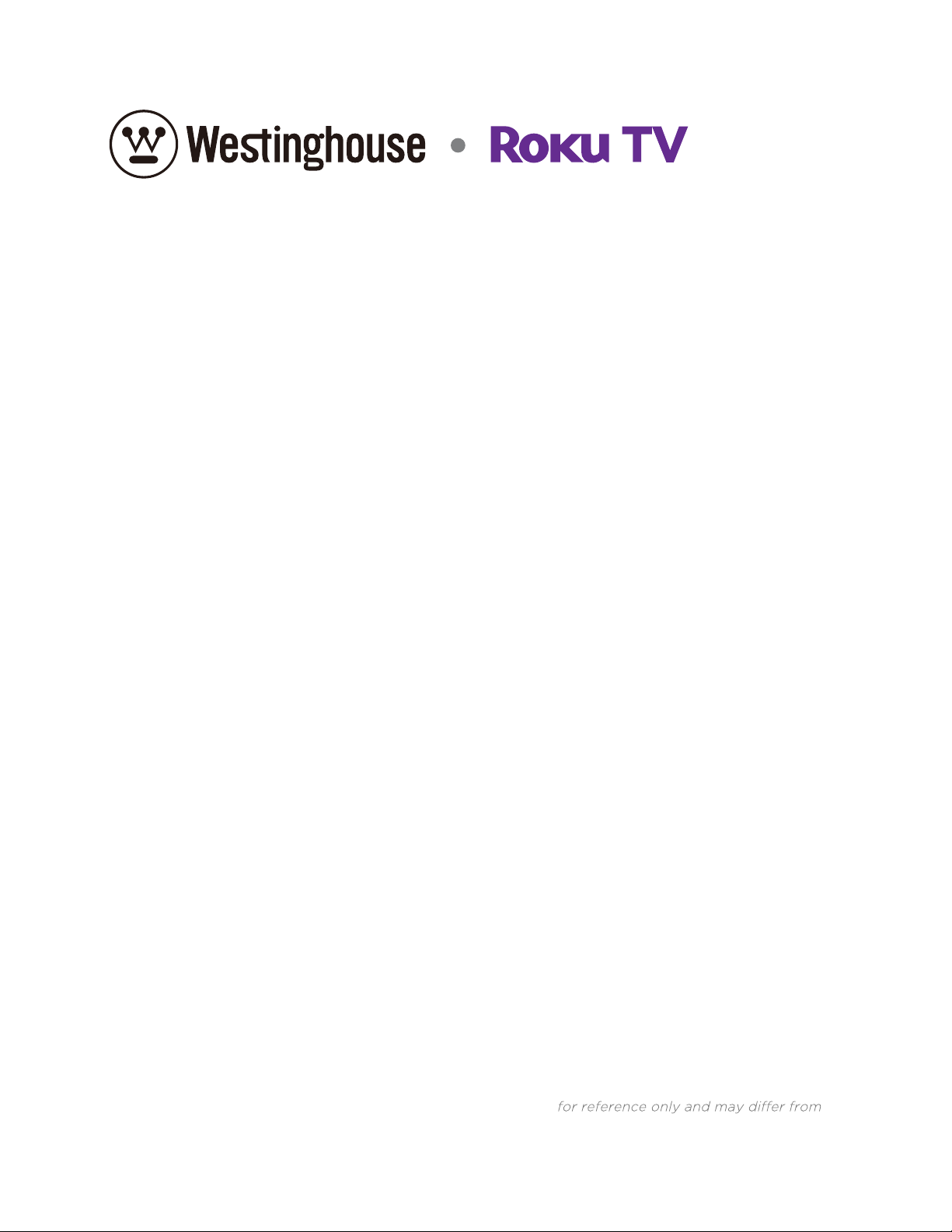
Illustrations in this guide are provided
actual product appearance.
User Guide
WR75UX4200
WR75UT4200
WR70UX4200
WR70UT4200
WR65UX4019
WR65UT4009
WR55UX4019
WR55UT4009
WR50UX4019
WR50UT4009
WR43UX4019
WR43UT4009
Version 8.1
For U.S.
English
Loading ...
Loading ...
Loading ...
