Loading ...
Loading ...
Loading ...
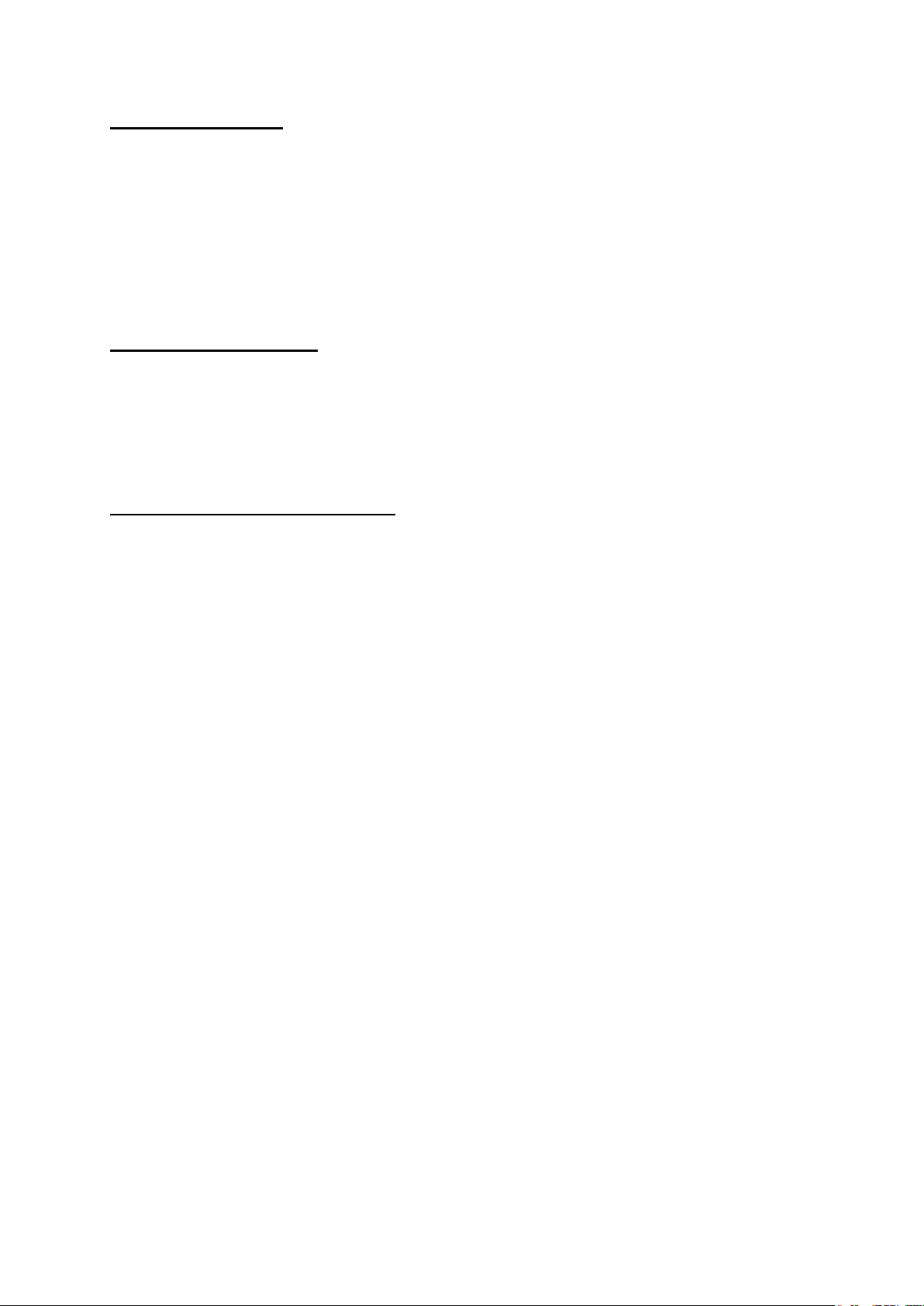
29
TROUBLESHOOTING
Some troubleshooting issues are mentioned in this chapter under the following titles:
Points to be checked first
Frequently asked questions
Restarting your system
Points to be checked first
When a problem occurs, it is very important to diagnose this problem correctly. Try to find out what it
is. Determine what causes the problem and under which category it falls. Please check that your BIOS
is up-to-date and your BIOS settings are set to optimum. Check if the device settings are correct.
Check the cable connections of your external devices. Be sure that drivers of your devices are
installed properly. Write down the error codes and messages displayed on the screen, if possible.
Contact technical support to get support.
FREQUENTLY ASKED QUESTIONS
Hardware Issues
Symptom: INTERACTIVE MONITOR does not recognize the new hardware
Check the following:
Check that the relevant driver is installed properly. Carefully read the explanations in the manual of the
hardware. Ensure that all cables are connected correctly and properly. Be sure that the external
device powered.
Hard Disk Problems
Symptom: Hard disk is not displayed in BIOS information.
Check the following:
Check your BIOS settings are adjusted properly or not. Hard disk data cable and power cord must be
connected properly. Hard disk module may be malfunctioning. Consult technical support to get
support.
Symptom: Hard disk works extremely slow.
Check the following:
Data written on your hard disk can be defragmented by the “Defragment” in the system tools under
operating system. Performing a virus scan is also important since viruses may decrease a hard disk’s
performance.
Symptom: Numerical characters generally on the right side of the keyboard are not working.
Check the following:
Make sure that the Num Lock indicator led is on.
Loading ...
Loading ...
Loading ...