Loading ...
Loading ...
Loading ...
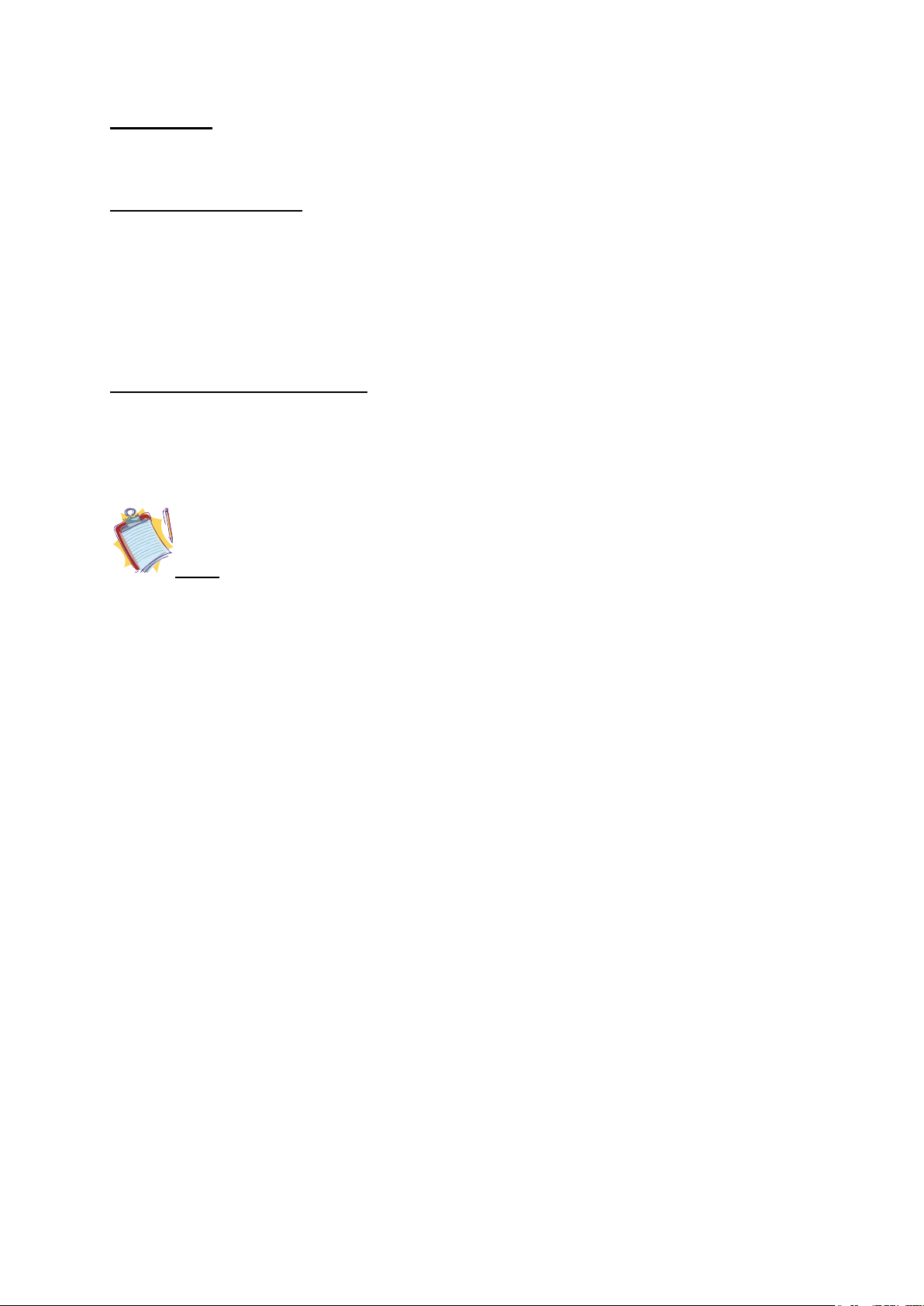
26
CHAPTER 5:
SYSTEM BIOS INFORMATION
Effective usage of BIOS
In this section, issues regarding INTERACTIVE MONITOR’s integrated software will be described.
BIOS (Basic Input Output System) software set, which is very critical for your product, is stored
in a chip on the motherboard. With this software, your system will be prepared in coordination by
tuning your hardware with the selected operating system. BIOS includes both POST (Power On
Self Test) and SCU (System Configuration Utility) parts. POST includes system control
procedures during system start up, and SCU provides configuration of your “INTERACTIVE
MONITOR”.
Using Aptio Setup Utility (BIOS)
System configuration, basic features and sub systems like port configuration and power
management can be adjusted with SCU program set. These adjustments are stored in permanent
CMOS memory and are protected even if your system is shut down.
Note: Images below are used for reference. Your product may have different settings
menus depending on different versions. Please rely on the BIOS information available for your
product.
Settings
To enter BIOS, you need to pres “F2” buton when you see BIOS logo during start up. BIOS logo will
be displayed only for a few seconds after your system is turned on. If your INTERACTIVE MONITOR
system is on, turn it off by choosing “Restart” option and press “F2" when you see BIOS logo. BIOS
main menu will show up.
Loading ...
Loading ...
Loading ...