Loading ...
Loading ...
Loading ...
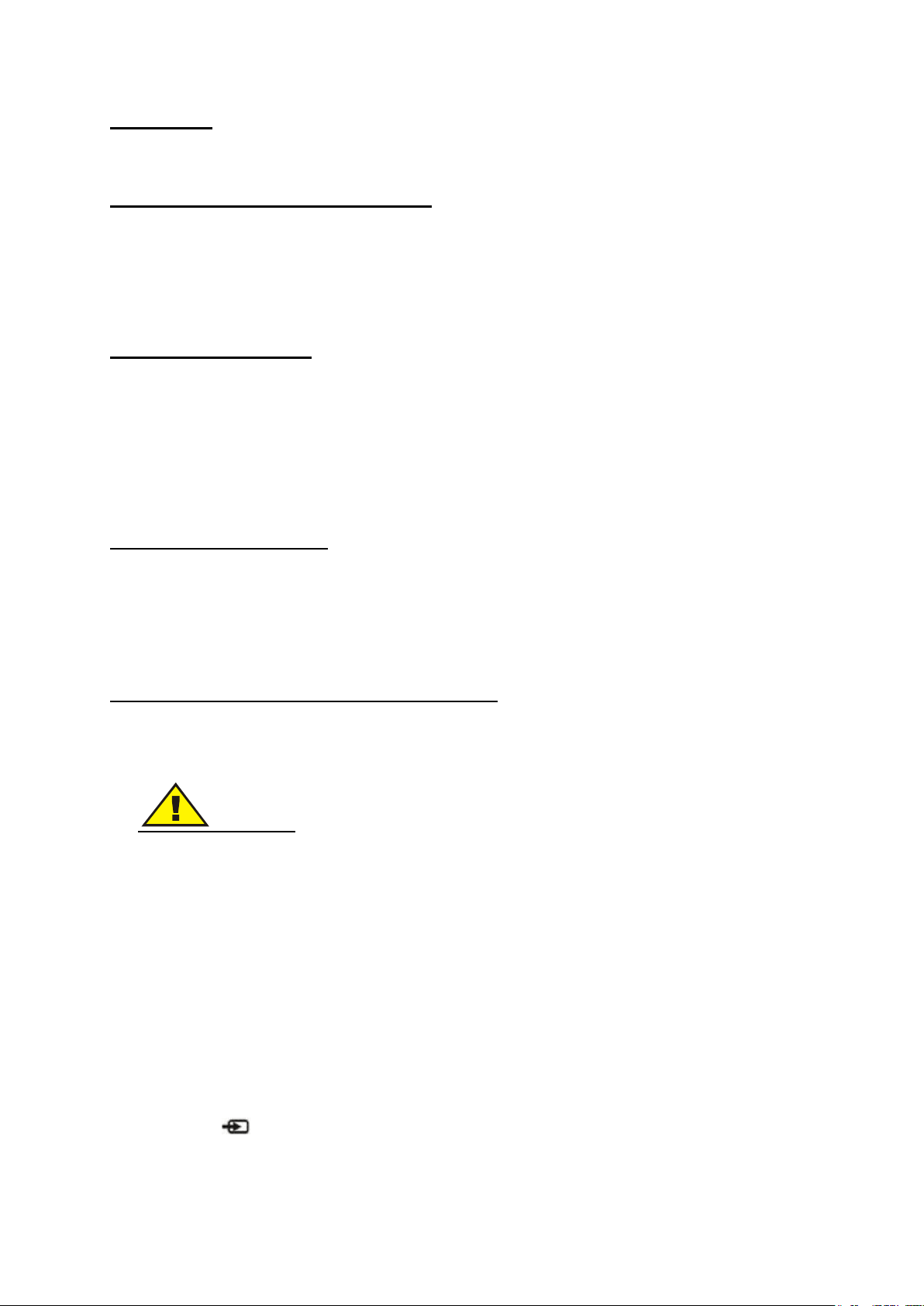
25
CHAPTER 4:
ADDING OTHER DEVICES TO YOUR “INTERACTIVE MONITOR”.
Adding peripheral units to your product
You can increase your “INTERACTIVE MONITOR” efficiency by adding peripheral units. Please read
the instruction manuals of these peripheral units provided by their manufacturers while using them. In
this section, installation of the following devices is described:
USB Devices
Connecting USB devices
Your INTERACTIVE MONITOR has 2 USB 2.0 ports for usb devices such as keyboard,
mouse, printer, scanner and digital camera.
USB (Universal Serial Bus) industry standard is developed for computers. It supports PNP
(Plug and Play) technology. In this way, you don’t have to shut down your INTERACTIVE
MONITOR while connecting a USB device or disconnecting them.
Updating the Internal Parts
“When you want your HDD and "ram" modules to be changed, please consult technical service for
instructions and details of this procedure to prevent any damage to your computer that may occur
during this procedure. Please do not modify any part by yourself. These procedures should be carried
out by technical service.
Using External Sources with Interactive Monitor
Plug the cable of the external source (HDMI – VGA)
Plug the USB cable to transfer the data from the touch screen to external sources
Important:
Please connect the line in cable while using the VGA source for transferring the audio data
Please use your external source’s display settings and select Interactive Monitor as a
monitoring device
You do not need to press “Power ON” button when you are using your “INTERACTIVE
MONITOR” as a monitor device. When you connect your external source via HDMI or VGA,
“INTERACTIVE MONITOR” will find this source automatically and display on the screen.
Plugging AC cable of Interactive Monitor product is enough for using your external sources.
If you connect two external sources, one of the sources via HDMI and the other source via
VGA, you should choose the source that you prefer to display on the screen with source select
button on function buttons. There is no need to turn on the Integrated PC when you want to
use only the external sources. Interactive Monitor Product automatically senses the external
sources. While you are using Integrated PC mode, your product can not sense the external
sources automatically. For switching to external sources you should press source select
button “ ”. Your product firstly selects the HDMI mode, after second press it selects VGA
mode. If you want to select the Integrated PC mode please press once again.
Loading ...
Loading ...
Loading ...